Verbose Log – ADA/ASA Windows.
Verbose log- ADA/ASA Windows
Both Agent and Relay have detailed logging mode, which is a logging that when configured with more detailed information.
By pressing CTRL+Shift and the left mouse button, the tab will be displayed: Advanced, where the default value will be 0 in the Verbosity field, change it to 7.
Note: This change should not be maintained, that is, only for collection purposes for a specified period of time, when there is a problem with the Almaden Agent.
It must be changed back to the default value as soon as the detailed information from the verbose log has been collected.
Enable Verbose Agent mode
Press CTRL+Shift and the left mouse button next to the Plug-ins tab;
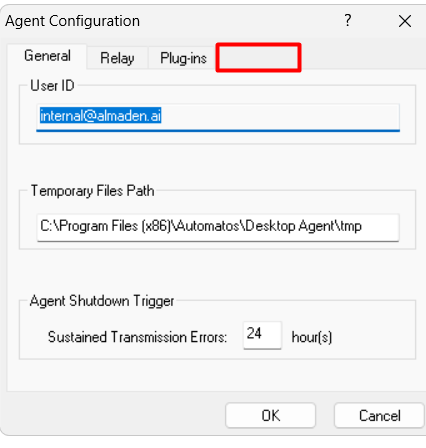
The Advanced tab will be displayed;
Default value verbosity = 0.
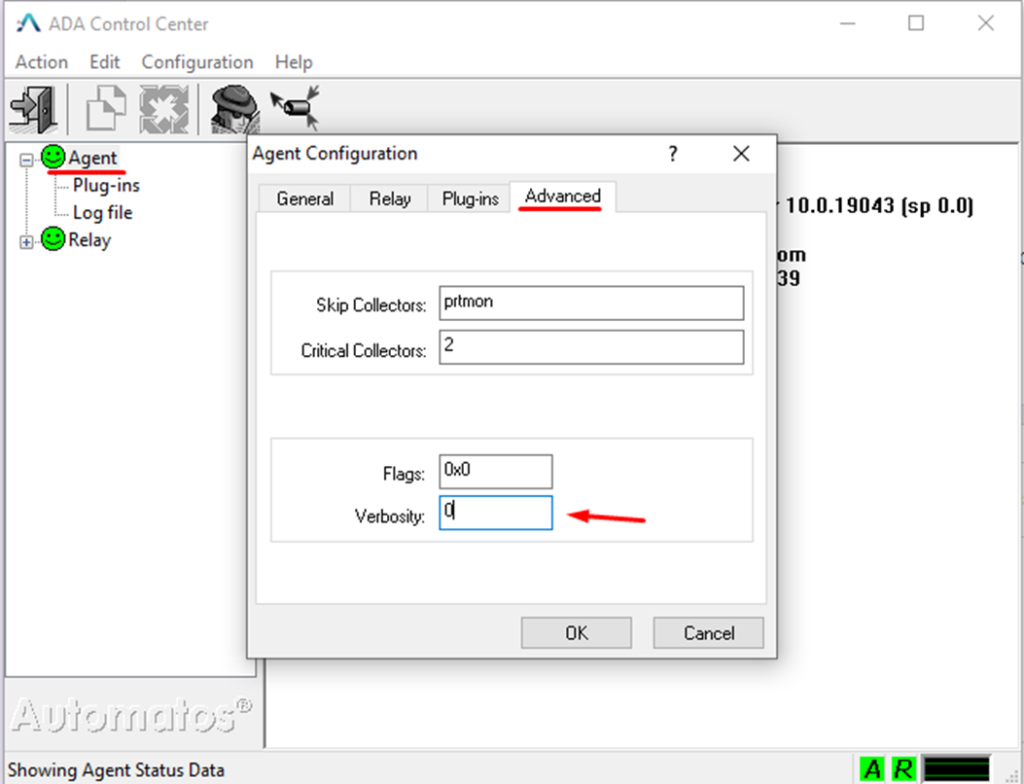
Change the default value to 7 and click the button: OK

Enable Verbose Relay mode
Press CTRL+Shift and the left mouse button next to the Category label;
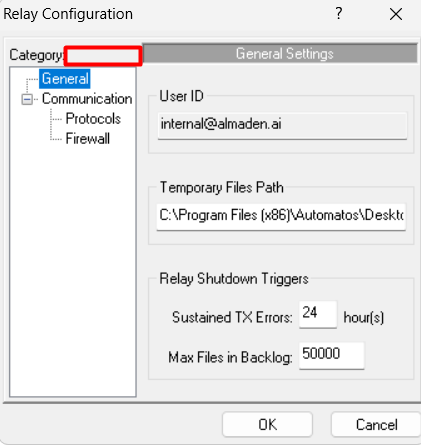
The Advanced tab will be displayed;
Default value verbosity = 0.
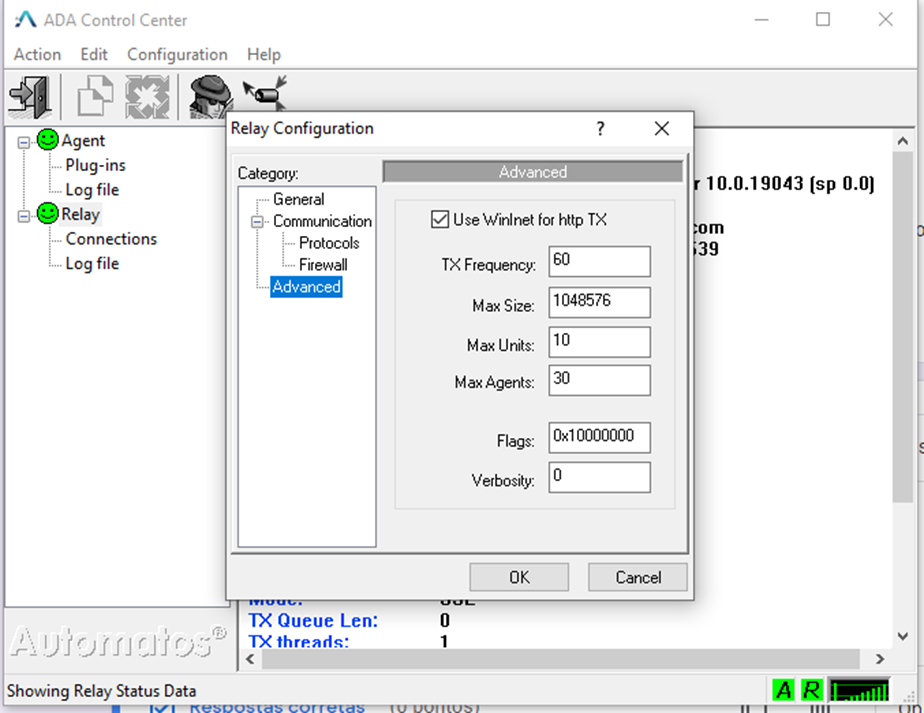
Change the default value to 7 and click the button: OK
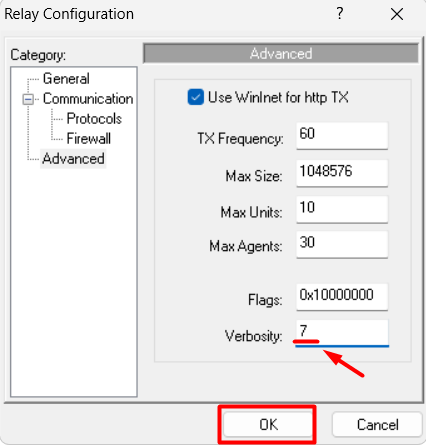
Collection time in verbose mode:
After changed to verbose mode;
- ADA Agent (Desktop): Leave for at least 1 hour;
- ASA Agent(Server): Leave for at least 30 min.
Logs location:
- ADA Agent:
C:\Program Files (x86)\Automatos\Desktop Agent\tmp

- ASA Agent:
C:\Program Files (x86)\Automatos\Automatos Server Agent\tmp

After collecting the data, compact it and open a ticket on our ticket portal so that our support team can carry out the analysis.

