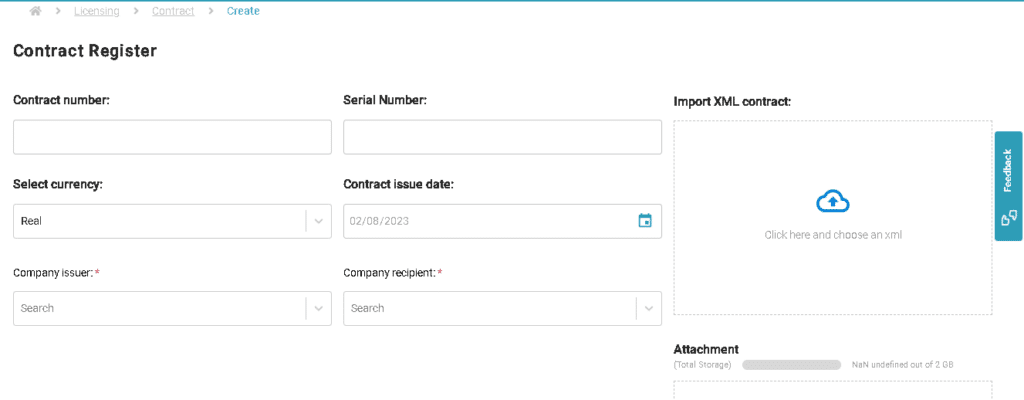Create Contract
Create Contract
The second stage is the creation of a new contract, the process to create a contract is very simple, just follow the steps listed below.
- Fill in the data manually or use the “Import Invoice from XML” field to select an invoice in this format and import it to the portal. After filling in the data, click the “Continue” button.
- Now, it’s necessary to associate a product (SKU) with this Invoice.
- Click on the “Add New Product” button, and a pop-up will appear displaying the SKUs already registered. Select the desired one by clicking the (+) button.
- In the next pop-up, select the quantity of the product, the unit price, the discount related to the SKU, and the license’s expiration date. Click “Add.”
- If you wish to associate other products with the same Invoice, click “Add Registered SKU,” repeat the process above, and when finished, click “Save.”