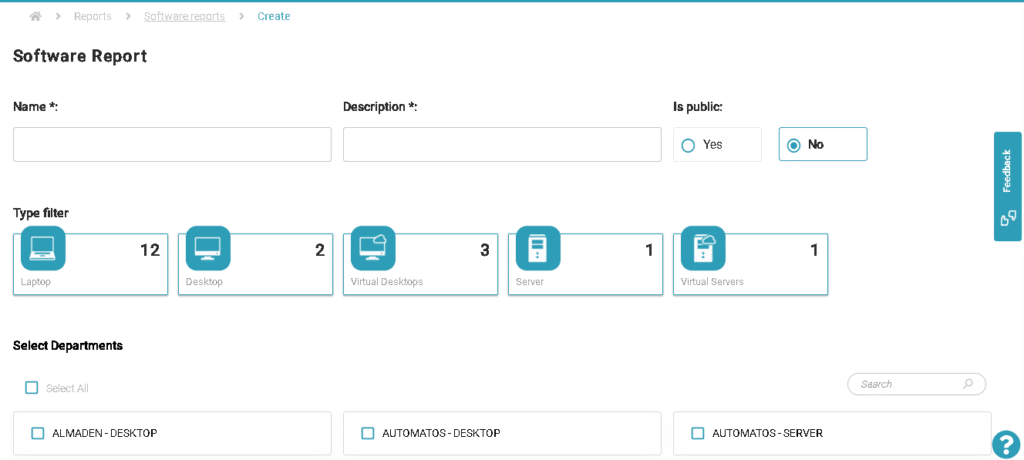Software
Software Report
The Software report allows you to export desired data (customized to your needs) massively or for a single asset, concerning the inventoried data of installed software, including those present in the machine record.
Step-by-step guide to generate a report:
Menu> Inventory> Reports> Software

- On the Software Report page, click on “New Profile” a. If desired, apply a filter by Filter by “Type, Department, Devices, etc”
- Fill in the name and description.
- Is public: Other user accounts will be able to view the saved report profile and use it.
- Select the software that will be included in the report.
- Choose the desired fields to extract. a. If desired, add advanced filters to create a more specific report.
- Depending on the selected data fields, generating in batch mode may be mandatory or optional (the report will be queued for generation, and once completed, it will be available for download, and a notification will be sent to the provided email). If it is mandatory or if you choose this option, provide the email for notification of availability.
- For reports without batch, go to the Reports page and click the “Play” button to check the data and, if desired, export the CSV.
- For reports with batch, check the email receipt (which already comes with the CSV file) or access the batch Reports page, where you can download the CSV file of all reports accessible to your account.