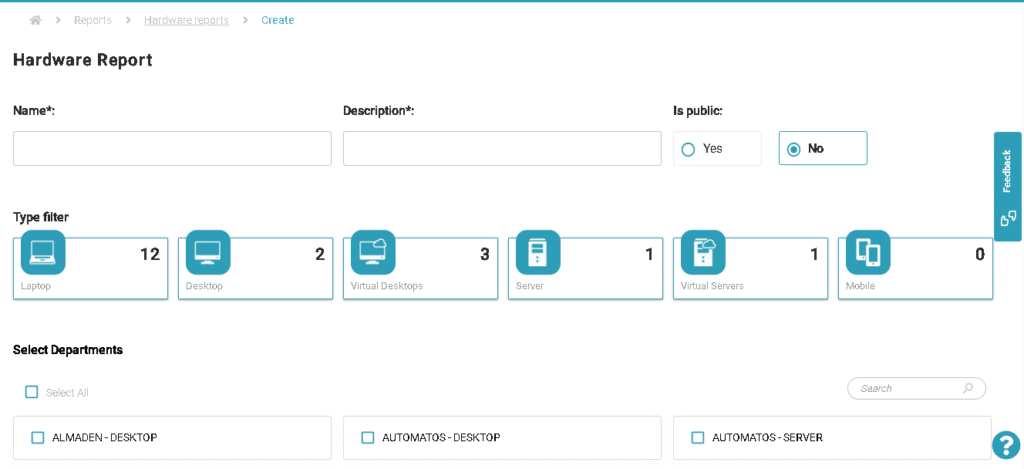Hardware
Hardware
The Hardware Report allows you to export desired data massively or for a single asset, based on the collected inventory displayed in the machine record and other fields, such as those associated with customized data forms.
Step-by-step guide to generate a report:
- In the Inventory menu, go to Reports > Hardware and click on “New Profile.” a. Note: The list presented on this screen is of saved report profiles with selected fields and applied filters from a specific export previously made.
- Provide a Name and Description for the report. If you want to save the report profile at the end, these fields will also be used for the profile’s name and description.
- Use the buttons to select the types of assets you want to export (Notebook/Desktop/Virtual Desktop/Server/Virtual Server/Mobile).
- The fields to be selected in the report depend on the selected asset type. If you choose only “Server,” for example, you will notice that there are fewer fields available for selection compared to “Desktops,” and vice versa. For each type of asset, you can select the desired fields using the sorting button on the right side of the field selection, which can vary between General, File Systems, Hardware, Custom Form, etc.
- You can apply an advanced filter, following the condition that fields “contain”/”are equal to”/”are not equal to” a certain value. You can also combine multiple values with the “OR” operation. For example: Name > contains > “Almaden” OR Department > is equal to > “Support” You can also use the “AND” operation to create additional conditions that must be met along with the first “OR” filter: Name > contains > “Almaden” OR Department > is equal to > “Support” AND Manufacturer > is equal to > “Dell”
- In some cases, the report will be generated in Batch Mode (it will take longer to generate), and you will be able to provide an email address to be notified when it is ready. In other cases, you can choose whether it should be generated in batch mode or not. If not, the report will be available for download in Inventory > Reports > Download Batch Reports.
- You will have the option to Generate the Report only or Generate and Save the profile so that a new report profile will be available, containing the selected fields, filters, conditions, Name, email, etc. After clicking on the desired button, you will be redirected to the Saved Profiles page, where you can edit the profile, execute it again to generate a new report, or delete it.