Verbose Logging on ADA/ASA Linux
Collecting verbose log on ADA/ASA linux.
Access the directory below and stop the Agent.
# cd /opt/automatos/ada/bin/
# ./aengine -stop
# ./arelay -stop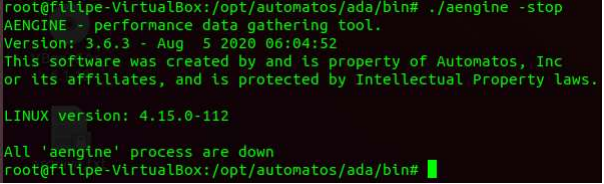
Another possibility is to use the command below:
# service aengine stop
# service arelay stop
To check the status of the Almaden Agent, run the command:
#./aengine -status
#./arelay -status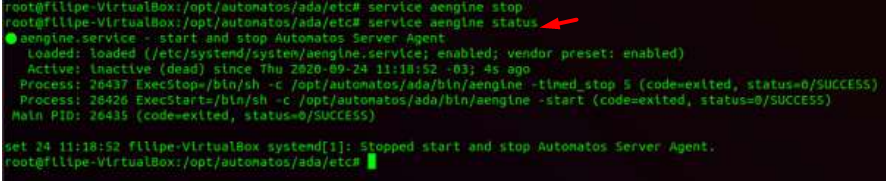
Verbose mode configuration
After stopping the Agent and Relay (If applicable), edit the configuration file in the path below with the editor of your choice.
# cd /opt/automatos/ada/etc
# vim aengine.cfg

Change the last 0 of the variable below to 7 as shown in the image.
$VERBOSITY = 0x00000000 > $VERBOSITY = 0x00000007
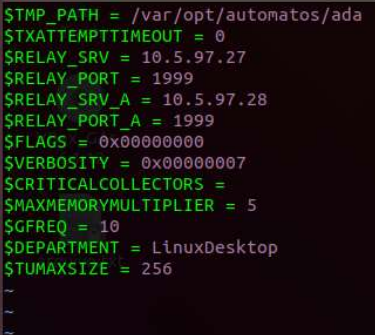
After changing, save and exit.
Starting Almaden Agent
To start the Agent and Relay, simply follow the procedure at the beginning, changing “stop” to “start”.
# service aengine start
# service arelay startAlmaden Agent Logs
Agent Almaden’s logs are in the path below.
# cd /var/opt/automatos/ada/
The example refers to ADA, the same procedure can be done if it is for ASA Agent, just changing the path.
# cd /var/opt/automatos/asa/- The Agent log has the extension: “.elog”
- The Relay log has the extension: “.rlog”
After configuring it for verbose mode, leave the collection for approximately 30 minutes.
Copy the log files and send them to us via ticket so that our analysts can check them.
Stopping collection in verbose mode
To disable collection in verbose mode, simply follow the above process again by changing the variable:
- “$VERBOSITY = 0x00000007” para “$VERBOSITY = 0x00000000”
Note: After collecting, do not leave the Agent/Relay configured in verbose mode.

