Geolocation
📍 Geolocation
Monitor the Physical Location of Devices
The Geolocation module allows you to track and visualize the geographic position of managed devices using information obtained via network, operating system, or geolocation token.
This functionality is essential for companies that need to control asset mobility, such as laptops, ensuring they are where they should be.
With geolocation, it is possible to improve asset security, speed up the recovery of lost or deactivated devices, and optimize the logistics of equipment distributed across different branches or work locations.
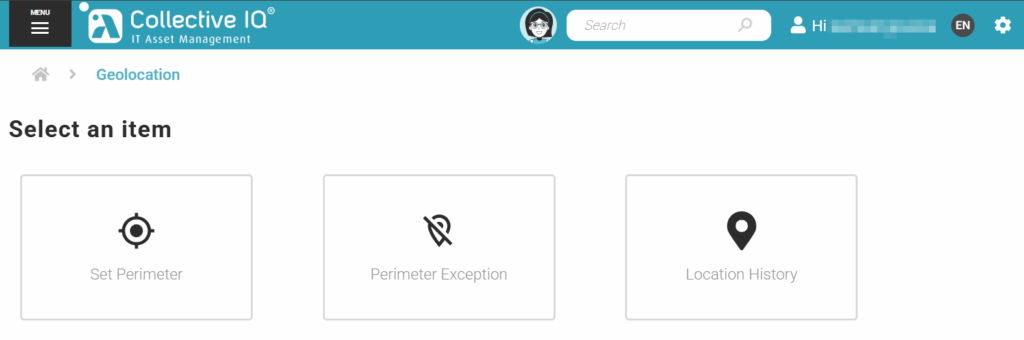
Play Audio
Set Perimeter
On the geolocation page, click on “Set Perimeter”: a. Enter emails that will receive notifications, select a department, and define the address. b. Define the default radius within which the machine stays. c. Enable or disable email notifications for machines outside the radius and save.
Perimeter Exception
Select a department. b. Select machines by clicking “Mark” and choose from the options “Do Not Notify,” “Do Not Show,” and “Do Not Track.” c. Below, there will be a table with machines in one of the three options. If you want to remove one of them, click the delete button.
Location History
Select a department for data filtering. b. Define the start and end date for the historical search. If desired, use the search tool to look for a specific machine. d. Click on “Export CSV” to export a file with all filtered or unfiltered data from the table.
Geolocation data collection
Read the manual to understand how geolocation data is collected.

