Permissions
🔐 Permissions Management
Precise Control of Access and Authorizations
The Permissions Management module is essential to ensure that each user within CIQ ITAM has access only to the functionalities and information relevant to their role. It allows defining detailed permission levels, adjusting what each profile or user can view, edit, or manage.
Permissions management is critical to maintaining data security and integrity, preventing unauthorized access or changes. With this functionality, you can create specific rules for different teams, departments, or roles, ensuring that the system reflects the company’s internal structure and policies.
Additionally, well-defined permission control facilitates audits and compliance with security standards, while also increasing operational efficiency, as each user has direct access to their responsibilities without distractions or risks of external access.
This functionality allows administrators or account holders to allows access control to the features that each user or group has, causing specific items not be displayed when accessed by the limited account.
Permissions can be granted to users or groups.
If permission is granted to a user and the same user is later added to a group, Group permissions will be validated and granted.
Each user can only be added to 01 group.
If this user is in a group and is later added to another group, the permissions of the last group this user was added to will be granted by default.
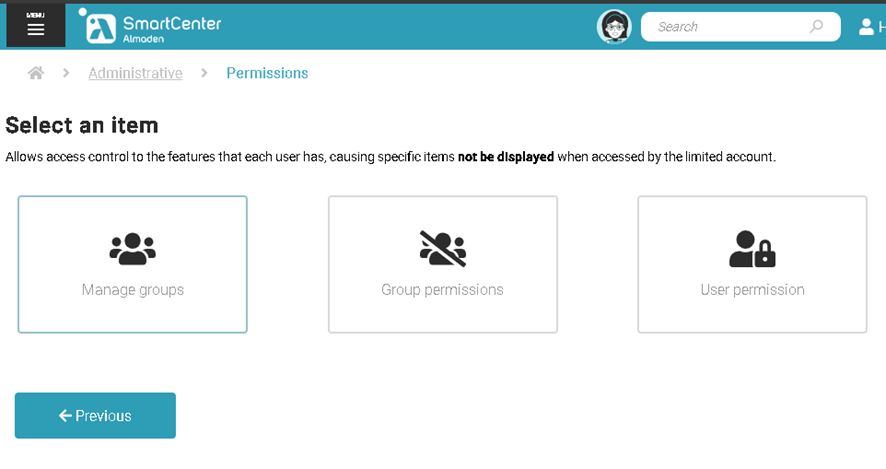
Manage groups
The Manage groups functionality allows administrators to manage groups in an organization.
Groups are logical collections of users that can be used to facilitate collaboration, as well as to configure view resources and services.
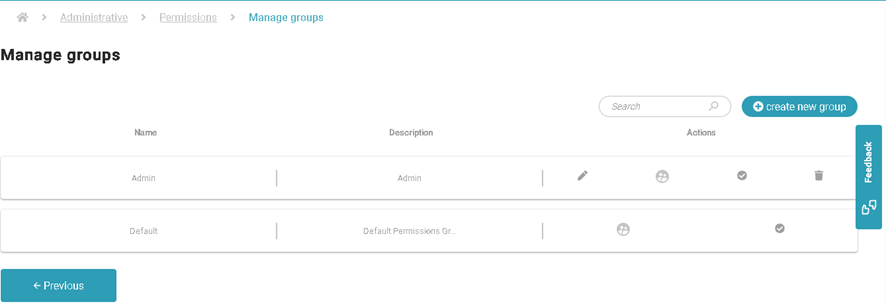
The Manage groups functionality includes the following options:
Edit group: Administrators can edit a group’s information, including the name, description.

- Add subaccounts: Administrators can add or remove users from groups, as well as assign roles to group members.

- Edit Permission: Allows Group/individual management of accesses and specific actions of the Smartcenter portal, removing them from a group/subaccount or adding exceptions if this user already belongs to a group.

- Delete group: Administrators can delete groups that are no longer needed.

Groups/User Permissions
Allows individual management of accesses and specific actions of the Smartcenter portal, removing them from a specific subaccount or adding exceptions if this user already belongs to a group.
The view is essential for the other permissions because without the view, the other options cannot be managed.
Permission to view
The View permission allows Users/Group to view information about devices and hardware in an organization.
This includes the ability to view information such as name, type, serial number, and device status.
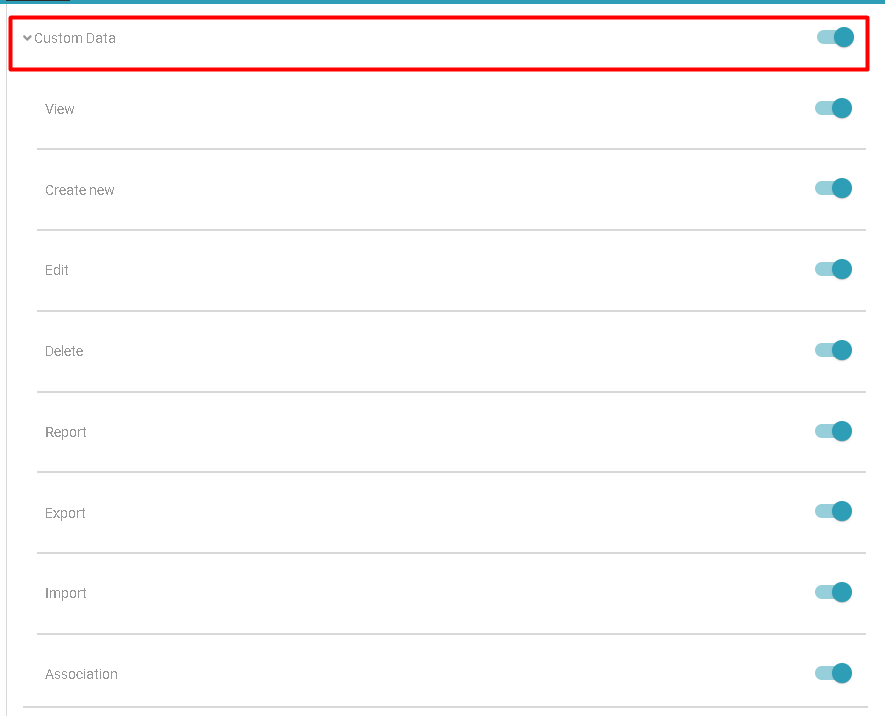
When deselecting this option (View), all others related to the menu will automatically be disabled.
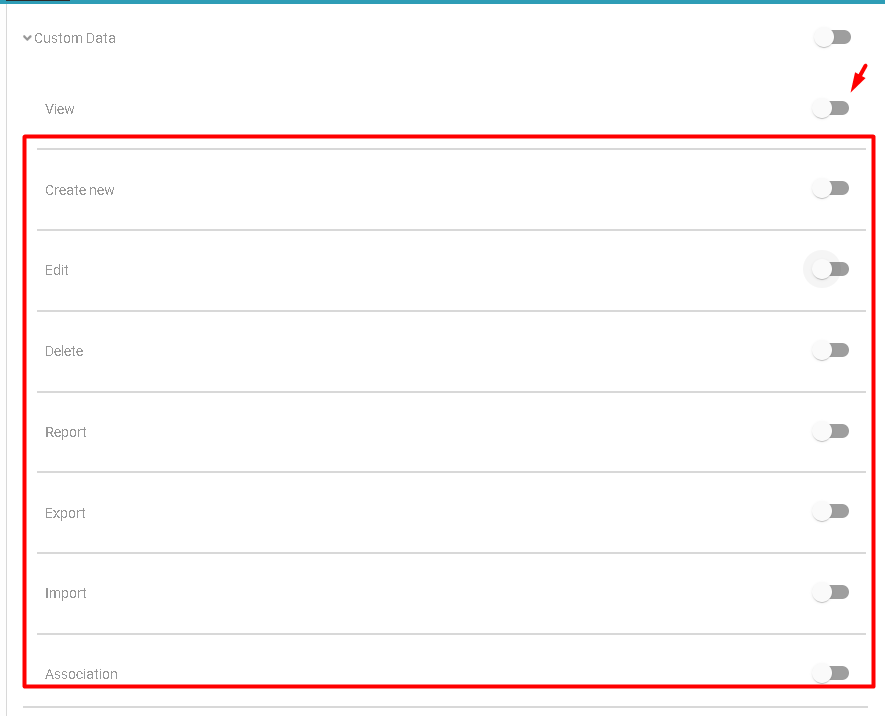
If you want to give the user permission to view only, without any other specific permissions, uncheck all other permissions and leave only the view permission.
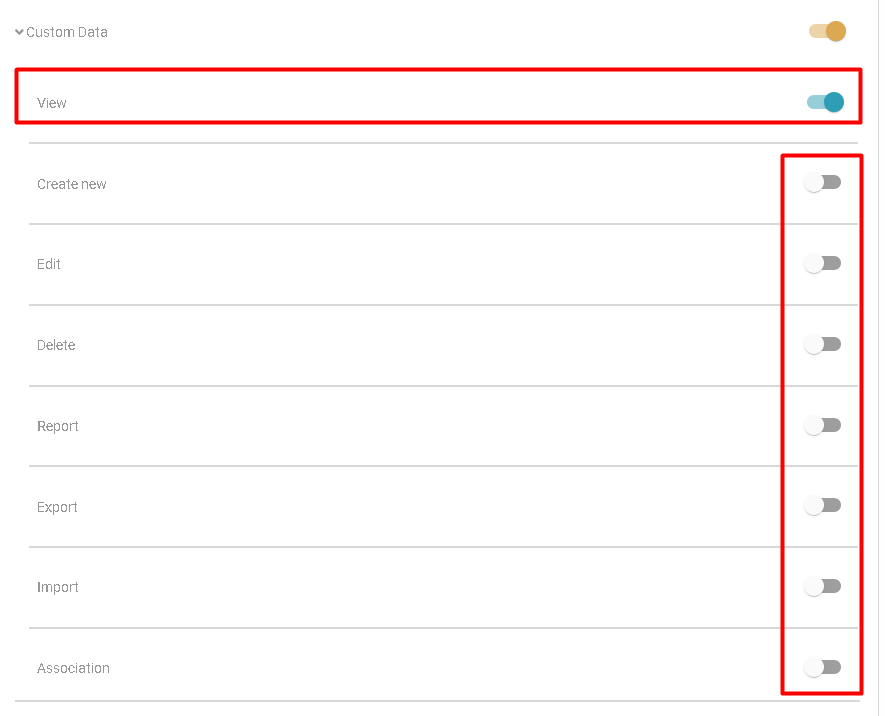
Specific permissions:
As in the custom report permissions example, you can grant or remove specific permissions.
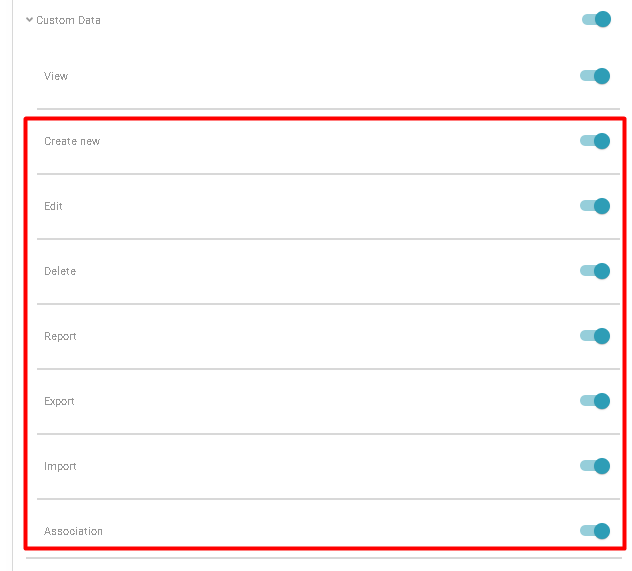
Inventory > Custom Data Create new.
Allows users to create new custom data attributes.
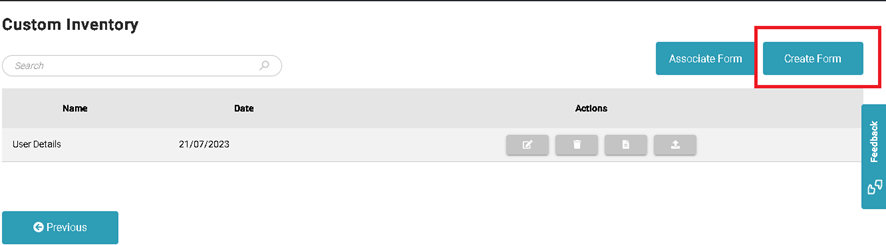
Inventory > Custom Data Edit
Allows users to edit existing custom data attributes.
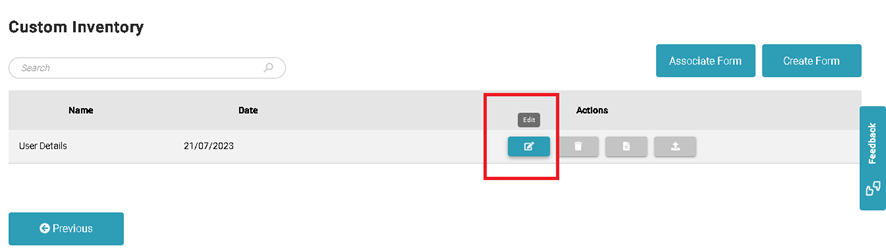
Inventory > Custom Data Delete.
Allows users to delete custom data attributes.
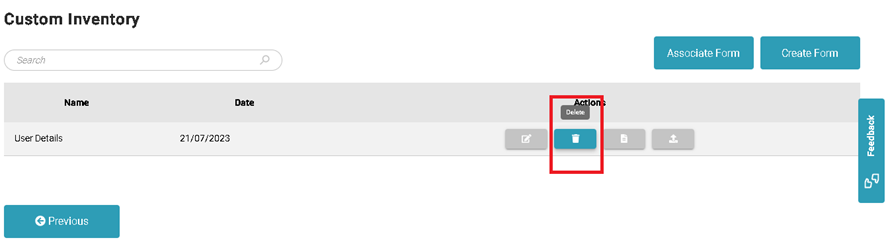
Inventory > Custom Data Report.
Allows users to view reports on custom data.
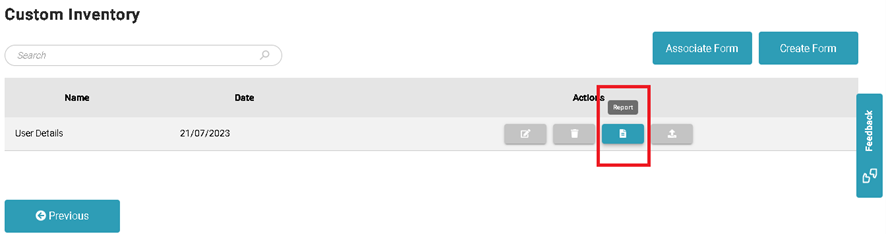
Inventory > Custom Data Export.
Allows users to export custom data to a CSV file.
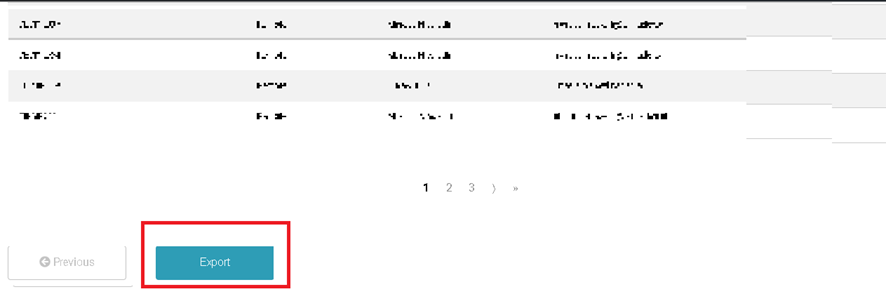
Allows users to import custom data from a CSV file.
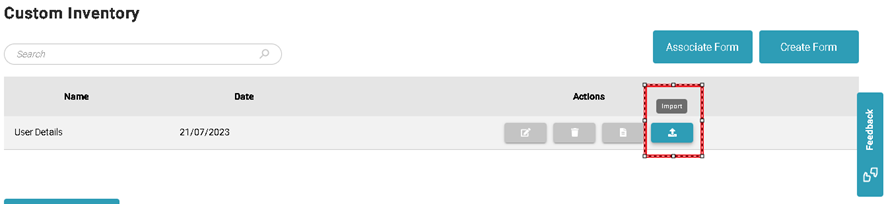
Inventory > Custom Data Association
Allows users to associate custom data attributes with devices, and other assets.
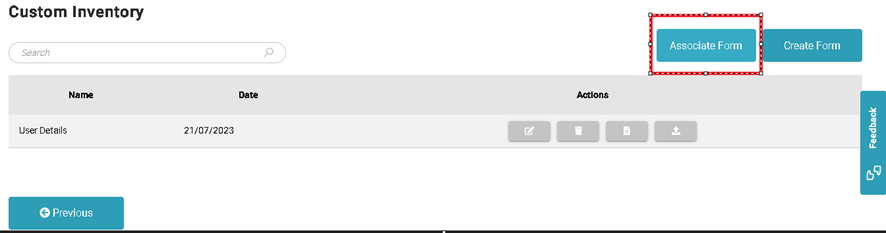
Note: The example of permissions used in the custom data menu follows the same pattern for all permission menus in SmartCenter.

