Departments
Departments
Organizing assets by departments is extremely important, as it will make it easier to maintain and manage assets, extract reports using filters by department, distribute and remove software, control licensing and especially permissions and associations to departments. that subaccounts may have access to.
To manually maintain departments, go to: Settings >Administrative >Manage departments.
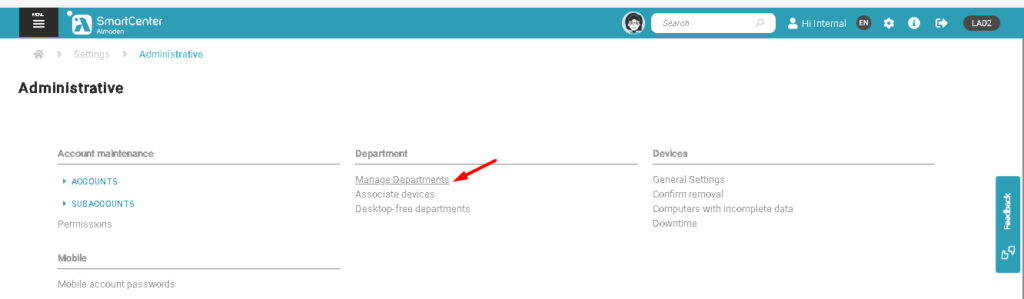
To view existing departments in: Manage department, select the type.
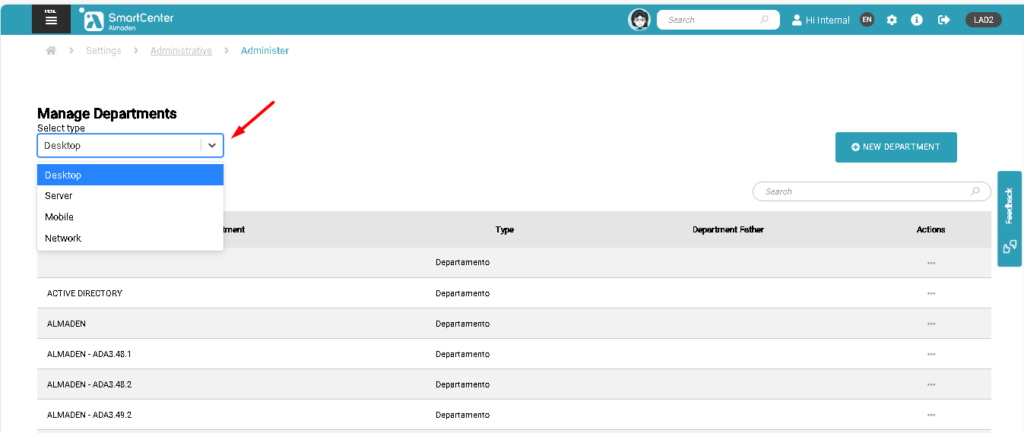
Create a new Department
Click on the button: “New department”.
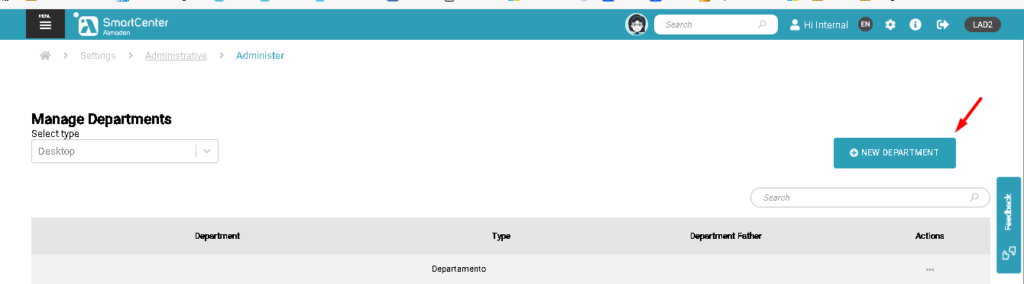
Note: It is mandatory to link one or more devices to departments and sub-departments
Select: the type, department name, description and whether it is a department or sub-department. After selecting the assets that are part of this department, click: Save at the bottom of the page.
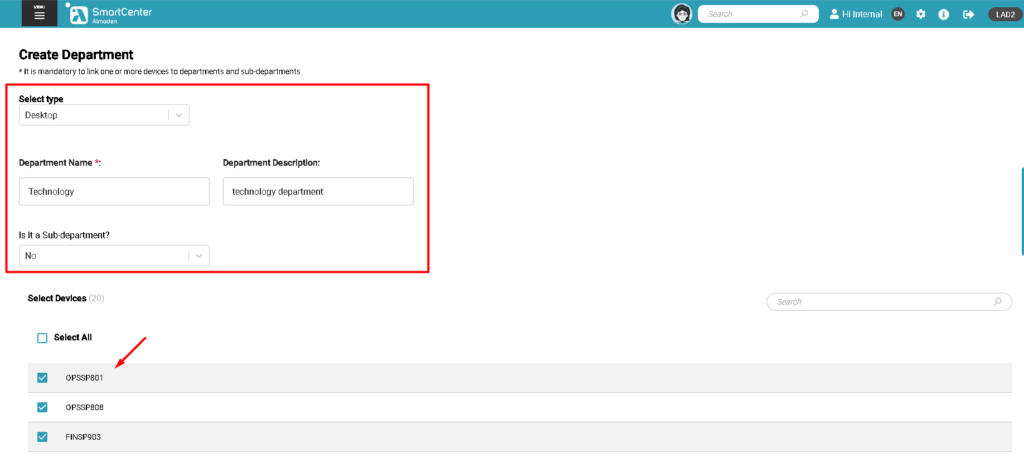
Associate devices
With this option you can move devices from other departments to an existing department or create a new one and move the assets.
After selecting the devices, the options below will appear.
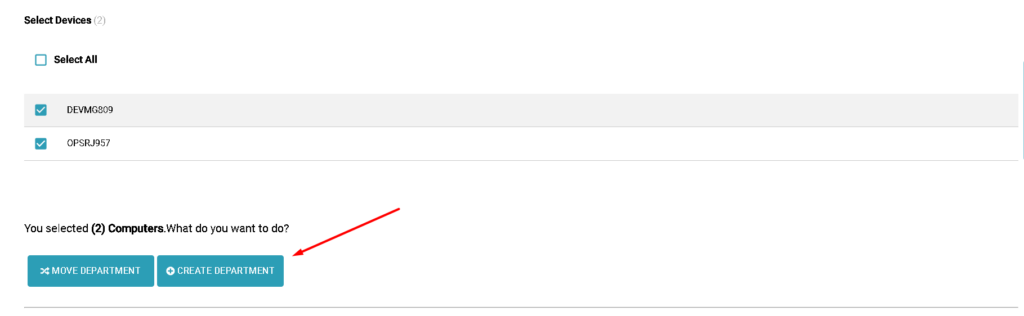
Departments without desktops.
In this option you can view departments that have been created and do not have associated devices, either to identify whether they have already been created or to delete them.

