Geolocation
Geolocation
To keep track of assets, you can define a perimeter that guarantees their location and monitor their movement, register exceptions in case a machine does not meet the monitoring rule and enable geolocation history, which will be active in the machine’s registry.
- On the geolocation page, click on “Set Perimeter”: a. Enter emails that will receive notifications, select a department, and define the address. b. Define the default radius within which the machine stays. c. Enable or disable email notifications for machines outside the radius and save.
- Go back to the geolocation page and click on “Perimeter Exception”: a. Select a department. b. Select machines by clicking “Mark” and choose from the options “Do Not Notify,” “Do Not Show,” and “Do Not Track.” c. Below, there will be a table with machines in one of the three options. If you want to remove one of them, click the delete button.
- Go back to the geolocation page and click on “Location History”: a. Select a department for data filtering. b. Define the start and end date for the historical search. c. If desired, use the search tool to look for a specific machine. d. Click on “Export CSV” to export a file with all filtered or unfiltered data from the table.
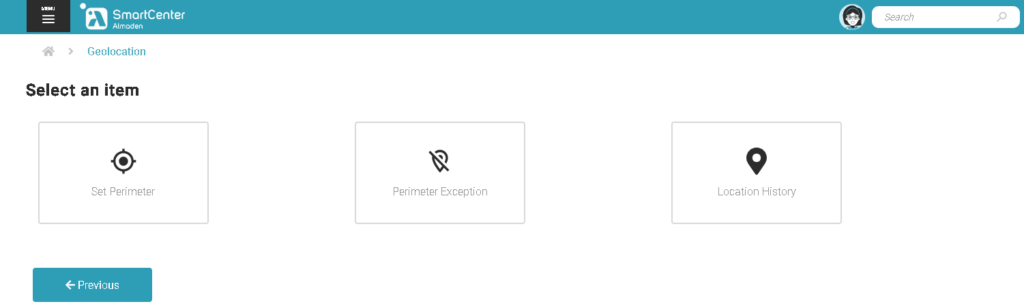
Geolocation data collection:
The native geolocation data collection of Almaden Agents presents the geolocation of assets by IP outgoing triangulation (Interner Protocol), if your connection is not a Fixed IP, it will inform the location of your internet provider and not exactly the location of your device, unlike when using static IP, more used by companies in accordance with the internet subscription contract with the provider.
Therefore, for more accurate geolocation, Google’s API can be used to obtain more accurate geolocation data, without the need for a static IP.
Note: Google Geolocation API, only available for computers with Microsoft Windows.

