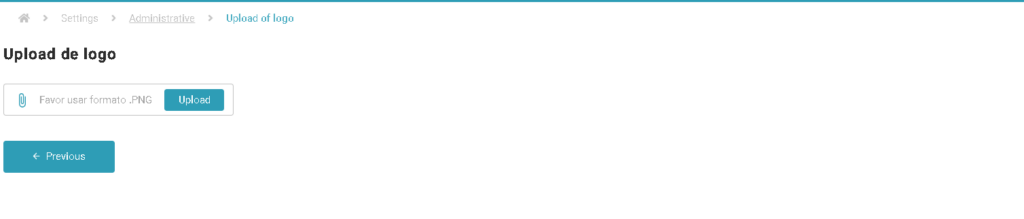Consolidated Desktop Performance
Consolidated Desktop Performance
Desktop Consolidated Report
Through the consolidated desktop performance report, it is possible to obtain information for a period of up to 03 months.
The data used in this report is obtained from a collector unique, high-resolution, low-intrusion, developed especially for this purpose, which ran on the target machine.
This collector pulls data directly from the operating system, without the need for any additional libraries or utilities, with minimal impact on the environment.
The collected data is stored in binary format, to provide persistence.
When sent automatically, they are compressed and encrypted, to ensure fast transit and confidentiality.
The content of this report is the fruit of years of experience in performance analysis and capacity planning.
The tool used to generate this document operates fully automatically, without any direct human intervention.
This tool uses an extensible inference engine, based on heuristics and rules, which are continuously improved.
Through the use of the concepts of “watermarks” and tolerance, it is possible to establish whether the use of a resource computational was excessive and whether the excess was relevant.
Extracting performance data from desktops
Meun > Performance and Capacity >Reports >Consolidated Performance Desktop.
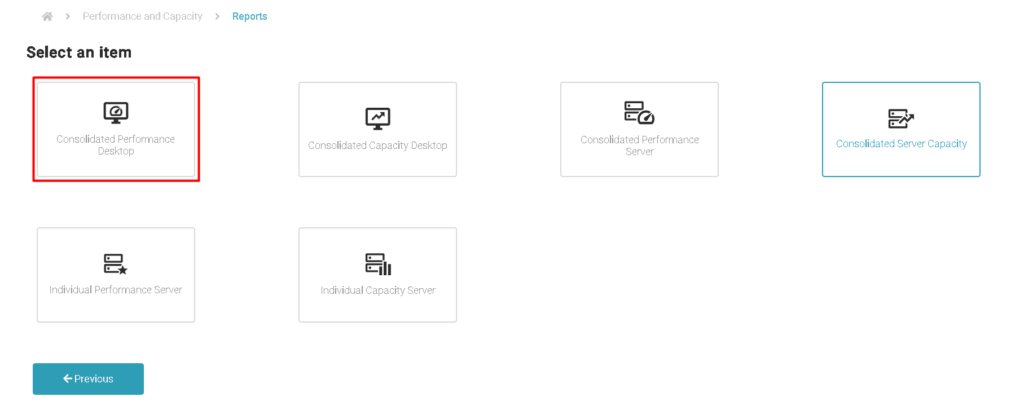
Click on the option: New Profile.

Enter the data in the mandatory fields:
- Name of the report;
- Description;
- Initial date;
- Final date;
- Select the departments that have the desktops you want to extract the information;
- Select the Desktops.
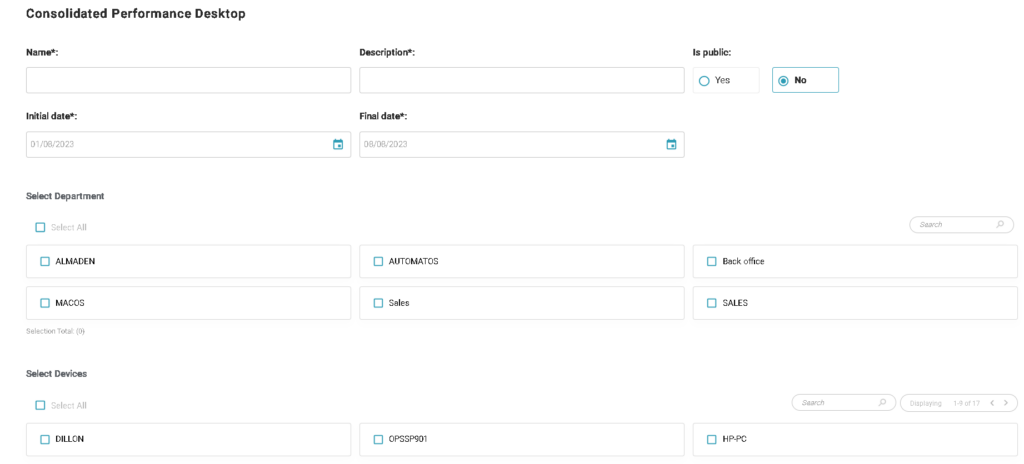
Click on the option: Generate and Save.

All reports generated and used the option: Generate and Save, will be stored in: Batch Reports.

Report generated and saved.

Hardware Report
In Hardware Report it is possible to view all the reports that were generated and saved, being able to:
- Changes them;
- Generate again;
- Delete;

Change Logo.
It is possible to change the logo of the reports generated in PDF, access:
Menu >Administrative >Accounts >Set Reporting logo.

Upload the logo in .PNG format.