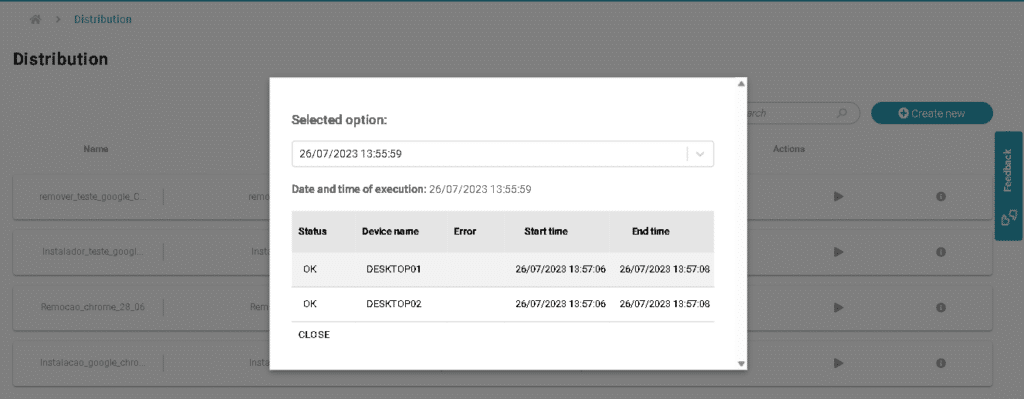Software Distribution
Software Distribution
Software Distribution
There are three possibilities for software distribution via SmartCenter: Software, File, and Command.
The objective is to perform remotely, massively or for a single asset, the installation of software, copying a file to a folder or executing a command for action or retrieval of information with commands. All of this is done by authenticating with a network administrative user to ensure security.
This process depends on an Almaden structure, such as an distribution server in the environment (with the installation of the ADW – Almaden (Automatos) Distribution Wizard), and a user that is part of the security group (Auto ADW SRC). (only equipment with the Windows operating system will be affected).
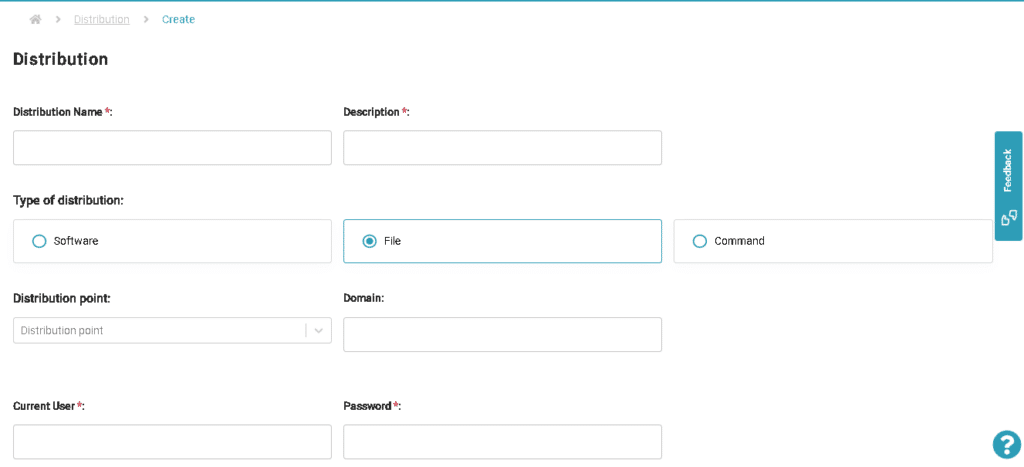
Types of Distribution:
- Software: You will need to provide parameters for a silent installation.
- File: You will have the option to copy the entire repository or just the file to the target directory, which is also specified (if the target directory does not exist, it will be created during distribution by the agent).
- Command: You will need to provide the command and also have the option to add parameters for it.
Tasks can be scheduled/re-scheduled for future execution (if you want to schedule them outside business hours, for example) or executed/saved for a specific moment of task generation.
All created tasks are available in the menu itself, where you can edit, delete, execute again, and view information about their execution, allowing you to monitor the created distribution.
Step-by-step guide to create a distribution:
- After clicking on “Create New,” provide the name and description of the distribution.
- Select the type of distribution (Software, File, or Command).
- Choose the distribution server.
- Fill in the data with the domain, username, and password.
- Select the repository path (for software or file) or enter the command.
- Enter parameters (for software or command) or enter the path to the target directory (for files).
- If desired, select a department for filtering and choose the target machines for the distribution.
- Schedule the execution if you want it to start at a specific time; you can either save and execute it immediately or save it for later execution (as per the schedule).
After carrying out the distribution process, it is possible to check the logs of the operations carried out.