Automatos Remote Control Viewer
INTRODUCTION
“Automatos Remote Control Viewer” is designed to connect and provide remote access to clients, whether they have the “Automatos Remote Control Server” installed or not.
Remote connection can be established using a generated code or a link to be sent via email.
DOWNLOAD
Download Automatos Remote Control Viewer Here
INSTALLATION
Run “Automatos Remote Control Viewer.exe” as Administrator and select one of the options below.
Install – Install on your computer
Run Once – It will run without installing the application.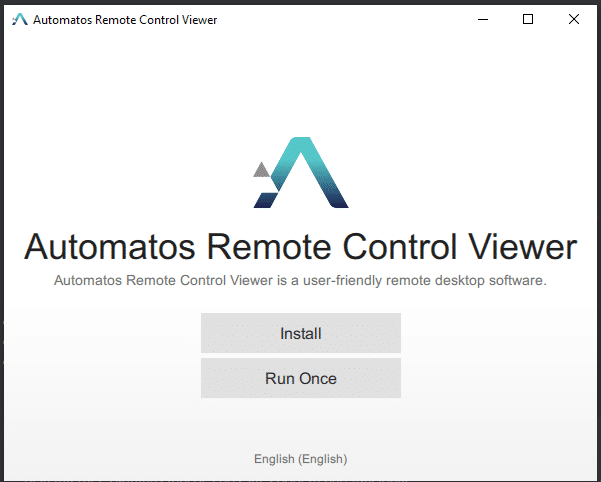
LOGIN
Login can be done using the main account for access to the SmartCenter or by using a SubAccount that has remote connection permission granted via SmartCenter.
Please check the remote access permission in the documentation here.
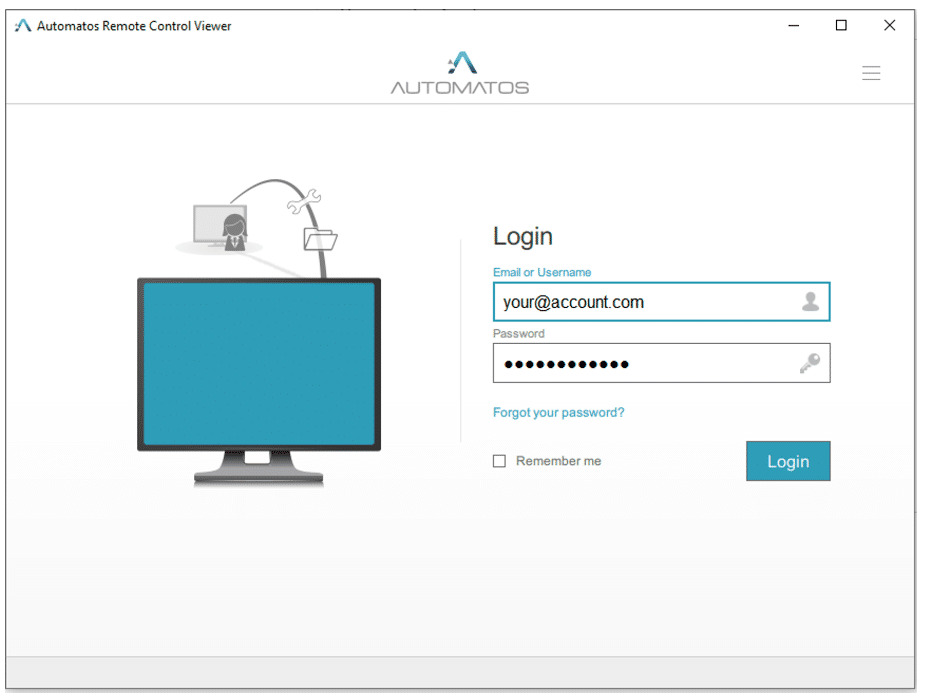
SESSIONS MANAGEMENT
Start New Session – Ask the client to join the session using the code or send the remote connection link.
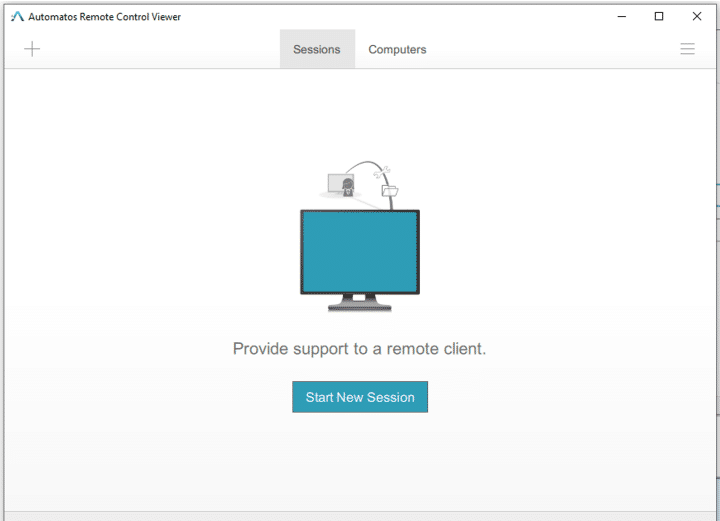
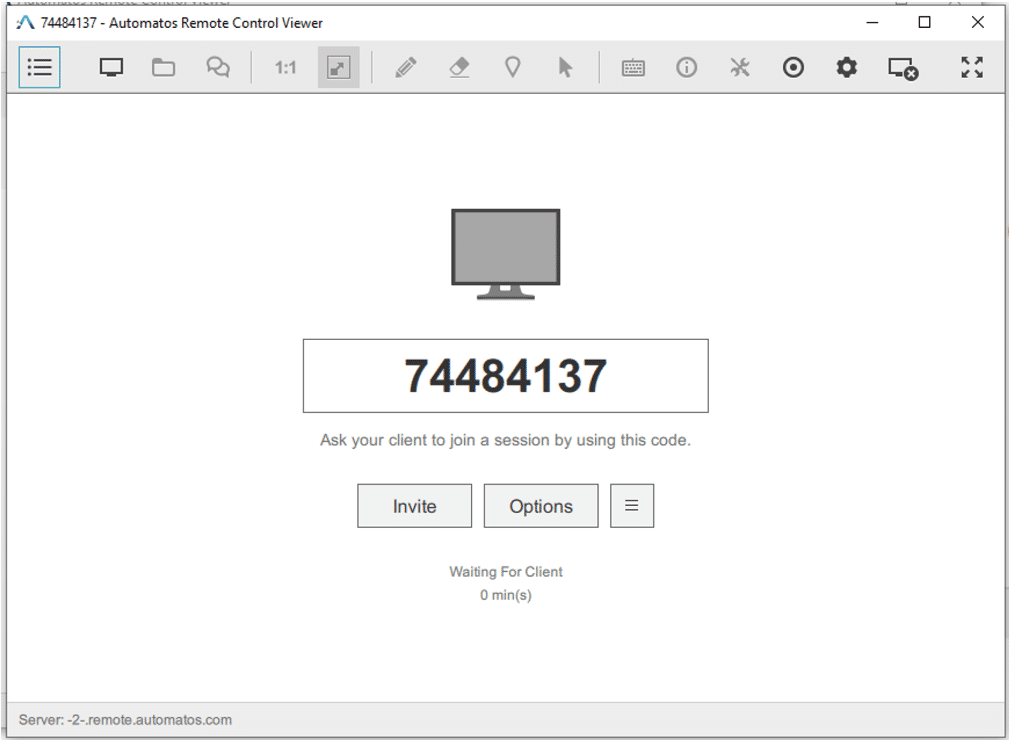
Sessions – Remote access using a code
Provide the code to the client and ask them to enter the code in the link below:
https://remote.automatos.com/users/main/join.html
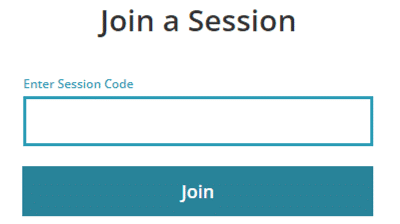
After the client enters the code and clicks ‘join,’ the download will start.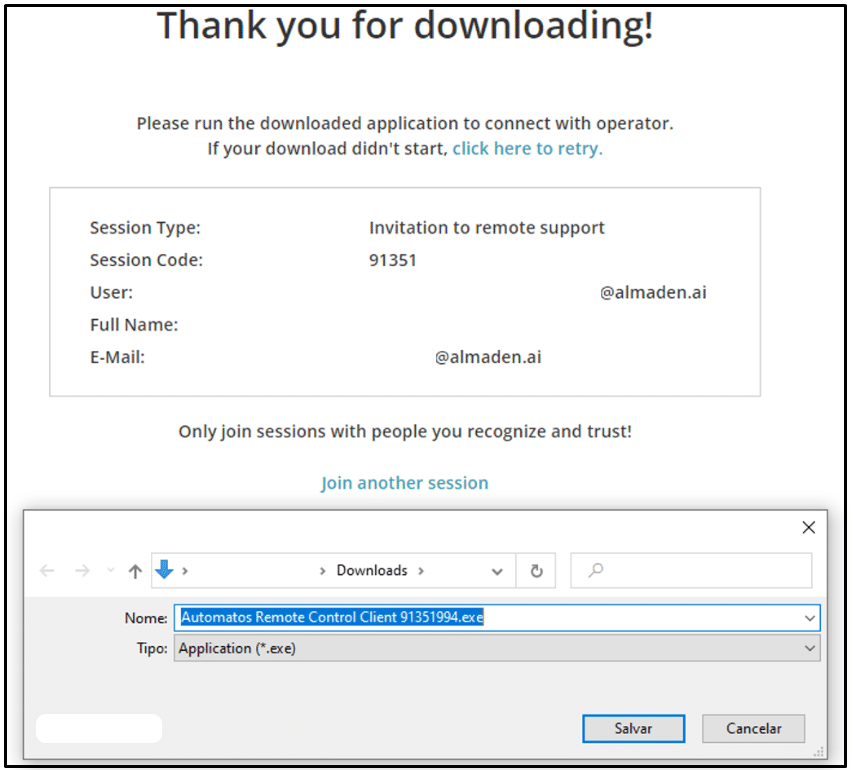
After the client executes “Automatos Remote Control Cliente xxxxxxx.exe”, the remote connection will initiate.”
Sessions – Remote access using a link via email
Click ‘Invite’ to view the email sending form
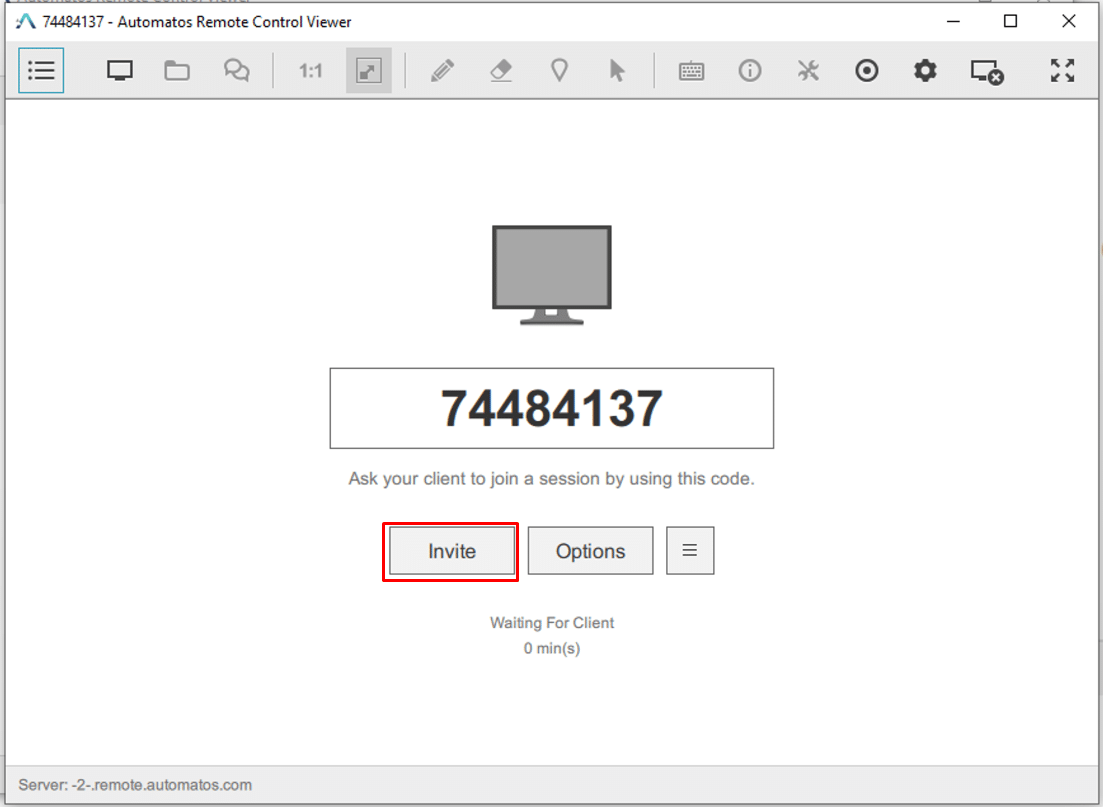
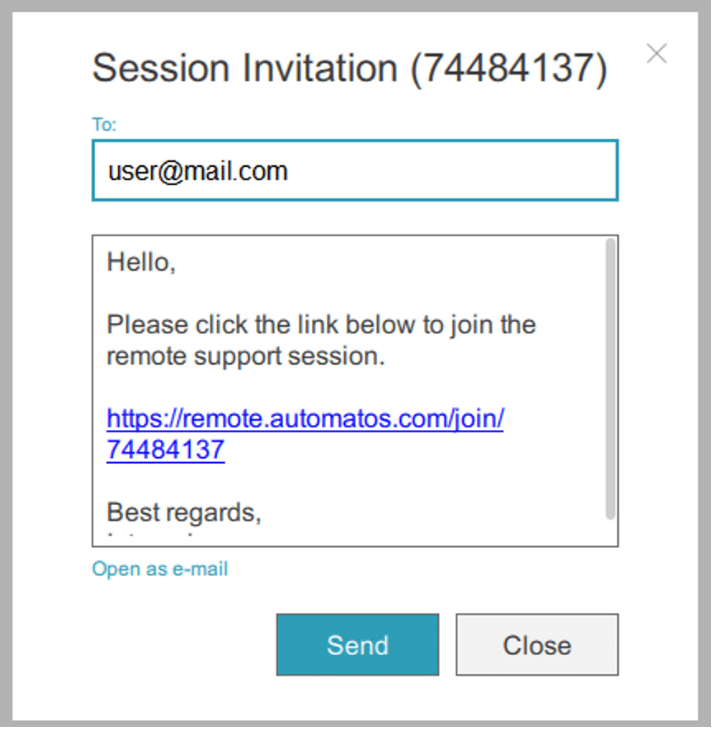
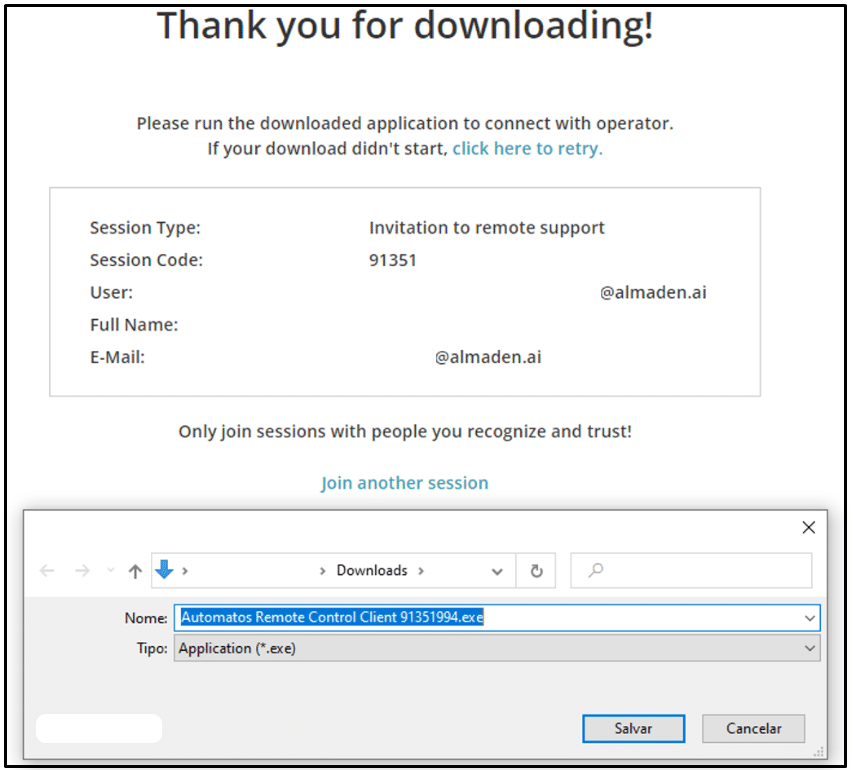
After the client accesses the link, the remote access client will be downloaded. After executing it, the remote connection will initiate.
Session – Options
There are some settings available for the remote connection:
View Remote Desktop – Connect and view your client’s remote desktop
Share My Screen – Share your remote desktop with your client
Chat – Open a single chat session with your client
Enable keyboard and and mouse control – Enable remote control with keyboard and mouse interaction
Stream in best Quality – Use the best video quality supported by the client/connection
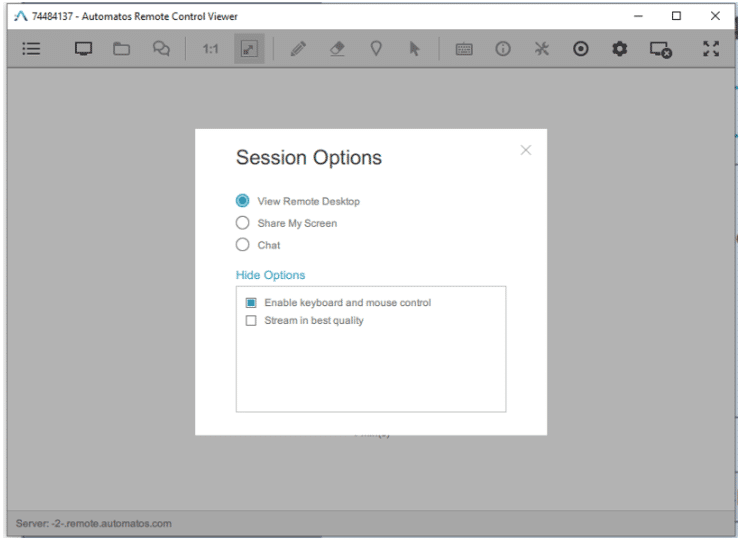
COMPUTERS MANAGEMENT
Computers – Allows remote connection to computers that have the ‘Automatos Remote Control Server’ installed, enabling management and a connection in intrusive mode (without requesting the user’s connection permission) or requesting user permission.

