Installation of Almaden ADA Agent on MacOS
Installing the Almaden ADA Agent on MacOS
Download the latest version from the Almaden portal. The ADA is the Almaden Desktop Agent and is used by both SmartCenter and Collective IQ.
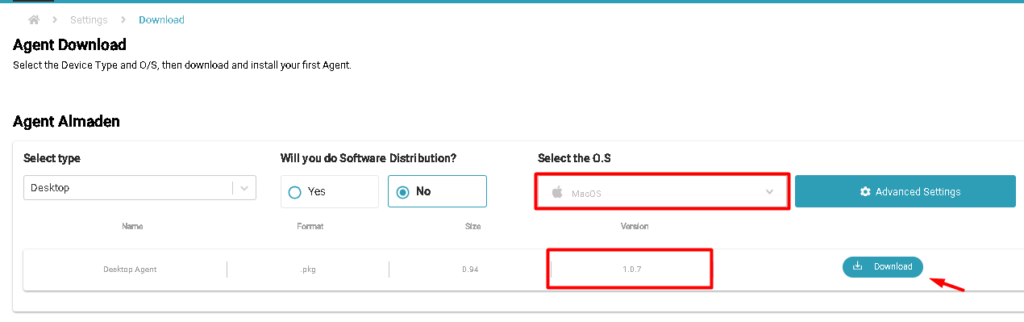
Prerequisites
- Type: HTTPS
- Service end-point: lad-receiver.almaden.app.
- Port: 5760
Supported versions
| macOS | Version macOS | Version ADA Agent |
|---|---|---|
| macOS Sonoma | 14.x | ADA 1.0.8 |
| macOS Ventura | 13.x | ADA 1.0.8 |
| macOS Monterey | 12.x | ADA 1.0.8 |
| macOS Big Sur | 11.x | ADA 1.0.8 |
| macOS Catalina | 10.15.x | ADA 1.0.2 |
| macOS Mojave | 10.14.x | ADA 1.0.2 |
| macOS High Sierra | 10.13.x | ADA 1.0.2 |
| macOS Sierra | 10.12.x | ADA 1.0.2 |
| OS X El Capitan | 10.11.x | No support |
| OS X Yosemite | 10.10.x | No support |
| OS X Mavericks | 10.9.x | No support |
| OS X Mountain Lion | 10.8.x | No support |
| OS X Lion | 10.7.x | No support |
Step by step installation
- After downloading, copy the downloaded package to the target MacOS machine where you want to install Almaden Agent
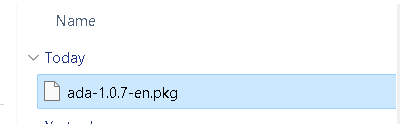
- Run to start the installation and in some cases, on MAC there may be a need to enable package execution safely on:
- System Preferences > Security & Privacy > In “Allow apps downloaded from:” enable the execution of ada-1.0.7-en.pkg
- Follow the installation steps (you will need to enter your machine username and password to proceed with the installation).
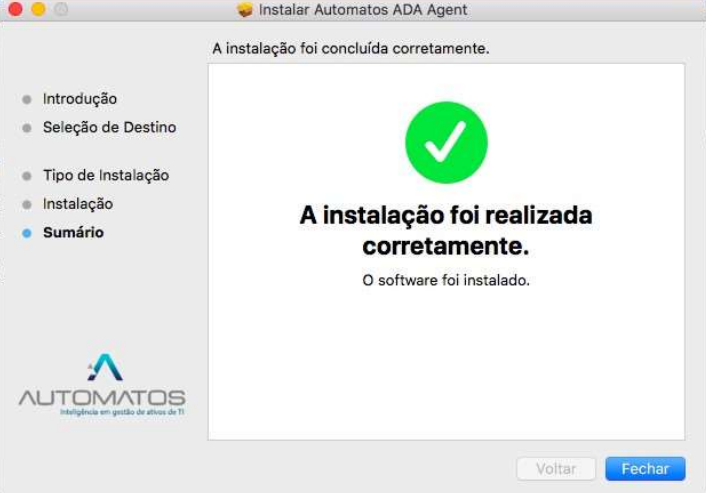
- Once installed, click on “Close” and then on “Keep” if you want to keep the installer stored
- After installation, the Agent will be available in Launchpad, run it to start the configurations.

- It will inform you in case of new installation, click OK to proceed.
- In cases of editing an installation already carried out, click on “Configuration” and enter the machine’s username and password to authorize the editing
- Fill in the configuration data, as follows:
Customer Information:
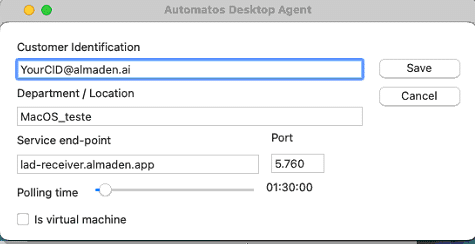
- Click Save to keep the configured data.
- If everything is ok, the Log (button below) will display the status: Success: true Code: 200.
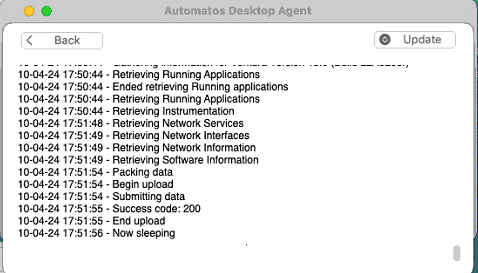
- It will be necessary to restart the Agent to send the information, if it has started, click on “Stop” (you will need to enter the machine’s username and password), and then on “Start”.
- The data can now be consulted in SmartCenter. If there is an error in Starting the Agent, contact our Almaden Support through our ticket portal.

