Almaden Support Portal
Almaden Support Portal is an effective solution for managing support and fully modular custom services. Provide excellent service and support experiences, focusing on productivity and customer satisfaction.
Based on ITIL Service Management processes, is designed for companies that require customized service solutions with a robust application process and workflow.
Through this solution (Support Portal), clients can easily open incidents, track interactions, and monitor completion.
If you already have access to SmartCenter / CIQ ITAM or CIQ DEX, you can request the creation of the organization and credentials for supporting our solution.
Request Company registration on the Support Portal.
To request company registration, you need to send an email to: suporte@almaden.ai, with the following information:
- Organization Name;
- Smartcenter Master Account;
- Organization Address;
- Email;
- Home page;
- Contact Phone;
- Language;
- Partner Name to which it is linked; (For Partner clients).
Request user registration on the Support Portal.
To request user registration with the Almaden Support Portal, you need to send an email to: suporte@almaden.ai, with the following information:
- Full Name;
- Organization;
- Contact Phone;
- Email;
- Language.
Note: For the creation of multiple credentials, please send us a “.csv” or “.xlsx” file with the columns and their respective information.
Access the Support Portal
- Access the link https://support.almaden.ai/WSS/Login
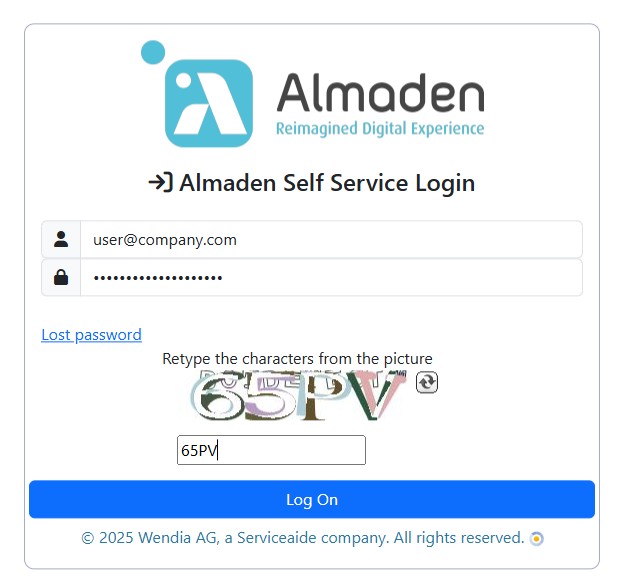
Opening a new Case
The opening process is the same for both.
To initiate the opening of an incident, follow the steps below:
- Upon accessing the Almaden Support Portal, click on the CIQ or SmartCenter icon, directing you to the service that requires assistance.
Note: If you have any questions or problems related to SmartCenter or CIQ, click on the equivalent option.
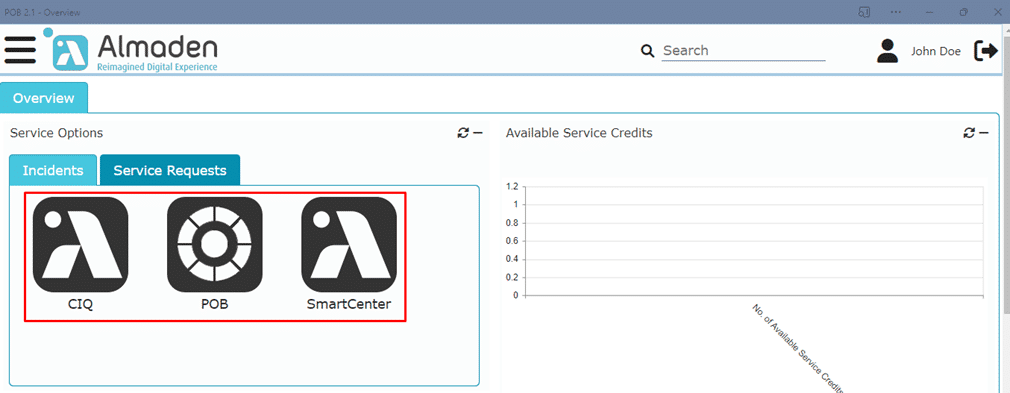
- Click on the search icon to select the category of the incident or request:
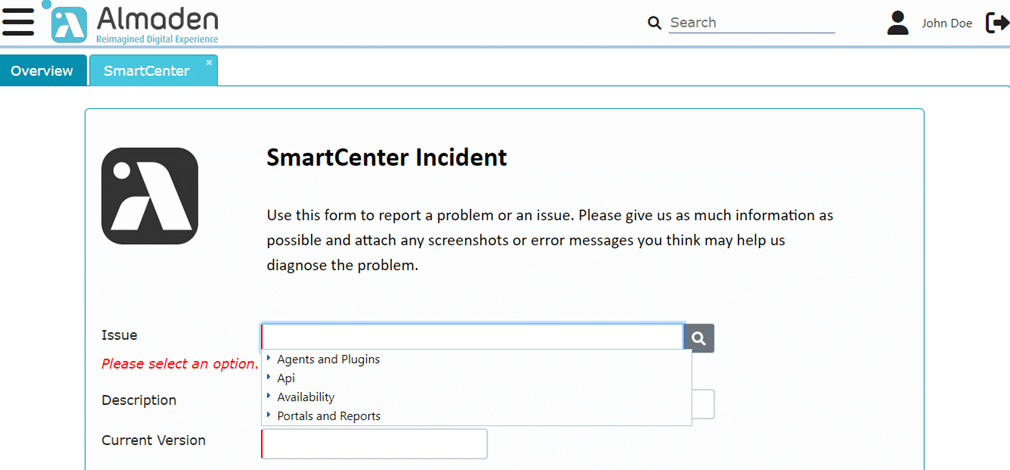
- Fill in the necessary information and describe what happened.
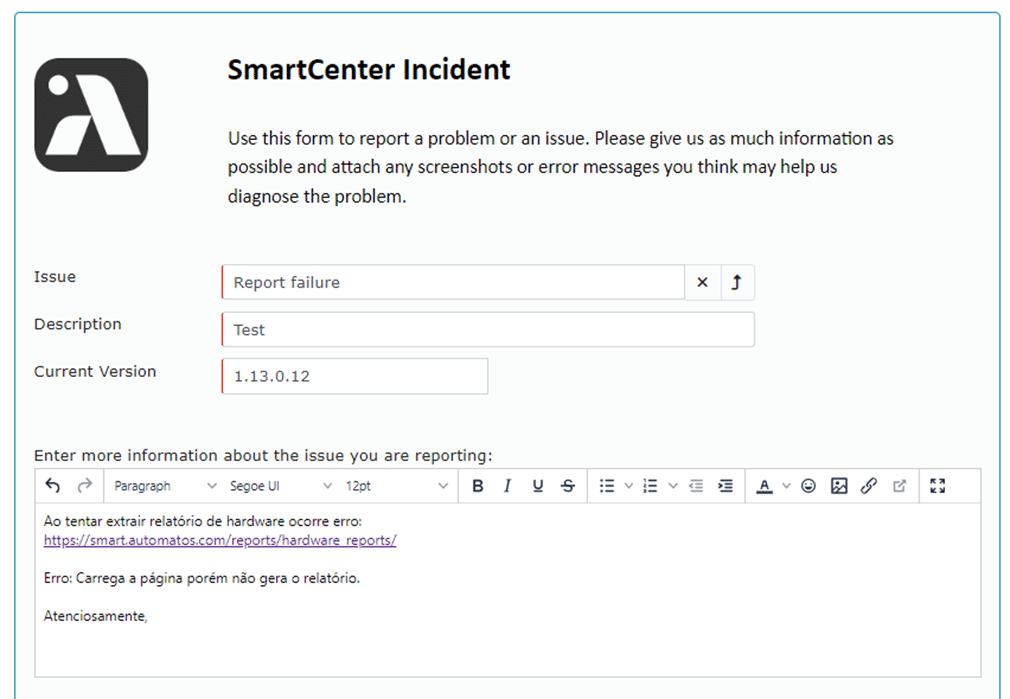
- Attach images of the filters used, logs, and other information that will help in analyzing the incident. To complete, click on Submit.
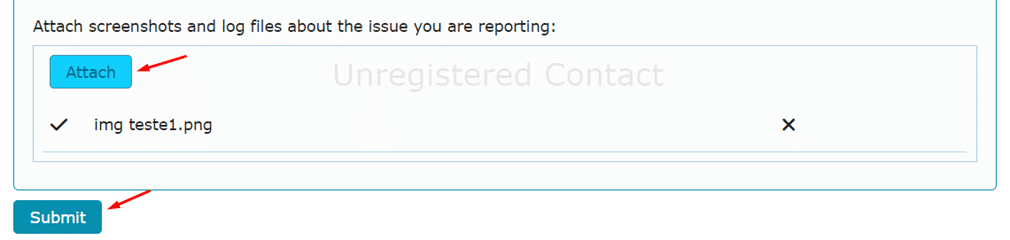
- Case opened successfully:

View and Track Cases.
All cases created by the user can be viewed on the main page.
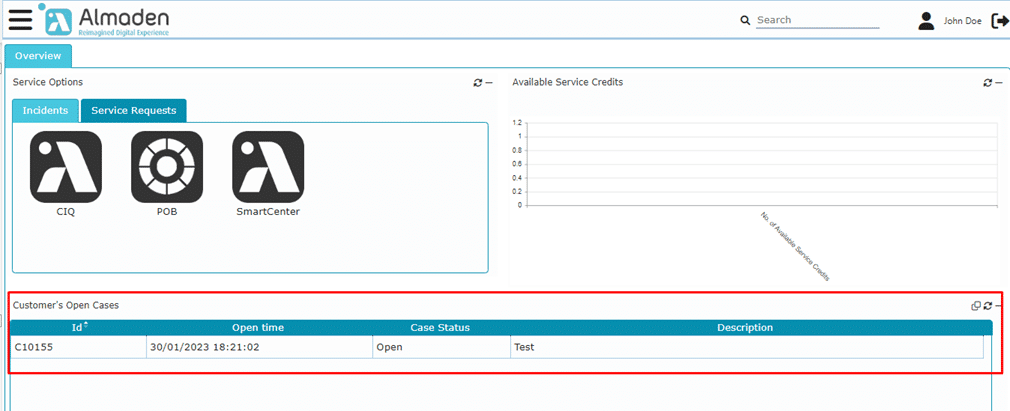
If you are not viewing the case that was opened, click on the update button and check the filters.

Detailed Case Information.
- Double-click on the case you wish to check the entered information for.

- You will be redirected to the case details page.
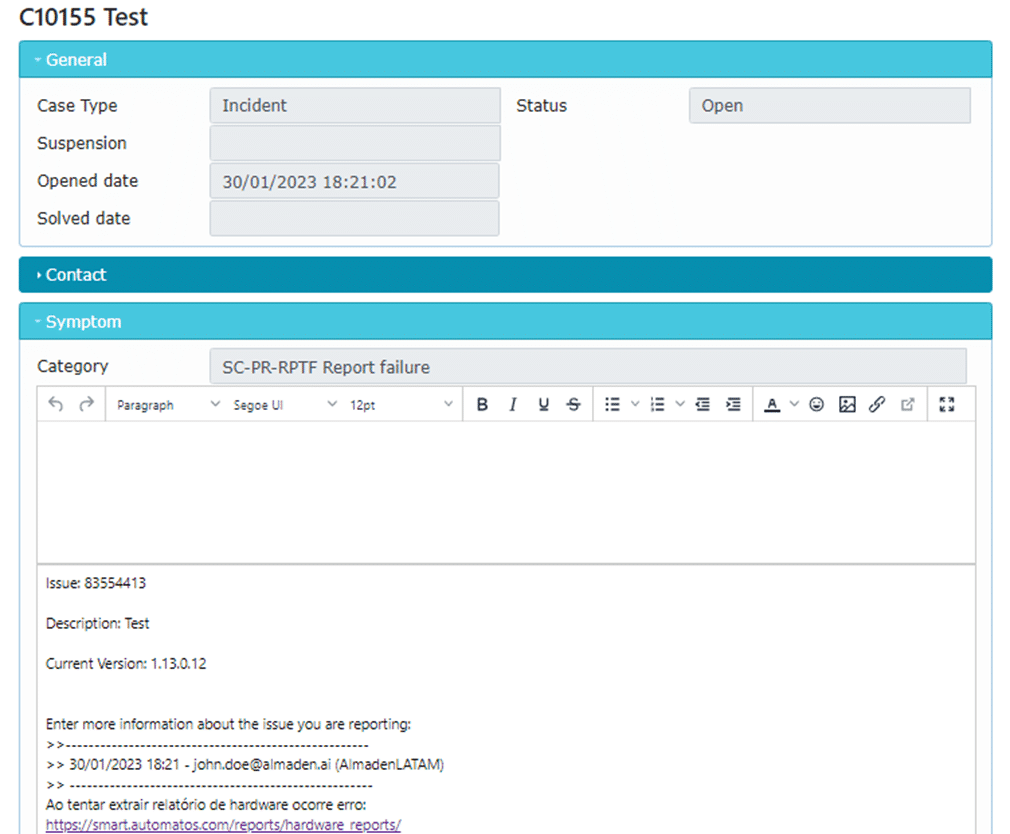
- If there is a need to modify or add more information, access the Symptom tab, enter the information you want to change or add, and click on Update Case at the bottom of the page.
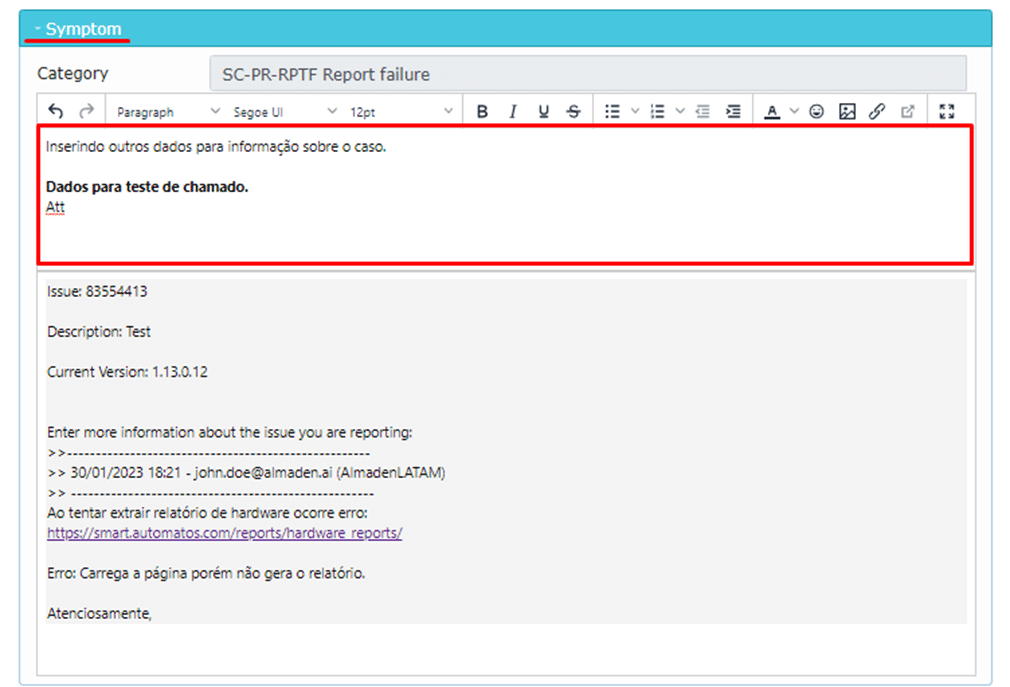
User password change
- Click on the user icon in the top right corner.

- Enter your current password and new password in the two fields below.
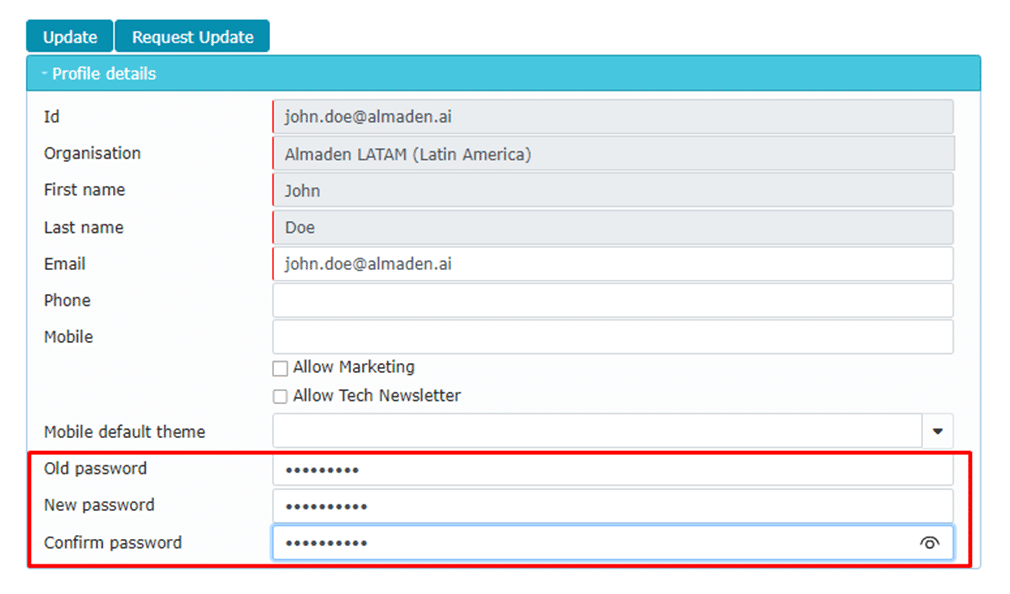
- Click Update to finish.
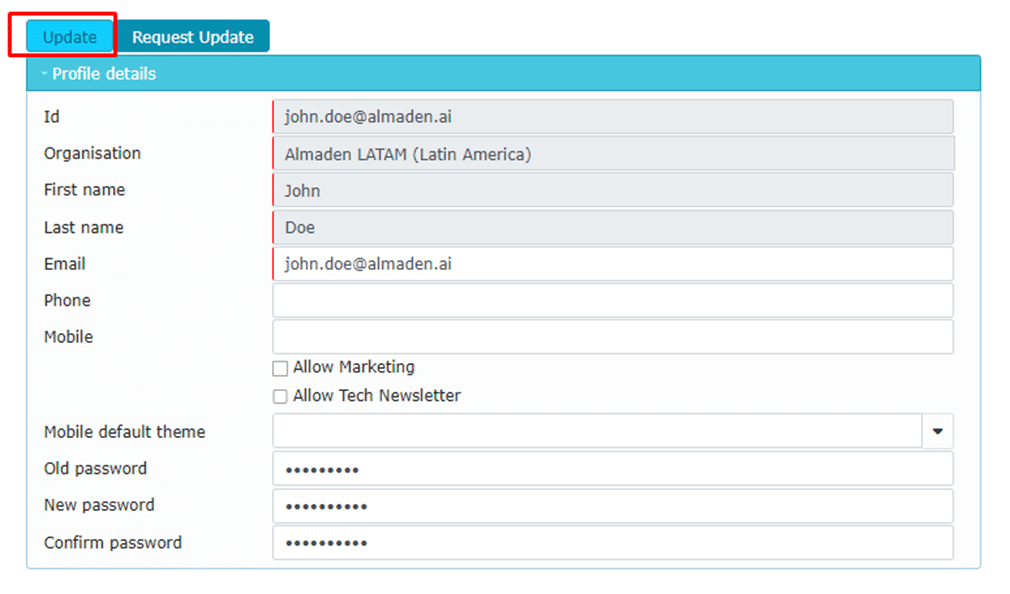
Request user deletion
- The request must be made by the contract holder.
- Request by sending an email to: suporte@almaden.ai, with the subject “Account Deletion.”
- Provide: Full name, email, and the master account to which the account is linked.
Notes:
- All interactions from the opening to the closure of the case will be sent notifications via email:
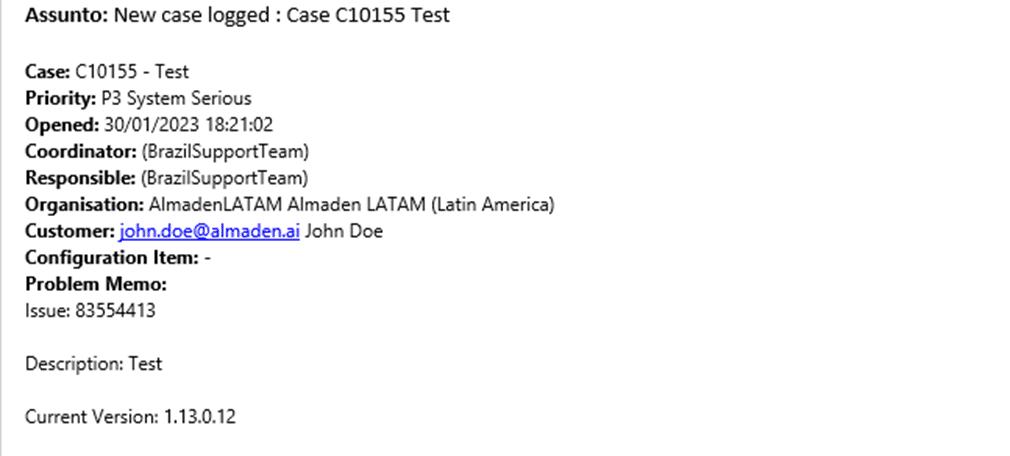
- Interactions can be carried out directly through these email notifications, addin information directly to Support Portal Almaden.
- The user only sees information about when the email interactions occurred.
Advantages
Some of the main advantages of Almaden Support Portal include:
Centralization: Centralizes all support requests and incidents, allowing the support team to efficiently manage and respond to all customer inquiries.
Organization: Support requests are recorded in the form of tickets, which helps maintain an organized record of all interactions and actions taken, facilitating problem resolution and tracking of history.
Tracking: Customers and the support team can track the status of each ticket from opening to closure, ensuring transparency and visibility throughout the entire process.
Prioritization: Tickets can be prioritized based on severity or urgency, allowing the support team to address the most critical issues first.
Historical Record: Our customers have a complete history of opened and closed tickets.
Improved Communication: Communication between the support team and customers is enhanced, as information is recorded and documented in a clear and organized manner.
In summary, our ticketing portal provides a structured and efficient way to manage customer support, enhancing customer satisfaction, increasing support team productivity, and contributing to the continuous improvement of services provided.

