Software Distribution
🚀 Software Distribution (LAN)
Software Distribution on Local Network
The Software Distribution (LAN) module allows you to send and install software directly on computers within the local network in a centralized and automated way.
This functionality simplifies application management, ensuring that all devices receive the correct versions of programs without the need for manual intervention on each machine.
With Software Distribution (LAN), the IT team gains efficiency, reduces installation errors, and keeps the work environment always up to date, improving productivity and the security of the local infrastructure.
There are three possibilities for software distribution via CIQ ITAM: Software, File, and Command.
The objective is to perform remotely, massively or for a single asset, the installation of software, copying a file to a folder or executing a command for action or retrieval of information with commands. All of this is done by authenticating with a network administrative user to ensure security.
This process depends on an Almaden structure, such as an distribution server in the environment (with the installation of the ADW – Almaden (Automatos) Distribution Wizard), and a user that is part of the security group (Auto ADW SRC). (only equipment with the Windows operating system will be affected).
Menu> Remote Management> Distribution
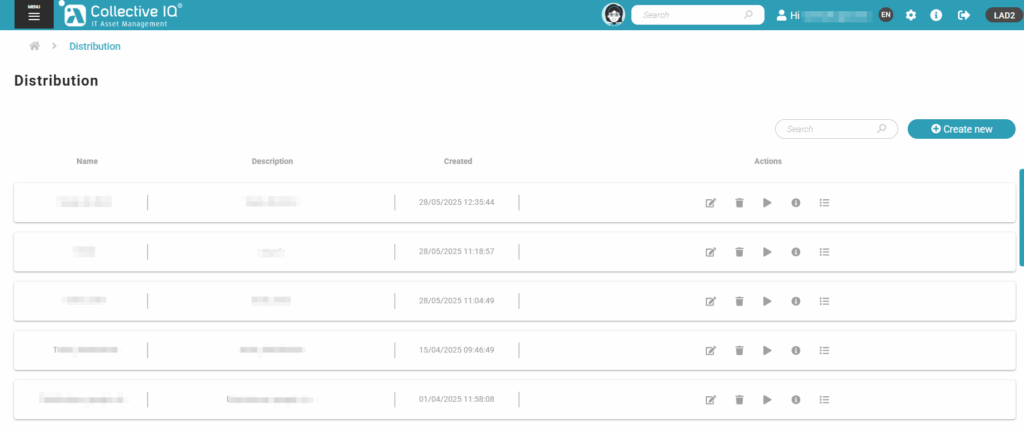
Types of Distribution:
- Software: You will need to provide parameters for a silent installation.
- File: You will have the option to copy the entire repository or just the file to the target directory, which is also specified (If the target directory does not exist, the distribution will fail because the tool does not create the directory automatically; it must already exist before the process starts.).
- Command: You will need to provide the command and also have the option to add parameters for it.
Tasks can be scheduled/re-scheduled for future execution (if you want to schedule them outside business hours, for example) or executed/saved for a specific moment of task generation.
All created tasks are available in the menu itself, where you can edit, delete, execute again, and view information about their execution, allowing you to monitor the created distribution.
How to create a LAN software distribution
Step 1 – “Create new” distribution
Menu> Remote Management> Distribution> Create new

Step 2 – Name, description and type
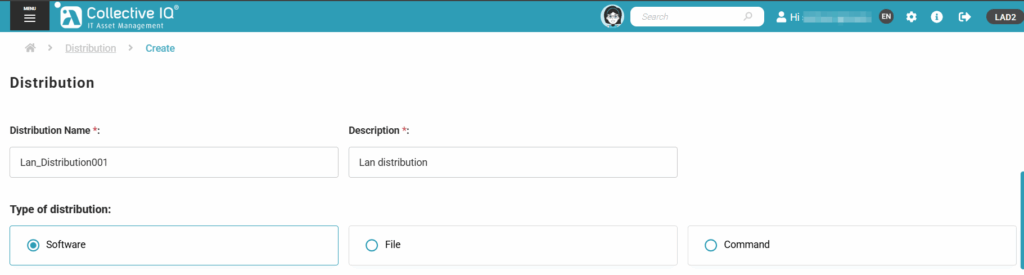
Step 3 – Distribution server and credentials

Enter the domain to which the devices belong and provide a user account that is part of the “Auto ADW SRC” group as indicated in the configuration documentation.
Note: For the distribution server, it is necessary that the ADW plugin is installed along with the Server Agent.
Step 4 – Repository path and parameters


Select the path of the configured repository and the software for distribution.
Enter the silent execution parameter.
Note: All software and commands are executed at the SYSTEM layer, which makes the actions sent invisible to any user logged into the device.
For the software to be listed, it is necessary to configure the ADW plugin installed alongside the Server Agent.
Step 5 – Choose department or devices
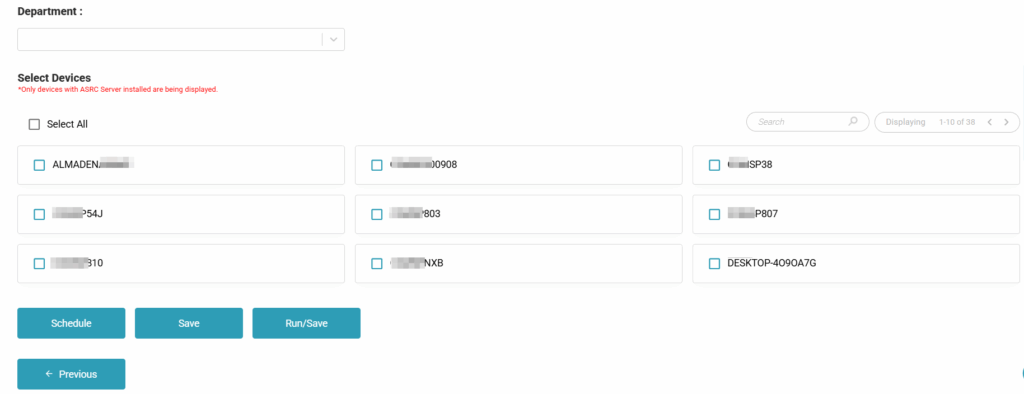
Check the devices or select an entire department to send the configured distribution.
Note: Only devices that have been downloaded and installed with the Software Distribution modules marked as “Yes” when downloading the agent will be displayed.
Step 6 – View distribution information
Menu> Remote Management> Distribution
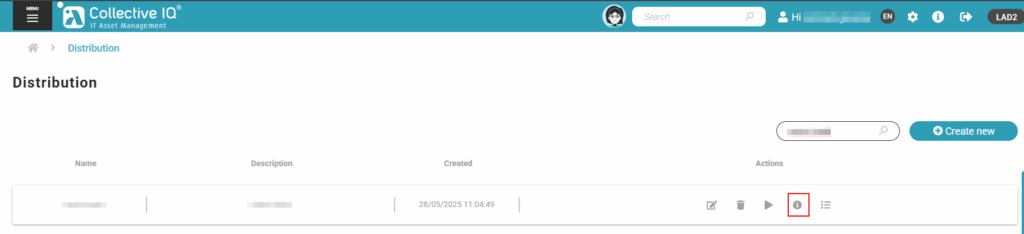
In the actions, click the “Information” icon to view the distribution status.
Step 7 – Distribution sending status
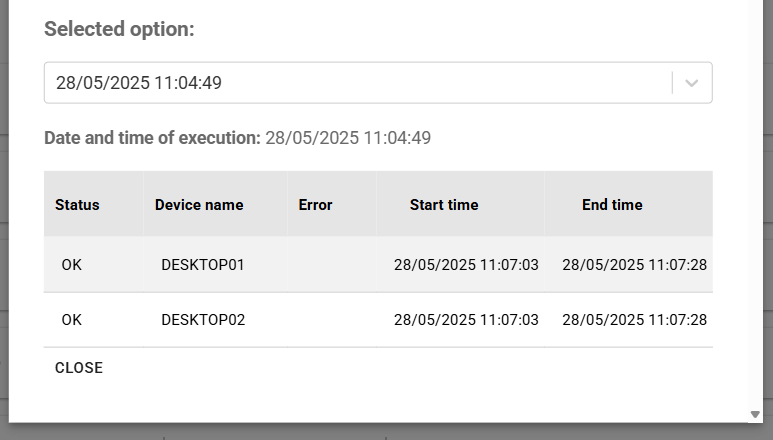
In this window, you can view the distribution information.
The “ERROR” column displays the response if the device is not reached with the software, command, or file.
Note: The distribution cannot validate whether the sent item was installed correctly; it only returns the communication status, software and command transfer, and the status indicating whether it was successfully sent to the target device.
LAN distribution sending time
When creating a remote LAN distribution, you need to wait 2 to 5 minutes for the execution to receive a response from the server that has the Server Agent + ADW Plugin installed and configured.
When the distribution involves large applications (300MB or more) or a large number of devices, the log response may take longer and result as shown in the image below:
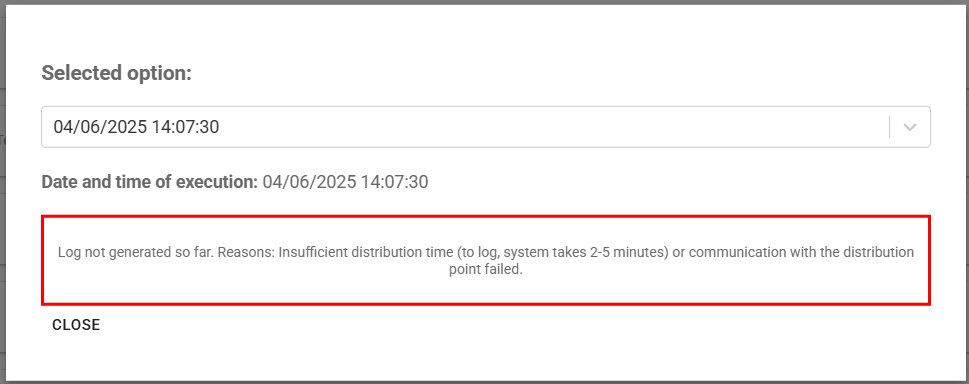
If the file sent for installation is very large or has many devices selected (over 1000), wait a few minutes before querying the data again.
Possible errors during remote LAN distribution
When a distribution error occurs and the target device is not reached, the information is recorded in the “ERROR” column.
Below are the causes of each error:
A connection attempt failed because the connected party did not properly respond after a period of time, or established connection failed because connected host has failed to respond.
The device did not respond or is turned off.
Make sure the device is online at the time the remote distribution is sent.
No such host is known.
The system was unable to resolve the hostname to an IP address
- The DNS server is inaccessible or misconfigured.
- The hostname does not exist (it is not registered in DNS).
- The firewall or antivirus is blocking the DNS query.
Authentication failed!
The domain, username, or password is incorrect, or the user account does not belong to the domain or local group “Auto ADW SRC.”
This process is indicated in step 3.
String’s size (576286581) is greater than max size (65535).
This error can also occur when the credentials, domain, or user account are not part of the “Auto ADW SRC” group indicated in step 3.

