Sub Account
👤 Sub Account Maintenance
User Management and Access Control
The Sub Account Maintenance module is where you perform complete administration of user accounts within the CIQ ITAM platform. It allows you to create, edit, delete, and configure specific permissions for each account.
This functionality is essential for maintaining system security and organization. Through it, you define exactly which users have access to the platform, which areas they can view or manage, and what actions each user is allowed to perform.
This ensures that only the right people have access to the right information, supporting secure access management aligned with your company’s internal policies. Additionally, keeping accounts up to date helps mitigate risks, simplifies audits, and ensures compliance with information security standards.
Account maintenance contains the general settings for account maintenance, such as general information and account deletion, as well as the complete management of sub-accounts, usually created in a named way to control access to specific functionalities in CIQ ITAM.
Guide to Create and maintain the sub account
Create Sub account:
This functionality allows administrators or account holders to create new subaccounts within their main account. Subaccounts are used to grant access or permissions to different individuals, each with its own set of rights and settings.
Email: Sub account user email
Password: Sub account user Password
Requiring that the password be formed with the following characteristics:
- At least eight characters:
- One lowercase character;
- One uppercase character;
- One number;
- One special character.
- Retype Password: Rewrite the password
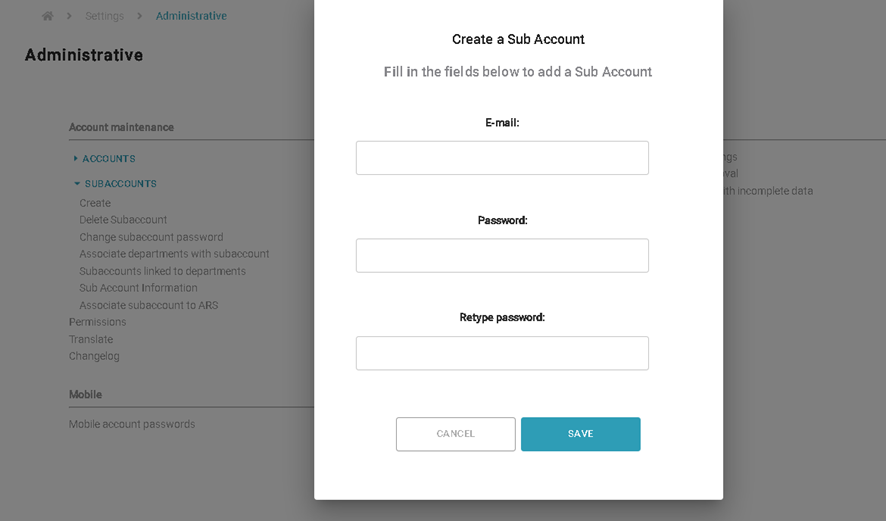
Delete Sub account:
Deleting a sub account removing it from the system entirely. This action is taken when a sub account is no longer needed or when an associated user is no longer part of the organization.
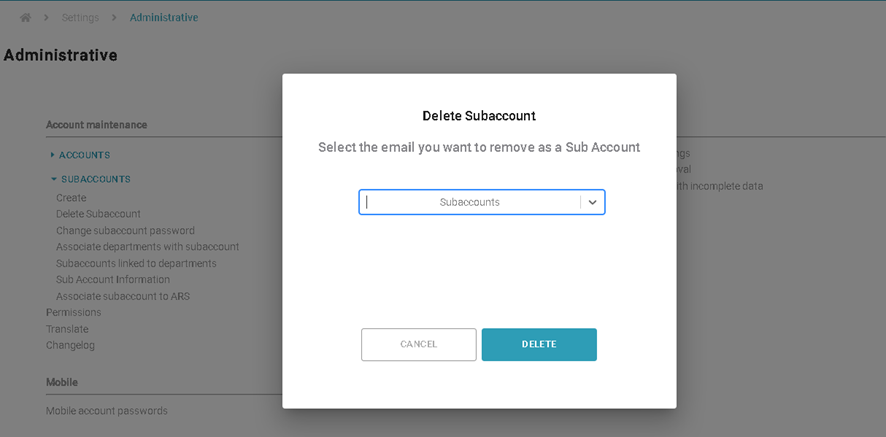
Change Sub account Password:
This feature enables administrators or sub account holders to modify the login credentials (password) associated with a particular sub account. It’s an essential security measure to ensure that sub accounts remain secure.
Requiring that the password be formed with the following characteristics:
- At least eight characters:
- One lowercase character;
- One uppercase character;
- One number;
- One special character.

Associate Departments with Sub account:
This functionality allows sub account administrators to link specific departments or teams with a sub account. This association helps in managing access, permissions, and settings for a group of users belonging to that department.
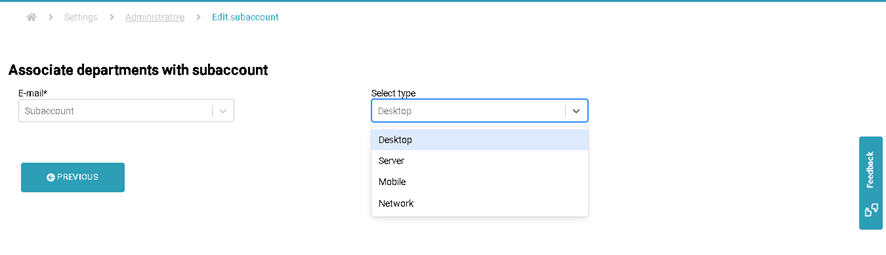
Sub accounts Linked to Departments:
This feature provides a view or list of sub accounts that are associated with specific departments. It helps in understanding which sub accounts have permissions or access tied to organizational units.
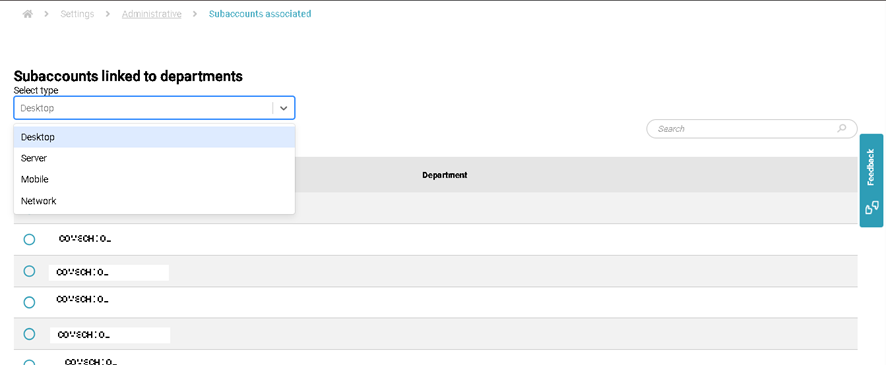
Sub Account Information:
Sub account information refers to the details and settings associated with a specific sub account. This information includes the email address, last login, Details like Sub account Linked to Department.
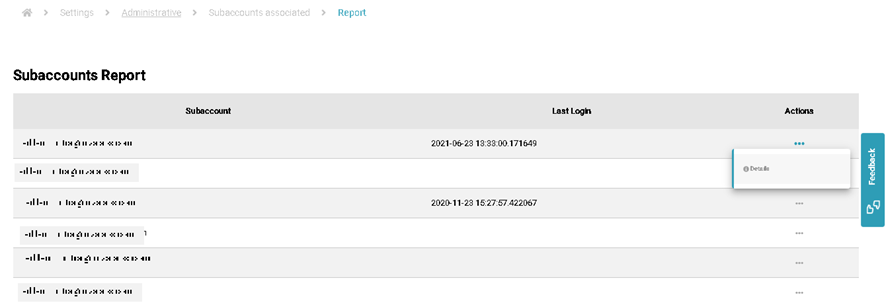
By clicking on details you will go to a screen with information on which departments are associated with this sub account.
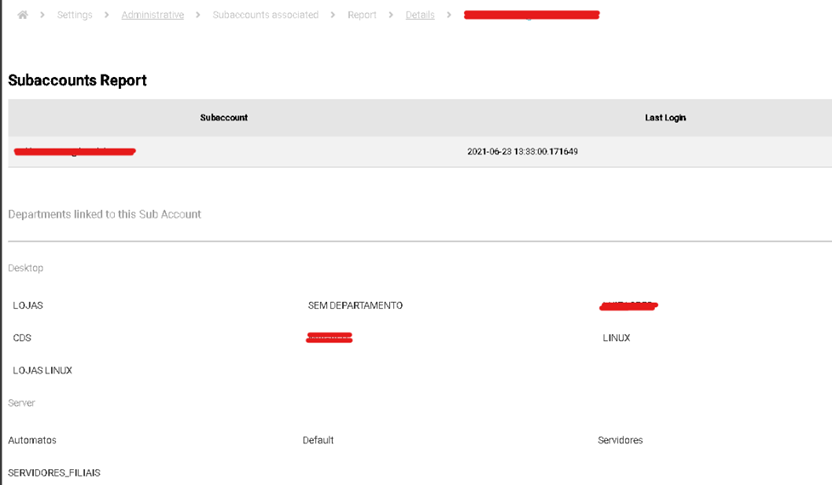
Associate Sub account to ARS:
Associating a sub account to the ARS means configuring remote access permissions for a specific sub account. This allows the sub account to remotely access resources or functionalities according to the permissions and settings defined in the ARS. This is an important aspect of ensuring that sub accounts have appropriate access to specific resources in a secure and controlled manner.
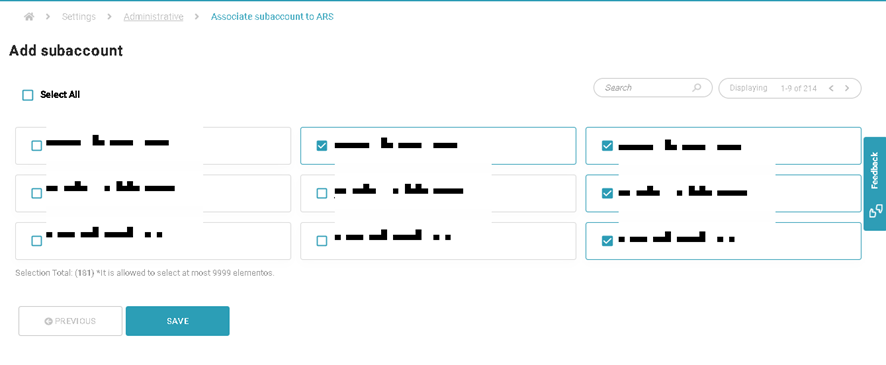
After creating the sub account and linking the departments to which the user will have access, validate and grant permissions to specific menus and access.
For more details, access the document: Permissions.

