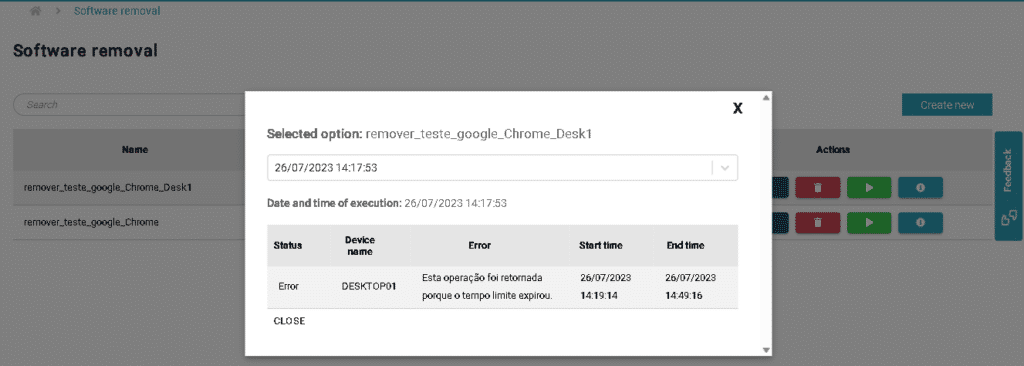Remote software uninstall
🧹 Remote Software Uninstall (LAN)
Remote Software Removal on Local Network
The Remote Software Uninstall (LAN) module allows the IT team to remotely uninstall software from machines connected to the local network, without needing physical access to the devices.
This functionality is essential for keeping the IT environment clean, secure, and compliant with company policies. It enables the quick removal of unauthorized, outdated, or conflicting applications.
With Remote Software Uninstall, you save time, reduce security risks, and gain greater control over the software in use within the organization.
Remote software uninstall, like distribution, allows for mass execution or targeting of a single asset for the purpose of removing the software from the asset(s).
It will depend, just like Distribution, on an Almaden framework, being an distribution server in the environment (with the installation of ADW – Almaden (Automatos) Distribution Wizard).
It is possible to filter by the software homologation status, which makes it easier to sort software that is already categorized as not approved in the inventory.
Only one software will be possible per task, and the parameters for the removal of that software must be provided. In a collaborative manner, there is a question mark icon next to the Parameter field, which shows the possible default options for silent removal depending on the type of software.
In this case, you will have the options to either “Run/Save” and all the created tasks will be available in the menu, where you can edit, delete, run again, and view information about their execution, which will be the tracking of the created Distribution.
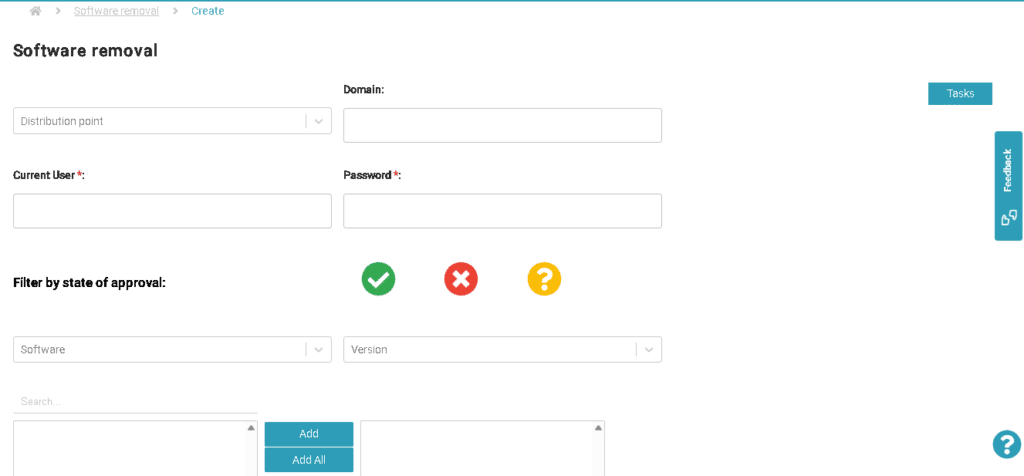
Step-by-step uninstallation process:
- Click on the “Create New” button, select the distribution server;
- If desired, select filters based on homologation status;
- Fill in the data with domain, username, and password;
- Select the software and its version;
- After the above step, the machines that have the software installed will be displayed. Choose which ones you want to proceed with the uninstallation;
- Enter parameters for the software (silent) uninstallation;
- Give a name and description to the task, save and either execute immediately or save to execute manually later.
- When returning to the previous page, all the uninstallation processes that have been created will be displayed.
After carrying out the removal process, it is possible to consult the logs of the operations carried out.