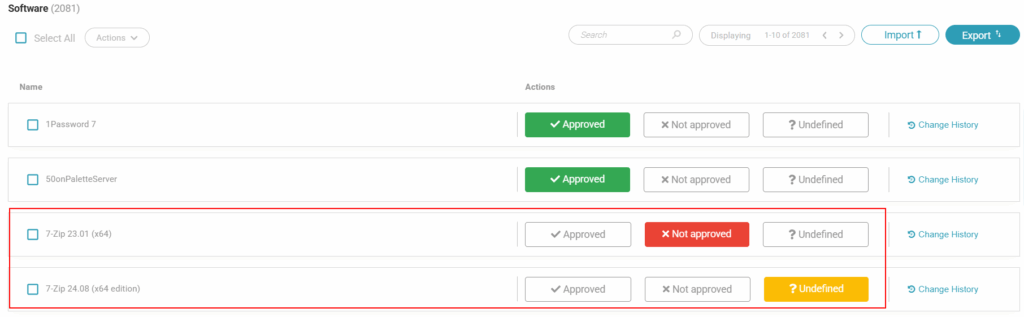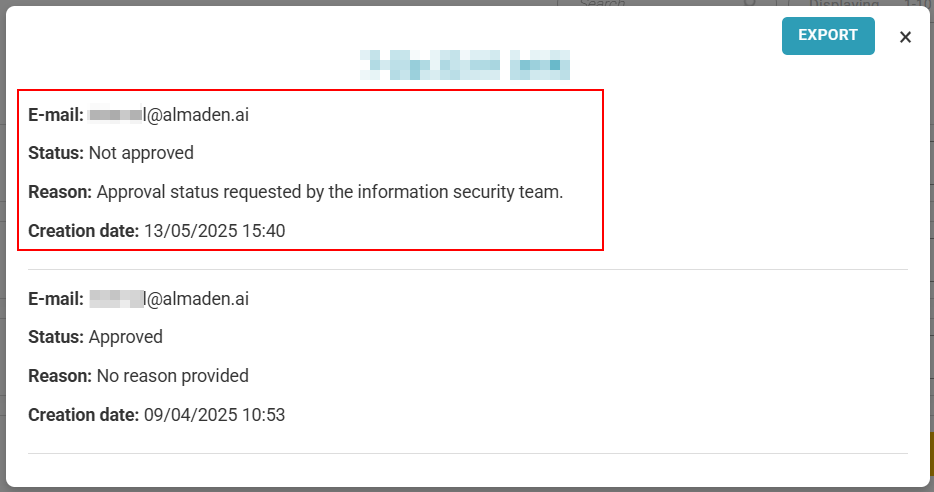Software Approval
Software Approval
Strict Control over Software Usage in the Network
Software Approval is essential to ensure that only authorized software is installed and used on the organization’s devices. Through this feature, you can classify programs as approved, not approved, or undefined, establishing clear rules for the IT environment.
This control helps prevent security risks, such as malware disguised as legitimate software, while also ensuring compliance with internal policies and external regulations.
Pre-approval of software also facilitates technical support and standardization, making the environment safer and more organized. With this functionality, your company minimizes vulnerabilities and improves IT governance.
Menu> Inventory> Software> Software Approval
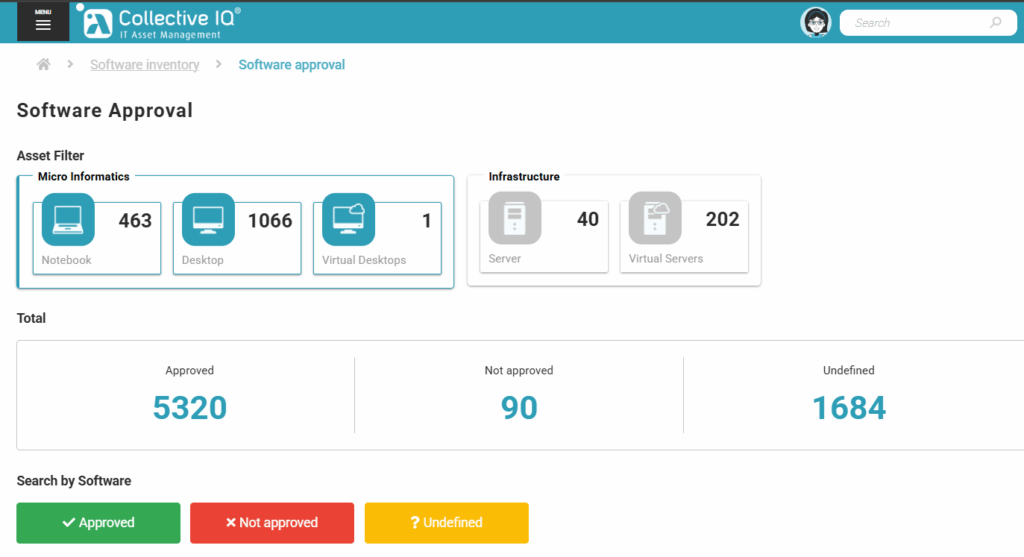
Asset Filter
Filter technology assets by micro informatics or Infrastructure.
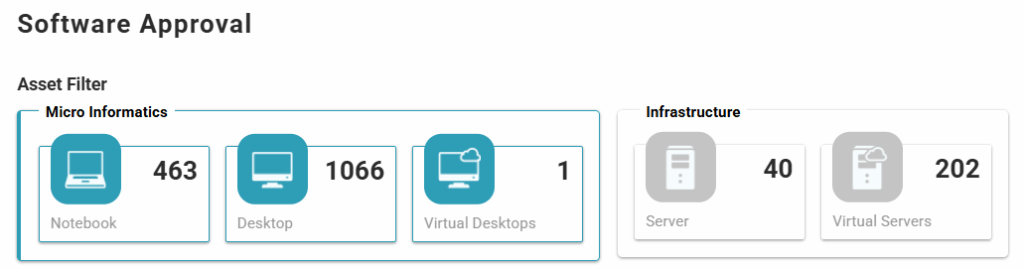
Total
Totals of software approval status: Approved, Not Approved, and Undefined.

Search By Software
Click the status button to uncheck or check the status.

Softwares
Search for the software and select an option to which you want to apply the status. When the status is changed, it is saved immediately and adds information to the “Change History.”
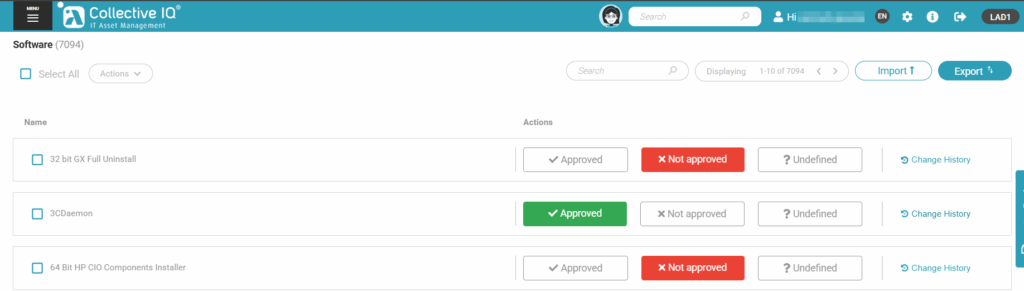
Change History
The Change History is used to ensure greater security over software approval. It saves the information from the latest software change.

Click on “Change History” to view account information, reason, and the creation date of this approval.
Each change is saved, with the most recent one displayed at the top.
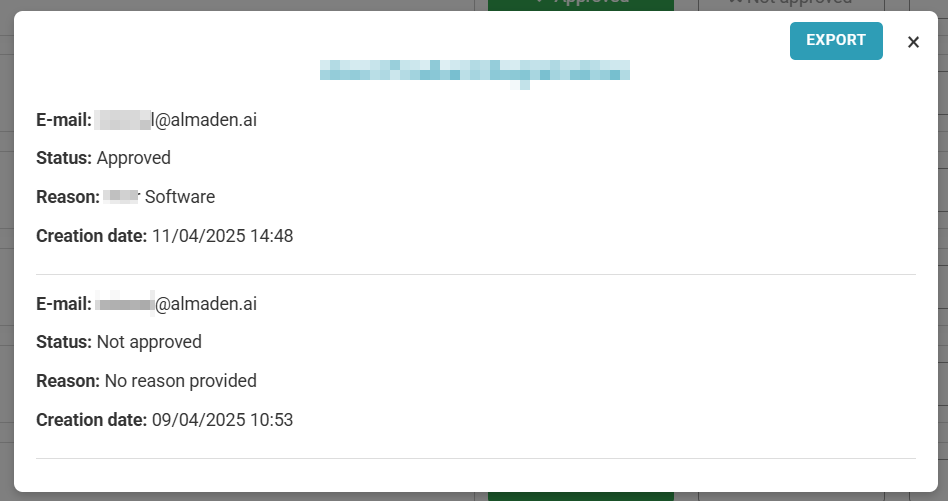
Bulk changes
Export the software approval statuses

Edit the downloaded “.csv” file
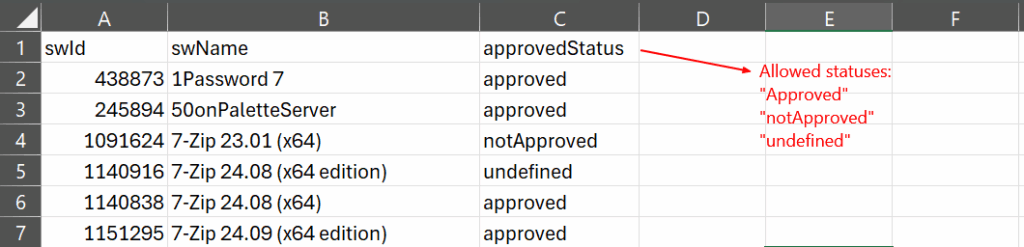
Allowed statuses: Approved = "Approved" / Not Approved = "notApproved"/ Undefined = "Undefined".
Import the file with the status change

Provide the reason for the status change
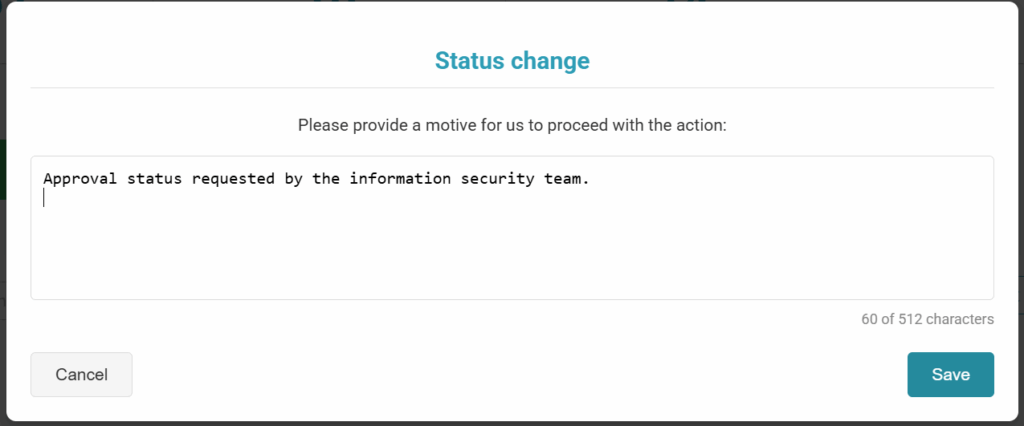
Import the saved file with the changes.
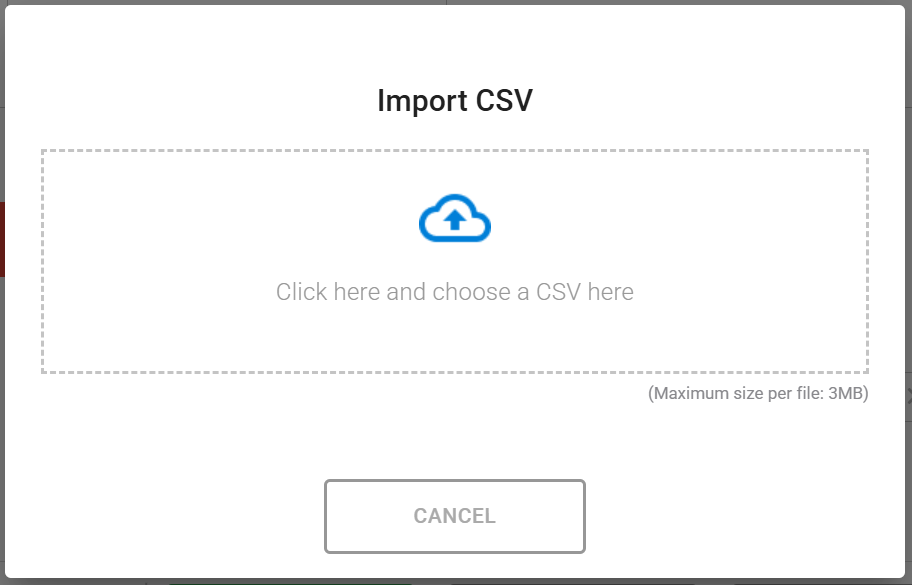
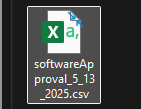
Check the status and the change history