Software Metering
Software Metering Report
Software Usage Monitoring
The Software Metering Report monitors and records the usage of installed programs, showing data such as usage time.
This report is essential to optimize license usage, identify underutilized or overused software, and support purchasing or resource redistribution decisions, ensuring more efficient use of the company’s software assets.
Like all other reports, you will have the option to edit or view it after creating your profile.

How to generate a software metering report:
Step 1

Create a new report.
Step 2

Fill in the fields and select:
- Name: Report name
- Description: Report description
- Daily (for the last 30 days):
- Yes: Report for the last 30 days
- No: Choose the date range for the report
- Note: When selecting the report for the last 30 days, only one device can be selected for the report.
- Type of report: How to search for software data:
- Software: Search for the full name of the software. There is lower accuracy because some software does not have the same name as the running process.
(e.g., Automatos Desktop Agent) - Executable: Search by the executable name. High accuracy in data retrieval as it contains the process name.
(e.g., aengine.exe)
- Software: Search for the full name of the software. There is lower accuracy because some software does not have the same name as the running process.
Example of search by the Executable file (process name)

Type of Report: Executable
Path: Directory where the executable is located
Unit: Disk drive where the software is installed.

All executables within the directory will be listed. Select the ones you need.
In Step 4 check the box that displays the full path of the executable (process).
Step 3
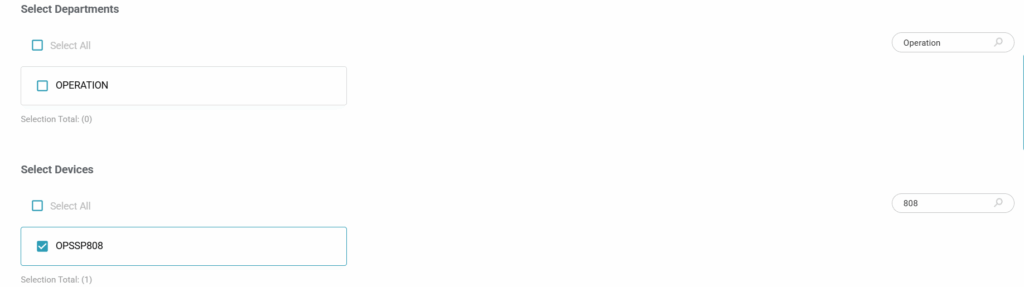
Select the departments or devices that will be included in your report.
Step 4

Perform the search and select the software.
Step 5
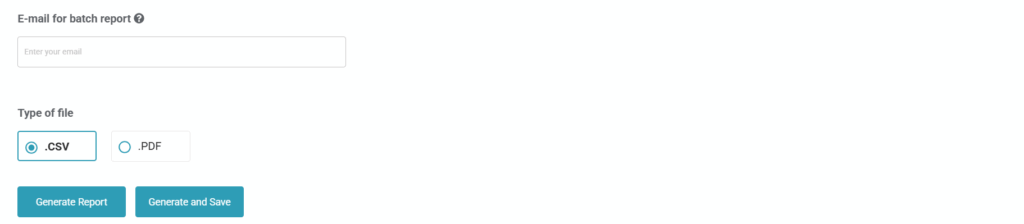
- Enter Email: Sends an email with the “.csv” attachment after completing the data consolidation.
- Type of file: Select the file type to export the data.
- Generate Report: Only generates the report and does not save the profile.
- Generate and Save: Generates the command to consolidate the data and saves the report profile.
Step 6
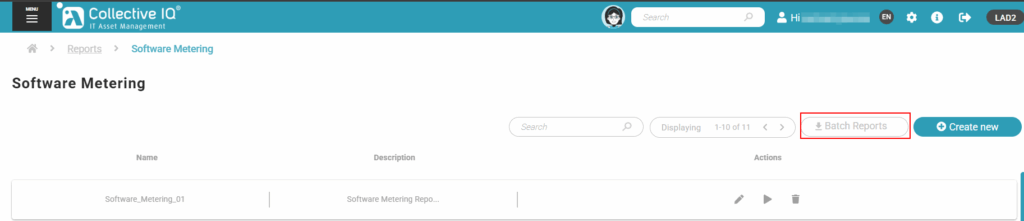
Menu> Inventory> Reports> Software Mettering
Access “Batch Reports“
Step 7

Download the report.

