Set Perimeter
🚧 Set Perimeter
Define Operational Areas for Monitoring and Security
The Set Perimeter module allows you to configure geographic or logical boundaries within which devices must operate. These perimeters can be used to delimit physical zones, such as branches, buildings, or specific areas, or to create rules based on network and location.
This feature is essential for enforcing security and compliance policies, ensuring that assets remain within authorized areas. For example, if a device leaves the defined perimeter, it can trigger email alerts.
Setting perimeters helps control risks related to misuse of equipment and facilitates managing devices distributed across different locations, keeping the environment safer and better monitored.
Menu> Inventory> Geolocation> Set Perimeter
How to define a perimeter:
Configure perimeter
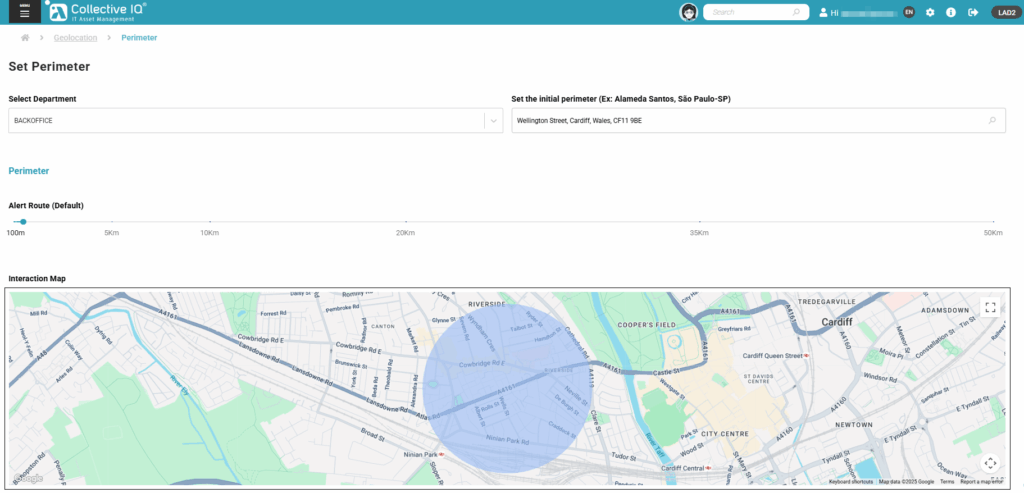
- Select the department to which this perimeter will be applied
- Enter the address related to the perimeter
- Specify the area that this perimeter refers to
Alerts

- Enter the email addresses that should receive an alert when a device is detected outside the perimeter (each email should be separated by a comma “,”).
- Activate email notifications
Access the documents below for additional configurations:

