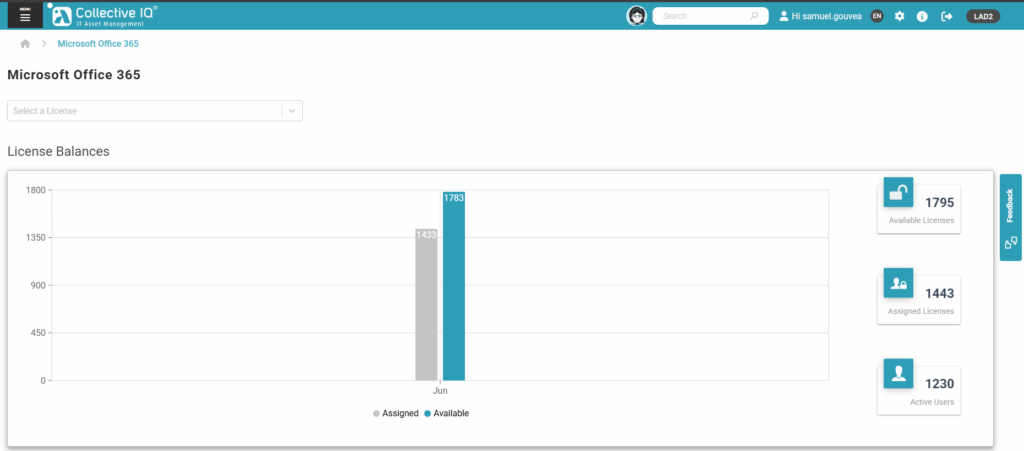Microsoft 365
☁️ Microsoft 365 API Integration
Simplified User and License Management
The Microsoft 365 API Integration module connects CIQ ITAM directly to Microsoft 365 services, enabling automatic synchronization of user accounts, groups, and license information.
This integration simplifies IT management by ensuring the asset management system is always up to date with the actual status of users and licenses in Microsoft 365.
With this API integration, your IT team can monitor license usage, manage permissions, and optimize onboarding and offboarding processes, ensuring compliance and better utilization of software investments within the organization.
You will need:
- Admin permissions in Azure AD to register and configure the app
- Admin access to the CIQ ITAM portal to apply the integration
- Access to the Application ID, Tenant ID, and Client Secret
Step-by-Step Guide to Configuring the Integration
1- Search for: Certificates and Secrets.
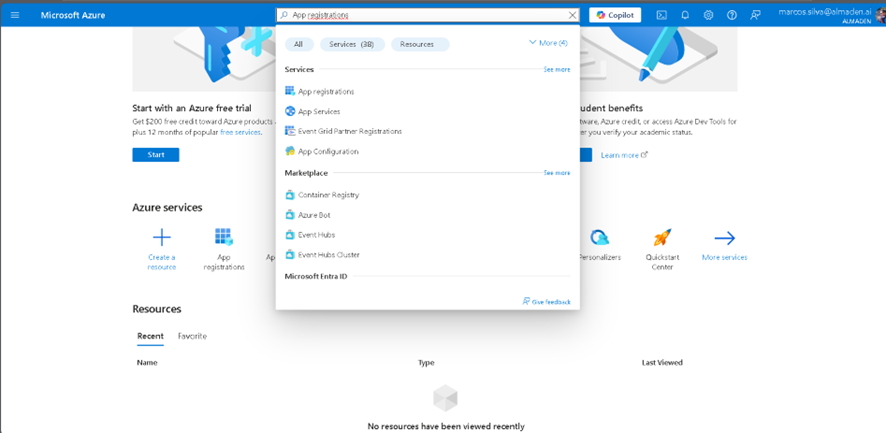
2- Click the + New registration button.
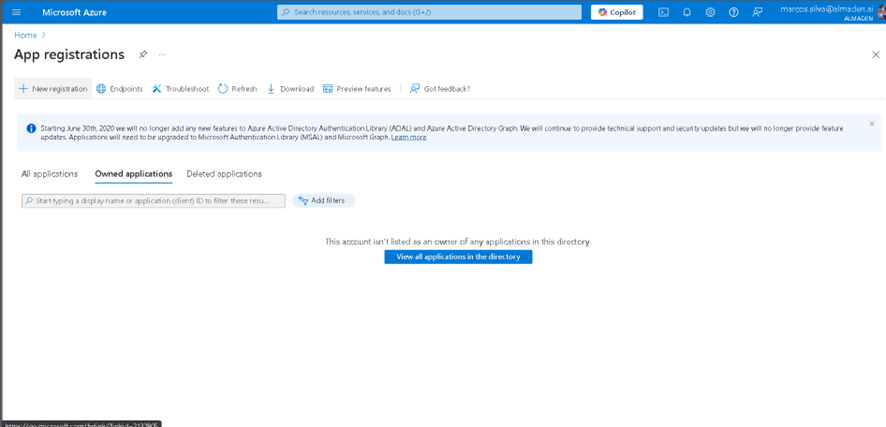
3- In the Name field, enter a name for the application (e.g., “Collective IQ ITAM Office 365 “).
Under Supported account types, select Accounts in this organizational directory only.
Leave the other fields as they are and click Register.
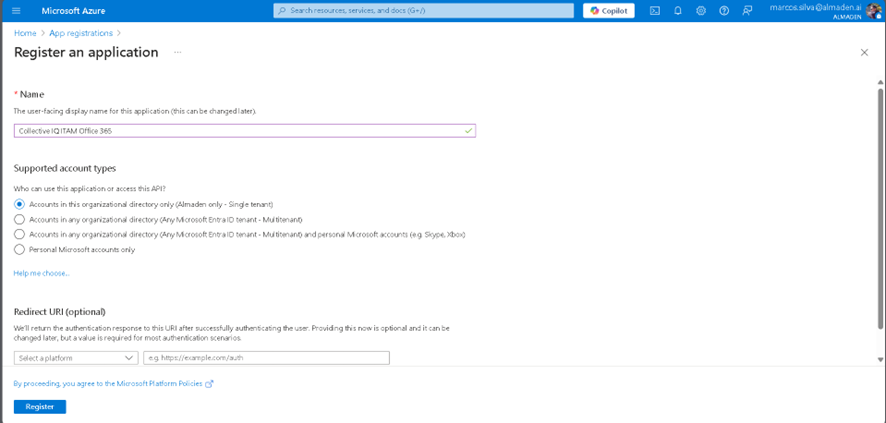
4- Now, the application is created. Let’s retrieve the required information.
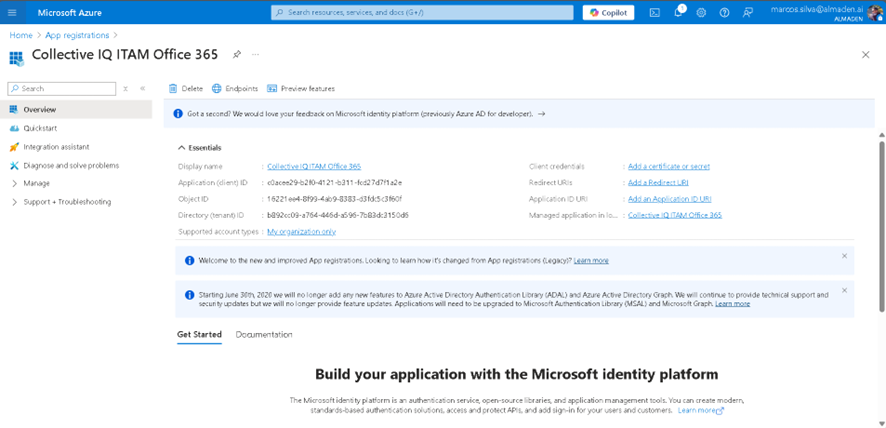
5- Get the application and directory IDs.
NOTE: Copy to a notepad.
o Application (Client) ID
o Directory (Tenant) ID
These values will be used in Collective IQ ITAM.
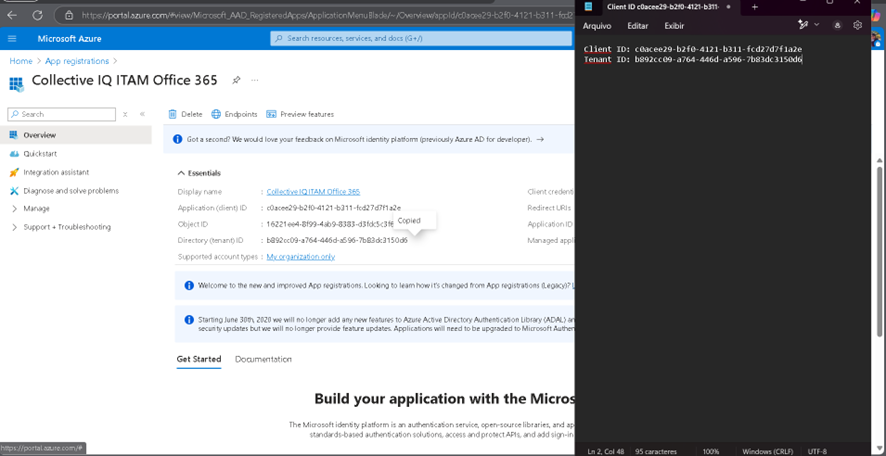
Create a Client Secret
6- In the left-hand menu, click Certificates & secrets.
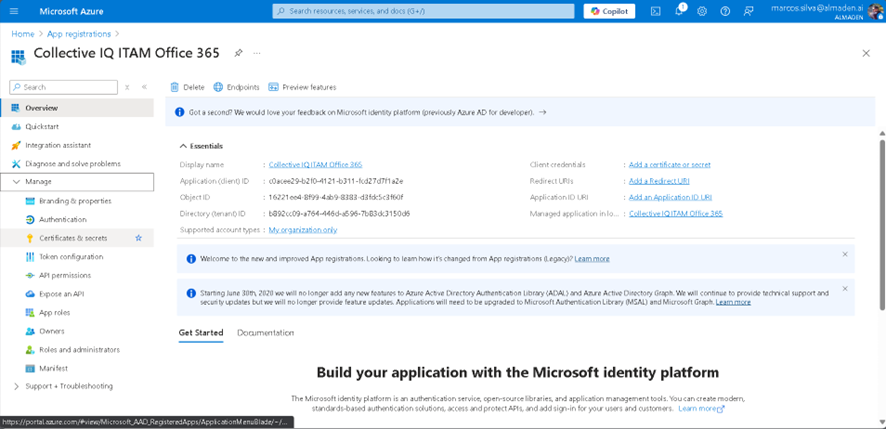
7- Under the Client secrets tab, click + New client secret.
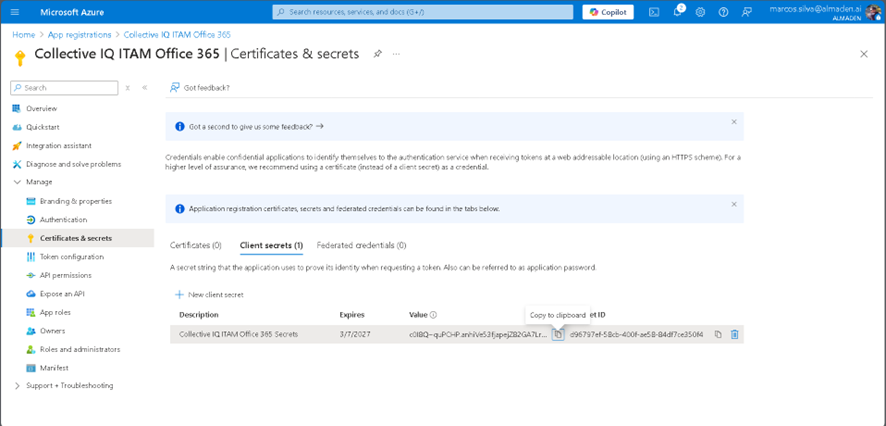
8- Under Expires, choose a validity period (I recommend 24 months to avoid frequent expiration).
Click Add.
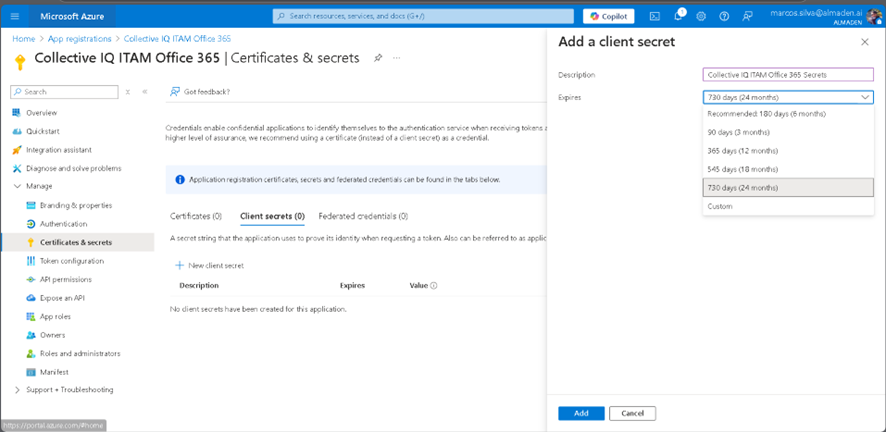
9- In the Description field, enter a name (e.g., “Collective IQ ITAM Office 365 Secrets.”).
Copy the generated secret value immediately, as it will only be displayed once.
This secret will also be used in SmartCenter.
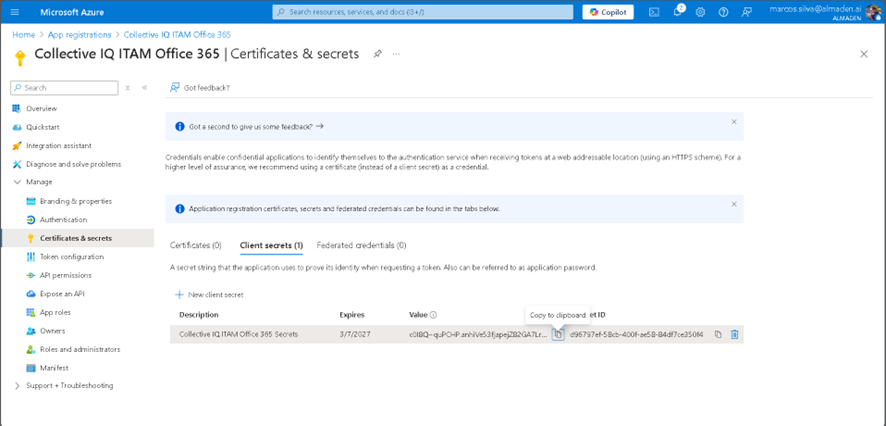
Grant Microsoft Graph API Permissions.
10- In the left-hand menu, click API permissions.
Click + Add a permission.
Select Microsoft APIs, then Microsoft Graph.
Click Application permissions (do not select “Delegated permissions”).
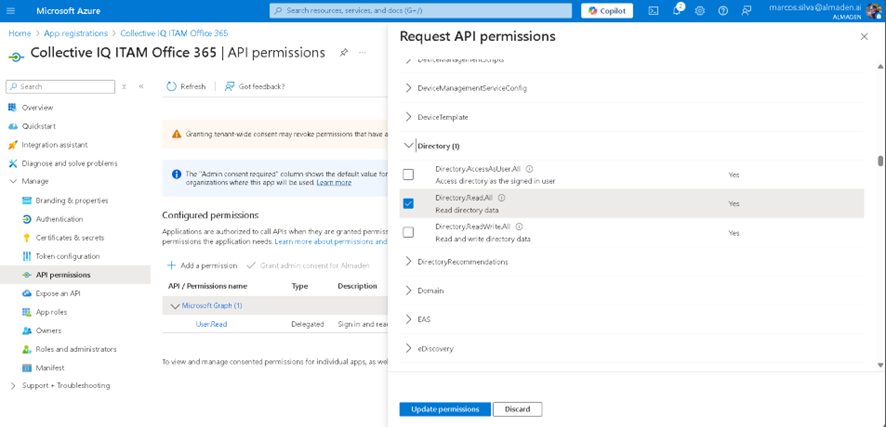
11- In the search box, add the required permissions:
- Directory.Read.All
- User.Read.All
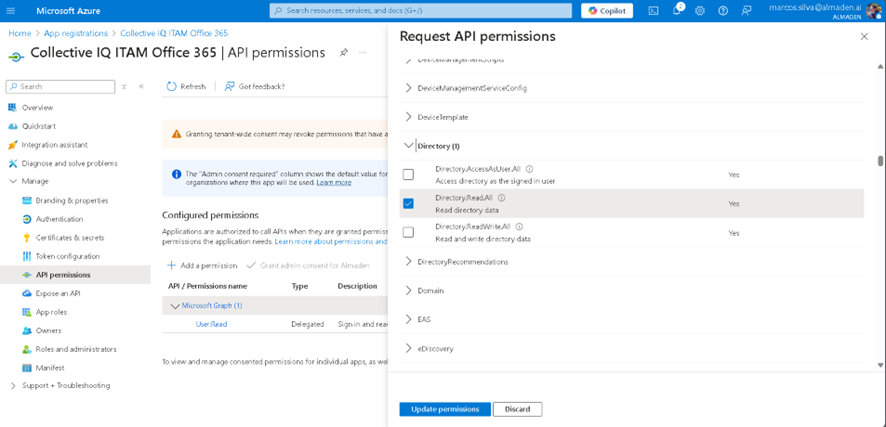
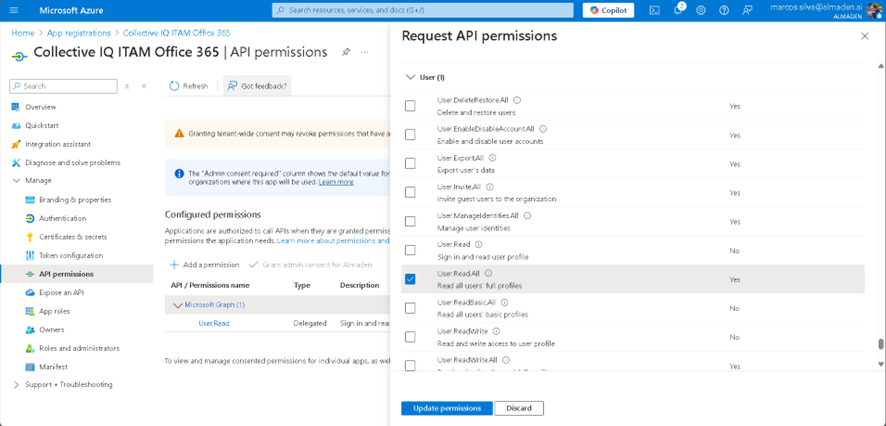
Click Add permissions.
Grant Admin Consent.
12- Still on the API permissions page, click Grant admin consent for [Organization Name].
Confirm the action.
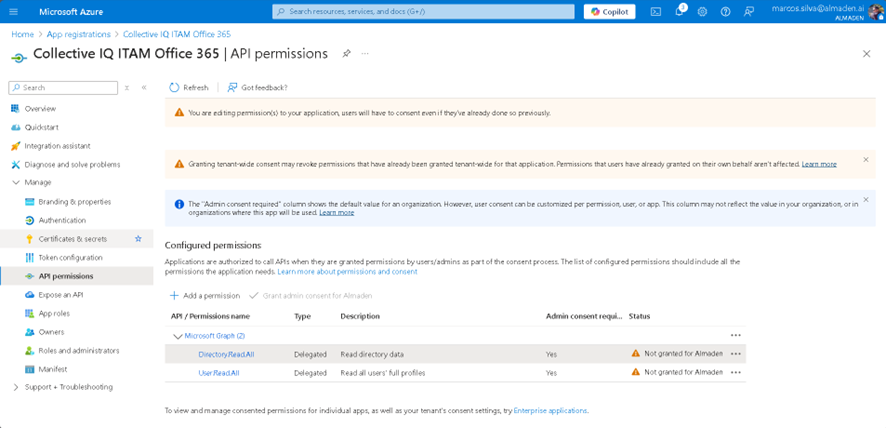
Configure Collective IQ ITAM:
13- Now that we have all the required details, enter them into Collective IQ ITAM:
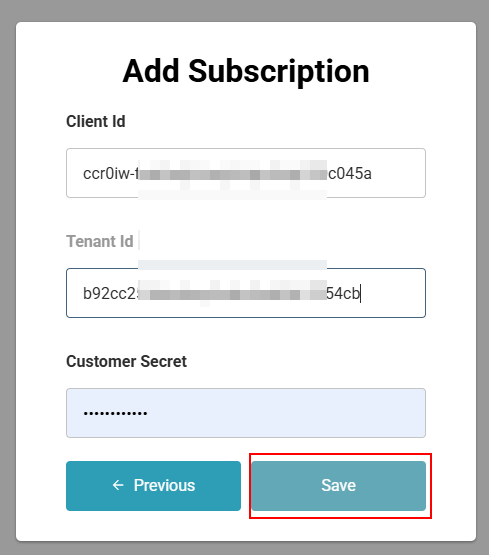
Integration completed.
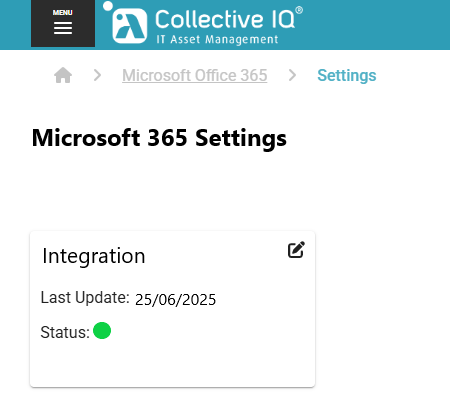
License balance being displayed.