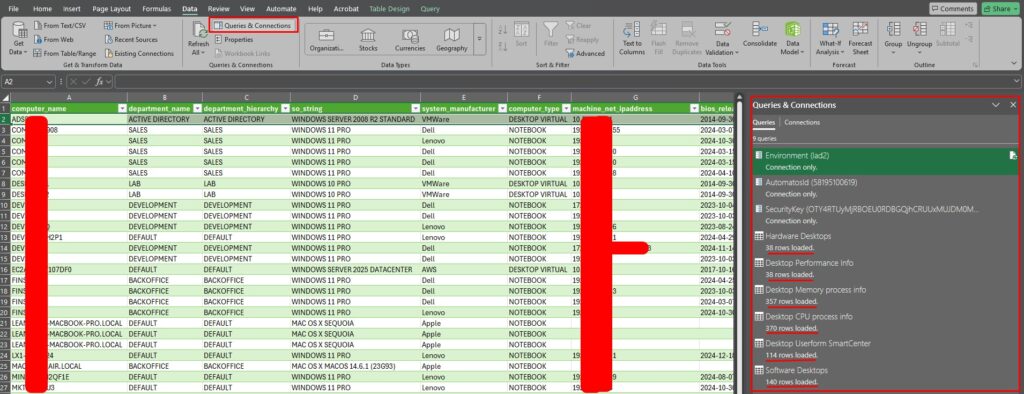Public API – View data in spreadsheet
📊 Public API
Data Query in spreadsheet
The Public API feature allows you to query and manipulate data stored in tables formatted as “.xlsx” (spreadsheets) directly through the CIQ ITAM API. This facilitates the integration of external information or the export/import of data for customized analyses and reports.
This functionality is valuable for those who need to work with data in widely used formats, maintaining the flexibility to automate queries and updates without sacrificing compatibility with common market tools.
With this capability, your team can easily integrate CIQ ITAM data with corporate spreadsheets, speeding up analysis, auditing, and decision-making processes based on always updated and well-organized information.
It is possible to import and view data from public APIs using an XLSX file. In the steps below, we will show how to use it and provide a template for use in your environment.
Template
Template to facilitate data import using our public APIs.
How to Use
To use it, you need to collect the data “Environment“, “AutomatosId“, and “SecurityKey” found in “Menu > Integrations > SmartCenter Public API” according to your SmartCenter/CIQ ITAM account.
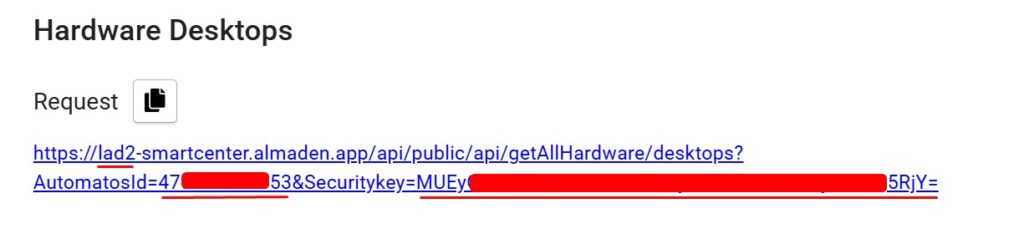
1. PowerQuery Editor
To open the spreadsheet and execute the PowerShell editor, follow these steps:
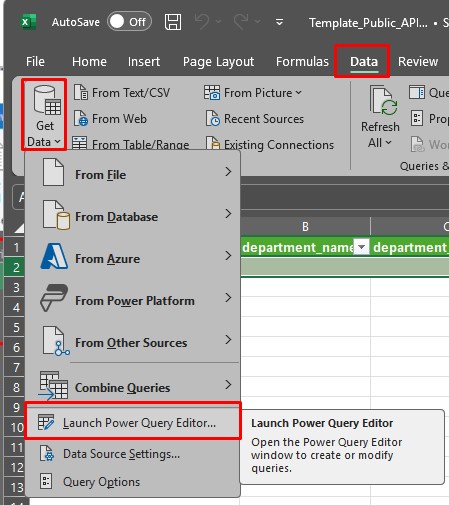
2. Modify the following parameters as needed for client data:
- Environment
- AutomatosId
- SecurityKey
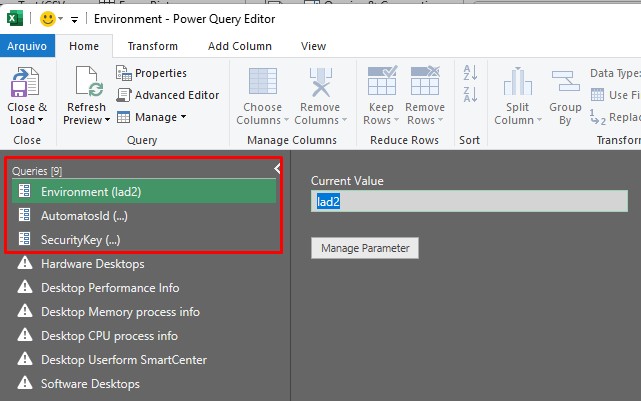
2. Close & Load
After entering the “Environment“, “AutomatosId“, and “SecurityKey” data “Close & Load“.
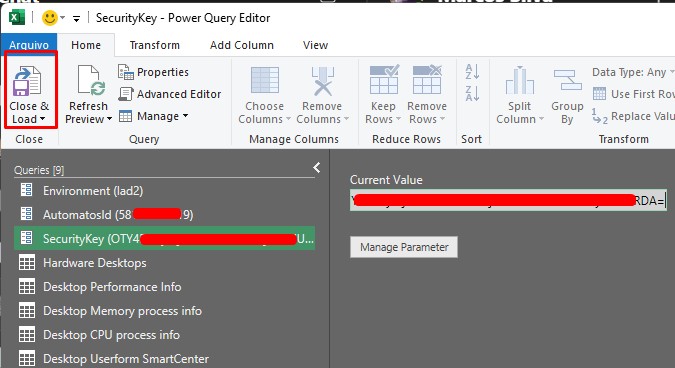
3. Adjust Privacy Levels
For desktop software API, set the privacy levels to “Organizational”.
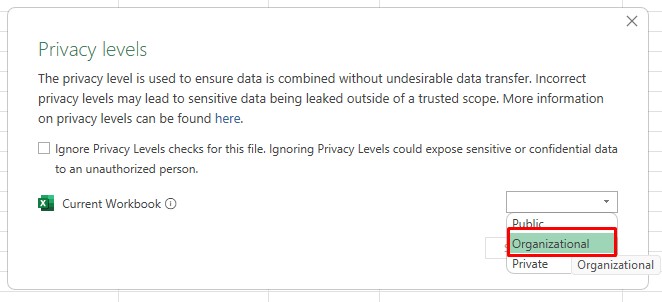
3. Refresh All
Refresh all the data so that the APIs perform all the queries and fill in the table.

Considerations About the “Software Desktops” Spreadsheet
The “Software Desktops” spreadsheet requires additional arguments that must be configured in the “Softwares” spreadsheet.
In the provided template, the search is performed only by software name.
Example Software Entries:
- Automatos Desktop Agent
- Google Chrome
With these configurations, the data will be correctly imported into Excel and will be available for analysis.
Queries & Connections
In the “Queries & Connections” options, you can check if the data has been loaded successfully (There may be a delay depending on the amount of data in each account).