Associate Form
📝 Associate Form
Standardize the Collection of Complementary Information
The Associate Form feature allows you to create and link custom forms to devices, users, or departments.
These forms can include specific fields defined by you — such as checklists, technical notes, usage data, or internal requirements.
This feature is essential for standardizing and enriching the collection of information that is not automatically captured by the system. It’s especially useful for audits, compliance control, or managing assets with special characteristics.
In addition, with associated forms, your team can record information in a structured and consistent way, improving data quality and facilitating future analysis.
After creating the custom form, it is necessary to associate it with departments or devices so that they receive the customized fields to be filled out.
Access: Menu > Inventory > Custom Data > Associate Form

Associating devices with forms
Select Form and Department

Select the form, department, and check all the devices that should receive the customized fields to fill out.
Example: Form: Additional Information / Department: Operation - Desktop
Select Devices
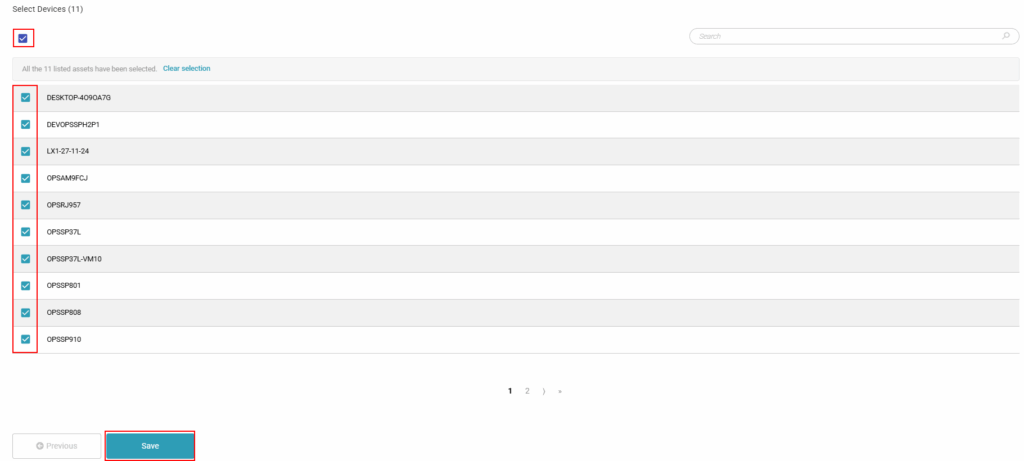
Search for the device, select a specific one or check all devices in the department and save.
Note: If you need to associate this form with other departments and devices, repeat the process.
Fill out the form
Manually
Access the device record, at the bottom of the page the form is displayed, follow the steps:

After responding, the information will be displayed when you click on “Details”.
- Actions: Answer or Export
- Details: Open and close Details
Import data
To import data in bulk with form responses, access the document “Custom Form – Import Data“.

