Two-Factor Authentication
🔐 Two-Factor Authentication
Ensure greater security when accessing your systems
The Two-Factor Authentication (2FA) module adds an extra layer of protection to the WAN task execution process by requiring not only the traditional password, but also a second verification factor — such as a code sent via an app or email.
This feature is essential to prevent unauthorized access, even if the primary credentials have been compromised. By enabling two-factor authentication, you strengthen your infrastructure’s security and protect sensitive data from breaches.
With Two-Factor Authentication, your IT team ensures that only properly verified users have access to the organization’s critical resources, increasing trust and compliance with security best practices.
In the “Two-Factor Authentication” module, you will find an overview of how the additional verification works and the available configuration options.
Two-Factor Authentication in WAN Distribution – Mandatory
- When attempting to create, edit, or execute WAN package distribution, two-factor authentication activation will be required, becoming mandatory for these actions.
- Note: These actions cannot be performed without two-factor authentication.
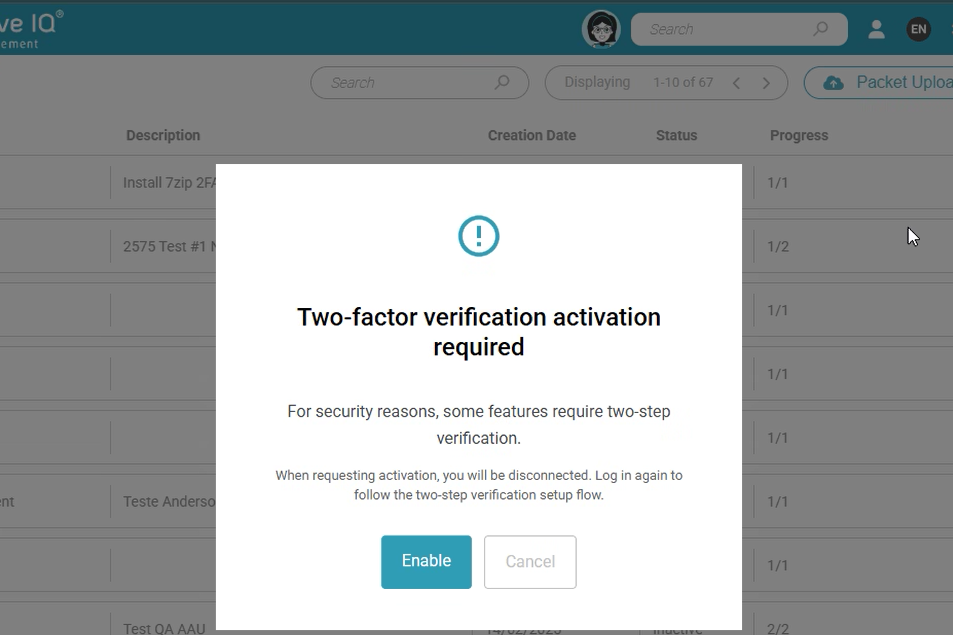
Enabling Two-Factor Authentication
- By clicking “Enable,” your session in CIQ ITAM will be logged out. Please log in again to continue enabling two-factor authentication.
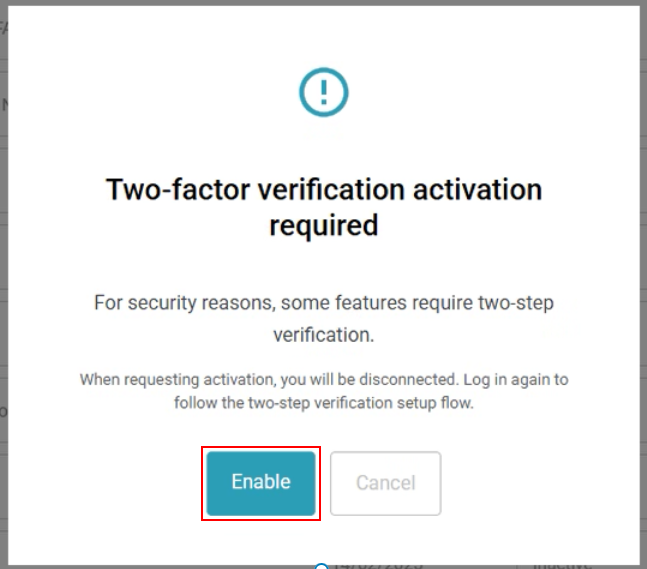
Authenticator App
- When you log in again to the CIQ ITAM portal, the screen to configure two-factor authentication will appear.
- You will need to install an authenticator app on your smartphone. Here are some available options (Search in your smartphone’s app store.):
FreeOTP;Google Authenticator;Microsoft Authenticator: - After installing the app, scan the QR code to complete the setup and obtain the verification code.
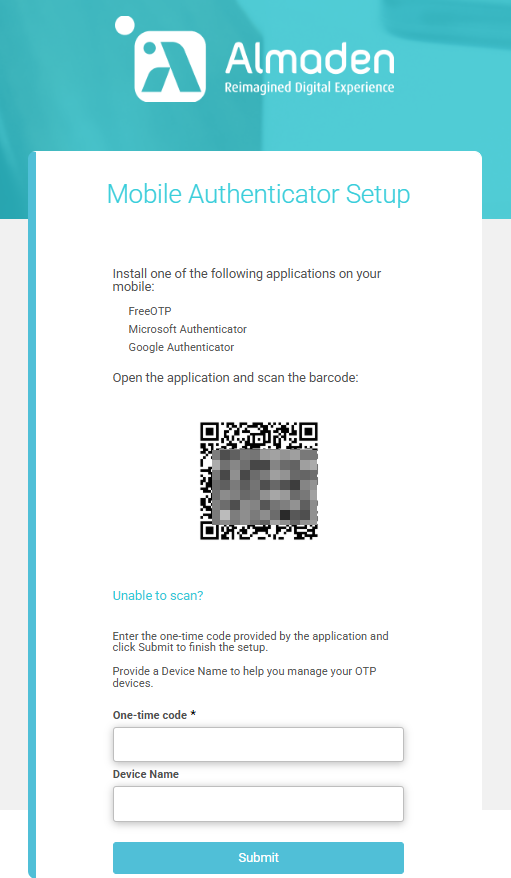
Entering the verification code
- Enter the verification code in field 1, “One-time code.”
- Enter the device name in field 2, “Device Name.” This field can be filled in as you wish, for example: SmartphoneWork.
- Click “Submit”
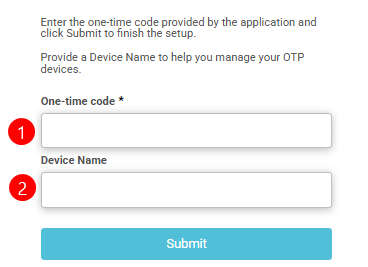
- Done! You can now proceed with two-factor authentication.
Login after configuring two-factor authentication
Open your authenticator app and enter the authentication code.
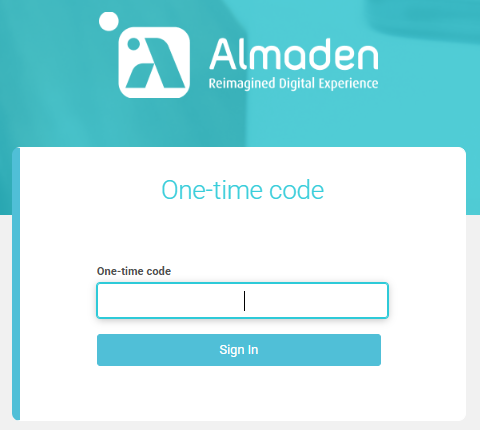
Unable to Scan QrCode – Enter key manually
- Use the “Unable to Scan” option if you are unable to scan the QR code for any reason.
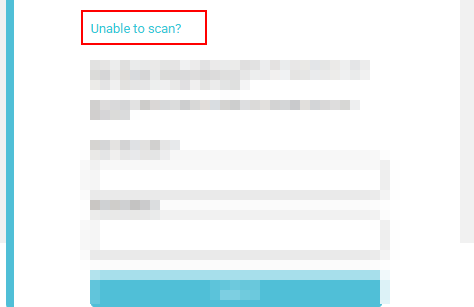
- Look for the option that allows you to enter the key manually.
- Enter the key from field 1 and proceed.
- It should complete the setup and allow you to generate a verification code.
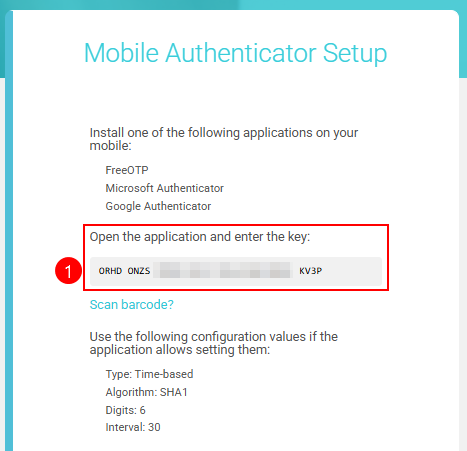
I no longer have access to my smartphone
If, for any reason, you no longer have access to your smartphone and need to disable two-factor authentication to set it up again:
- Contact the main account administrator
- Open a support case with our team at:
https://support.almaden.ai/ - Send an email to
suporte@almaden.ai

