Almaden Configuration Manager
Introduction
Almaden Configuration Manager: Get a complete overview of all features, running processes, uptime, and related services.
Conduct connectivity tests: Check the communication of the application’s ports, ensuring functionality and system security.
Manage logs: Easily open and export compressed logs to facilitate sending them to our technical support team.
Manage products: Perform centralized and efficient uninstallation of all solution components.
Download
How to use
Almaden Configuration Manager can be used to:
- Check the configurations of installed agents;
- Perform communication tests with
RelayandReceiver(Almaden Cloud); - Export log files to send to our support team.
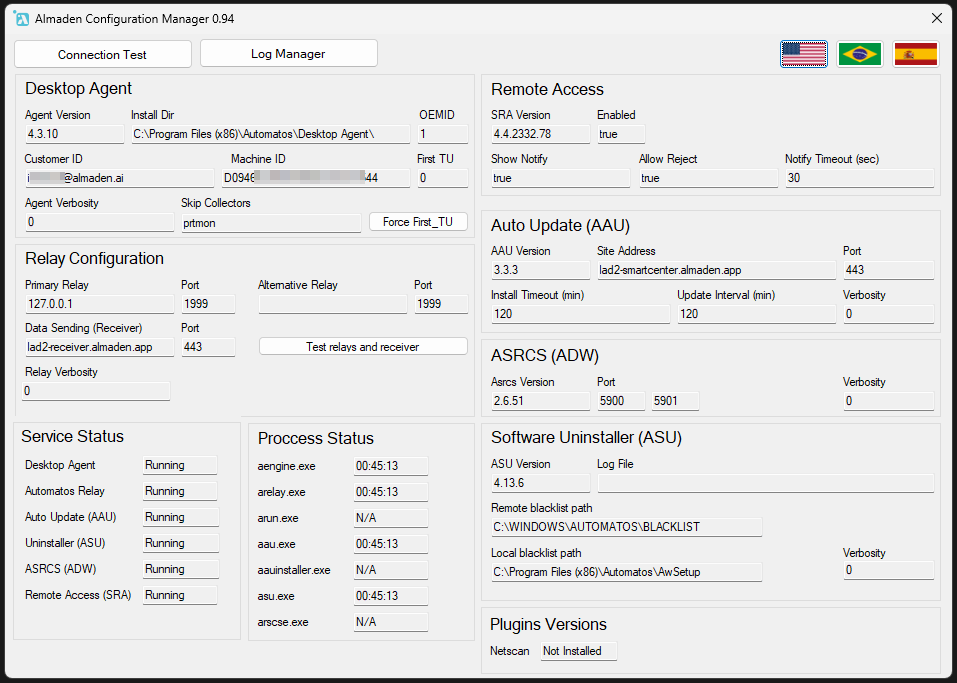
Check the configurations of installed agents
Run the Almaden Configuration Manager with an agent installed, and the main configurations will be displayed along with some actions that can be taken to troubleshoot communication issues.
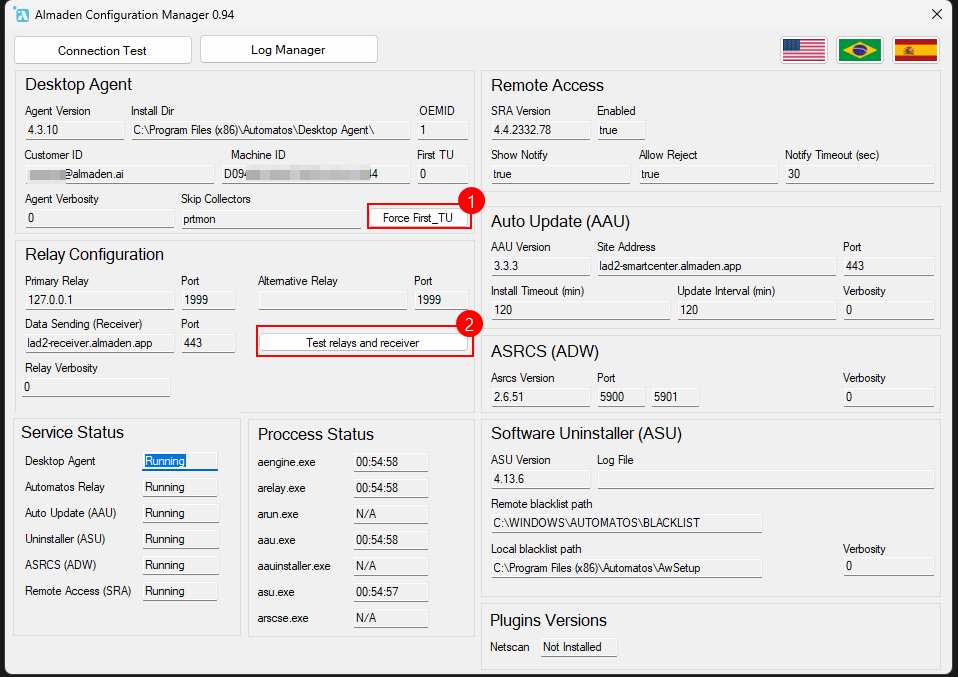
1. Force First_TU
This button forces the installed agent to perform a full data collection from the device to send to CIQ ITAM and CIQ DEX.
This action may be requested by our support team when an issue related to missing information on the device’s profile occurs.
2. Test Relays and Receiver
This option can be used to check whether the agent is communicating with the Relay (data sending) and the Receiver (Almaden Cloud).
When the response is “OK“, it means the agent’s communication is functioning normally.
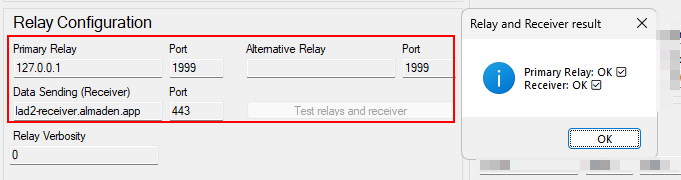
This can help speed up the detection of communication issues
Communication failure with Relay:
If the Relay is “127.0.0.1”, start the “Automatos Relay” service in Windows.
If the Relay is different, check whether the displayed IP or hostname is online, has the agent installed, and is responding on port 1999.
Communication failure with Receiver:
If the Receiver shown in the field fails, it means this device or network does not have communication permissions to the address, e.g., lad2-receiver.almaden.app and port 443.
Request traffic permissions from your internal network team.
Prerequisites LAD1
Prerequisites LAD2
Connection Test
The Connection Test performs the necessary validation to determine whether the computer/local network has the required permissions for agent communication with the Almaden Cloud.
Note: This feature can be used even if the agent is not installed!

Run connection test
When clicking “Run connection test”, all communication addresses and ports used by the agents will be tested. Keep in mind that communication may be functioning properly if your account is LAD1 and all LAD1 block responses return as “OK”.
A .txt file will be saved on the desktop with all the information from the executed test.
In the example below, my agent is installed and my account is LAD2. This label appears in green, which helps identify the environment for which address and port permissions should be configured.
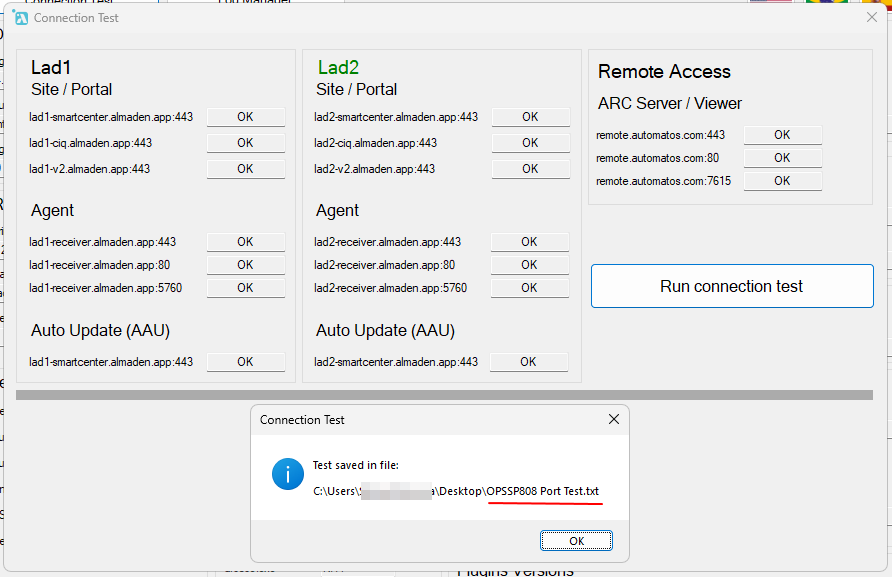
Note: If a FAILURE occurs on a tested address related to your environment, it is necessary to request network access from the network team so that the agent and its components function properly.
Prerequisites LAD1
Prerequisites LAD2
Log Manager
The Log Manager is used to support the identification of any issues that may occur with the operation and communication of the agents.
The main function of this feature is to consolidate all agent log files and installed resources on the desktop so that, when opening a support case, this compressed file can be attached. This allows the support team to analyze the issue more quickly and identify the root cause of the incident.

Generate Log Files
1. Create Now
The “Create Now” option captures the log files at the exact moment it is clicked. This mode doesn’t provide much information for incident analysis but may be requested by our support team.
2. Collect Verbosity
The “Collect Verbosity” option generates a detailed log that goes through each point of the agent’s operation and is essential for a complete functionality analysis. It takes 5 minutes to complete, which may seem like a long time.
Whenever possible, use this option to ensure that no information is missing and to avoid the need for the support team to request it later.
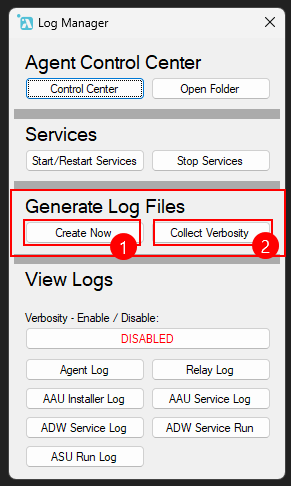
After collecting the log files, open a support case with our support team.

