Microsoft Windows Installation – Desktop and Server Agent
Desktop Agent is recommended for Workstations, and Server Agent is recommended for Servers.
Agent Download
https://lad1-smartcenter.almaden.app/auth/signin/ if your account is from the LAD1 environment.
https://lad2-smartcenter.almaden.app/auth/signin/ if your account is from the LAD2 environment.
NOTE: To download the agent, you need access to SmartCenter / CIQ ITAM, and your account must have the necessary permissions to download the agent.
1. Menu> Settings> Agent Download
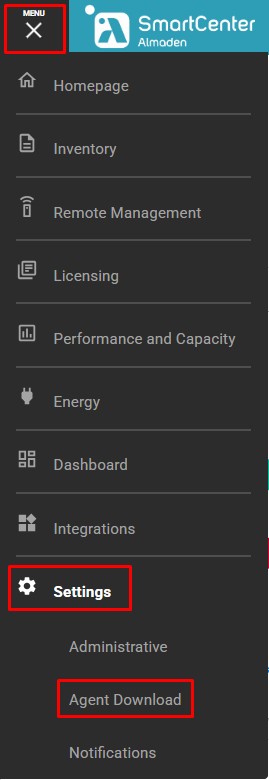
2. Agent Download
Select type: Desktop or Server.
Note: If you select “Will you do Software Distribution?” as “Yes,” the WAN and LAN software distribution modules will be installed along with the Desktop Agent. If you select “No” only the Desktop Agent responsible for collecting device data and sending it to SmartCenter/CIQ ITAM and CIQ DEX will be installed.
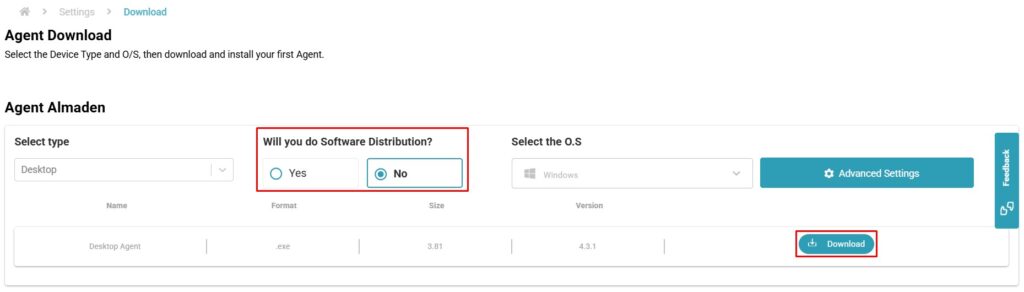
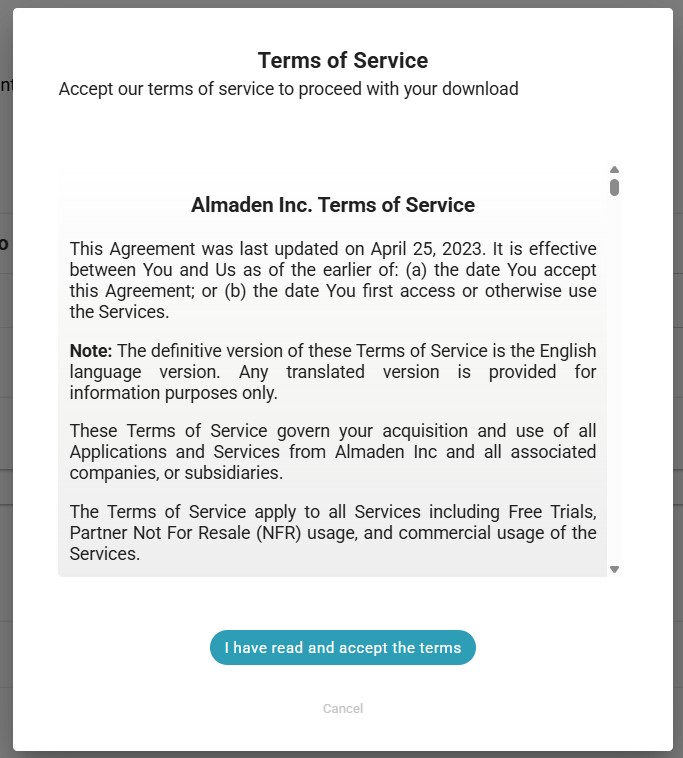
Installation
When running the Desktop Agent as Administrator, it will be installed silently. The estimated installation time is 30 seconds.
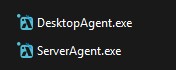
Open the ADA Control Center to check if the installation was successful (Optional).
Desktop Agent: “C:\Program Files (x86)\Automatos\Desktop Agent\adacontrol.exe”
Server Agent: “C:\Program Files (x86)\Automatos\Automatos Server Agent\asacontrol.exe”
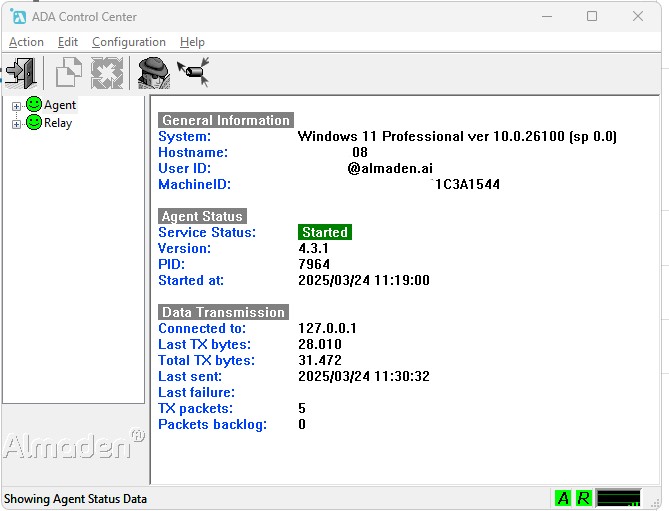
Note that under “Data Transmission,” the “Last Failure” line is blank, which means no data transmission failure has occurred.
NOTE: After the installation of the Desktop Agent, it is necessary for the device to remain powered on, and within 1 hour of activity, the data will be displayed on SmartCenter/CIQ ITAM and CIQ DEX.
Mass Deployment
Our agents are not available in the “.msi” format. Please open a case with our support team, informing the need, and attach the “DesktopAgent” to the case so we can proceed with the guidance.
Download – Advanced Settings
The advanced settings during the agent download allow you to modify parameters such as the method of data transmission (Cloud or Relays), the department where the device will be registered in SmartCenter/CIQ ITAM, add a GeoAPI token, and set the geolocation data collection frequency for the contracted API.
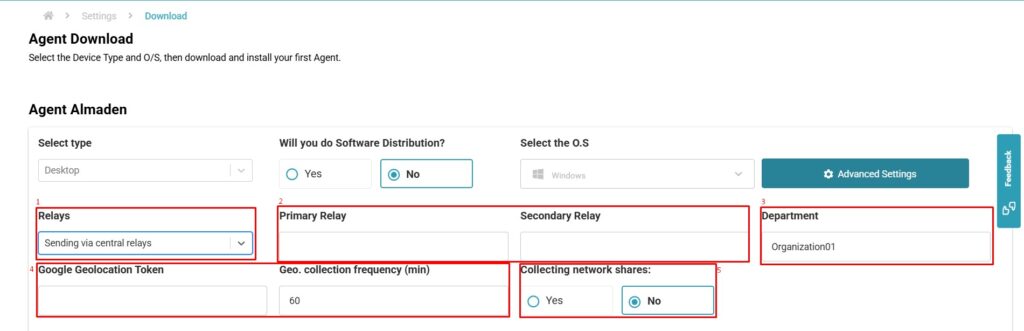
Relays
Refer to the “Relay Module” documentation to better understand how it works.
Automatos cloud upload – The data will be sent directly to our servers via the internet.
Sending via central relays – The data will be sent through a central Relay. Provide the Hostname or IP in “Primary Relay” and “Secondary Relay” for the devices that have internet access and will be responsible for sending the data to our servers.
Sending via central relay + local relay – The agent will attempt to send the data to the Relay where the Hostname or IP has been configured. If it fails to establish communication, it will then attempt to send the data directly to our servers via the internet.
Department
When this field is left blank, the installed devices are directed by default to the “Almaden” department in SmartCenter/CIQ ITAM. If you change it, download, and install using this agent, the device will automatically be moved to the specified department.
Geolocation
Access our documentation on Geolocation.
When you enter a GeoAPI token, the agent will use it for geolocation queries based on the defined interval.
Collecting Network Shares
It allows the agent to collect which directories are public on the network.

