Google Cloud API token for improved geolocation
To improve the accuracy of device geolocation within SmartCenter you can add a Google geolocation API key to your SmartCenter account. The steps for creating the Google API key are outlined below. Information about using geolocation within SmartCenter is detailed in SmartCenter Geolocation.
Creating a Google account to access the Google Cloud Platform
To access the Google portal, you will need an account/email previously created to activate the Geolocation API. Suggestion: create a new account/email exclusively for association with the Google Platform. To create an account, simply access the Support link and follow the instructions: https://support.google.com/accounts/answer/27441, if you already have an account defined for use, simply use it there in step 2, below.
Note: This account will be linked to charges/purchases when necessary on the Portal.
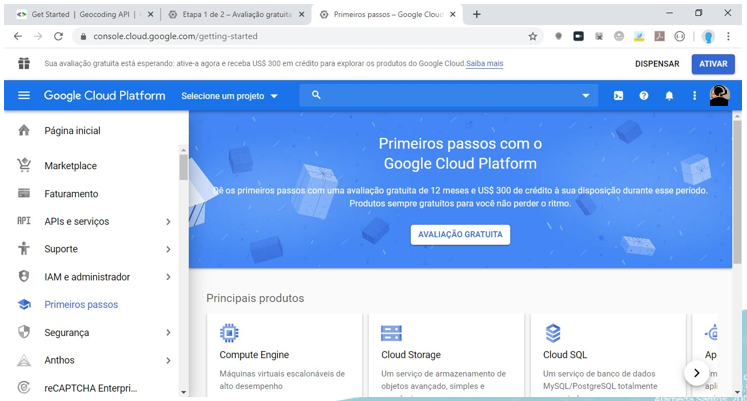
Access to the Google Cloud Platform Portal
- Access the portal at the link: https://console.cloud.google.com/getting-started, with the account desired/created in step 1.
- When accessing the portal for the first time, you will be asked to activate your account free of charge for a trial period. Click ACTIVATE or FREE TRIAL to begin token access approval:
In Step 1 of 2, it will be necessary to associate a credit card to guarantee the trial period, however, the screen itself contains the activation conditions, and there is a limit for free use, in addition to the renewal not being automatic, it must monitor requests and usage time to authorize renewal when necessary. Google information on the Step 1 of 2 screen:
Access to all Cloud Platform products
Get everything you need to build and run apps, websites, and services, including Firebase and the Google Maps API.
No automatic charges will be made after the free trial ends
Google asks for your credit card to make sure you are not a robot. You will not be charged unless you manually upgrade to a paid account.
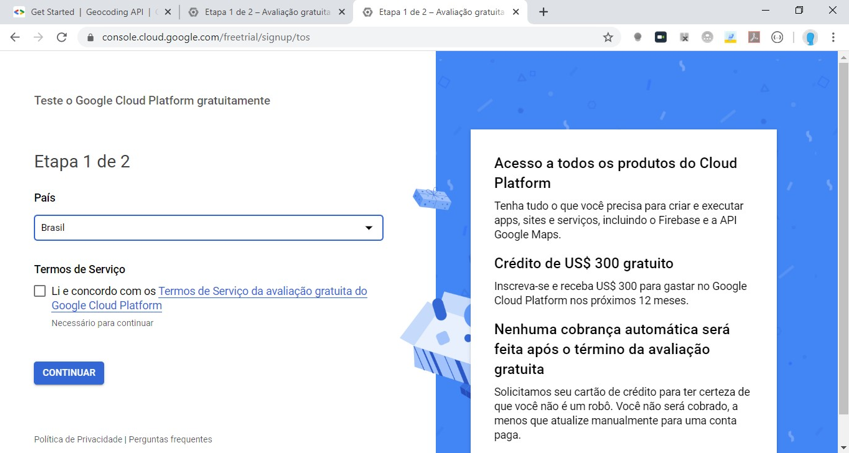
Creation of a New Project
- After activating the free account, you will return to the home screen from step 2. Click on New Project:
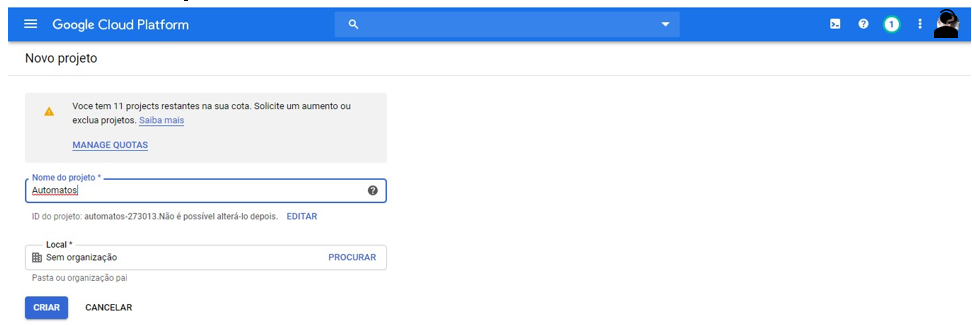
- Select Geolocation API:
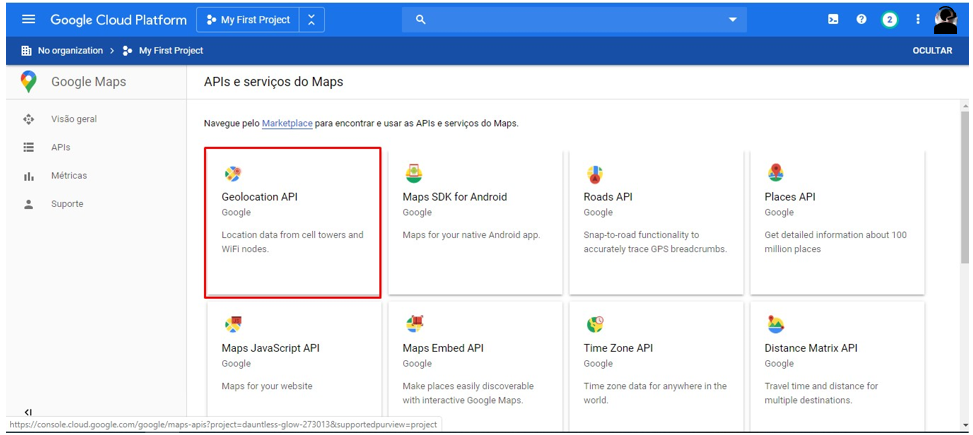
- Click ACTIVATE:
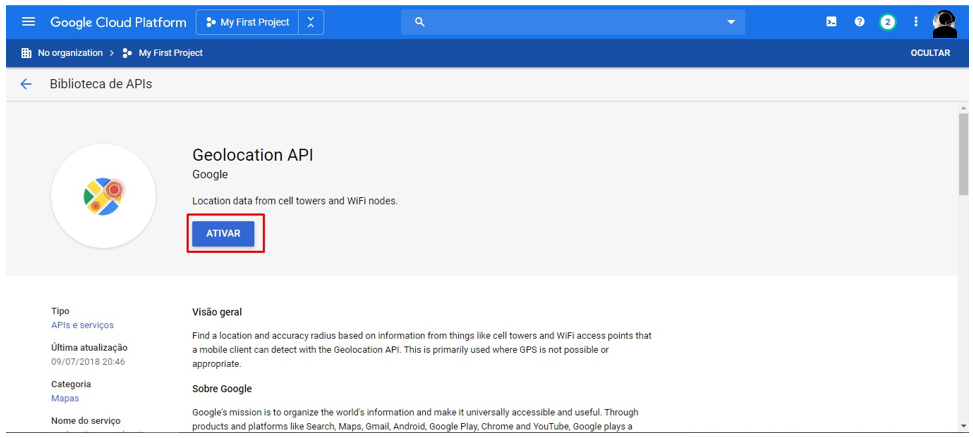
- After Activation, simply follow the instructions on the screen until the moment an account access token and other information will be provided. Automatos will only use geolocation information as accurate as Google.
Token Generation
Link with step by step by Google:
Use API Keys with Geocoding API | Google for Developers
Get the API key
You must have at least one API key associated with your project.
To obtain an API key:
- Visit the Google Cloud Platform Console.
- Click the project dropdown and select or create the project you want to add an API key to.
- Click the menu button and select APIs and services > Credentials.
- On the Credentials page, click Create credentials > API Key.
- The created API key dialog box displays your newly created API key.
- Click Close.
- The new API key is listed on the Credentials page under API Keys.
- (Remember to restrict the API key before using it in production.)
- After following the steps mentioned by Google to generate the Token, inform us so that it can be safely added to the Automatos Agent.

