Installation – Secure Remote Access (SRA)
A remote access application that enables connections to computers running Windows, Linux, and Mac OS. The main features include:
Direct connection using a password: Allows the user to quickly connect to the remote device by entering a password.
Sending invitations via email: The user can send an access invitation to the recipient, which includes instructions to allow the connection.
Sending invitations via link: Alternatively, the user can generate a unique link to facilitate remote access to the device, ensuring convenience and security.
Remote Control Server sends a ping packet to the ISL Conference Proxy server to maintain online status every 30 seconds. There used to be additional packets sent every 5 seconds which were not required. This additional packet sending was removed, and packets are now appended to ping packets, which results in less network traffic.
The ping packet to the server is 131 bytes every 30 seconds to the server, and the server will respond to each ping with the same packet.
The remote connection agent “Automatos Remote Control Server” is not available for download as it is a separate module that requires a subscription.
If you want to integrate it with “CIQ ITAM” or “CIQ DEX,” please consult our sales team for a request.
If you already have a subscription, contact our support team by opening a case at https:support.almaden.ai
Installation
If you already have the executable, run it as an administrator to install (The installation occurs silently after running as administrator.)
Note: Installation and remote connection require internet access.

After installation, an icon will appear in the systray indicating that it is functioning correctly.
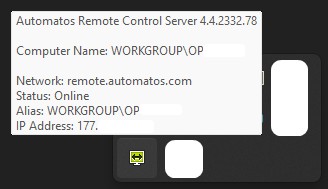
For configurations, go to Configuration – Automatos Remote Control Server.

