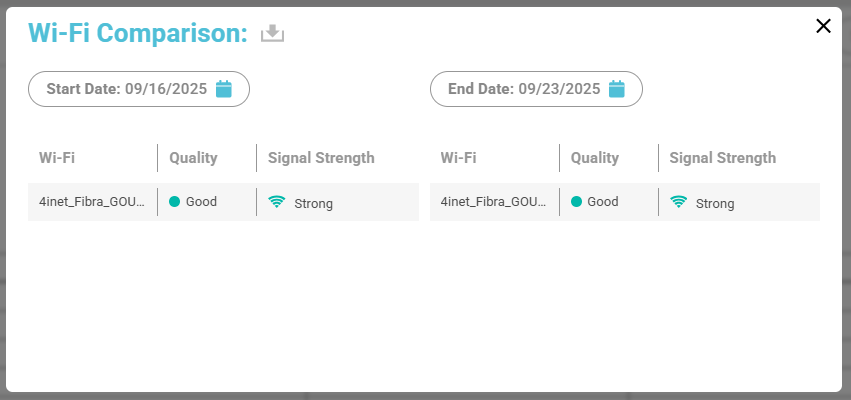Device Sheet
Introduction
The Device Sheet consolidates all relevant information about a device in a single panel, allowing IT teams and managers to have a clear view of the status, performance, and stability of each asset. It is divided into sections that provide technical data and experience indicators, making diagnostics and decision-making easier.
Device Information
Contains basic and inventory data that identify and contextualize the asset:
- Asset ID and Device ID – Unique codes for device control and traceability.
- Employee Name – Depends on integration with Microsoft Teams.
- Region – It depends on the geolocation of the device.
- Department – Configuration applied in CIQ ITAM.
- Manufacturer, Model, and Serial Number – Hardware details, useful for support, warranty, and replacement.
- Installed Disk and Installed Memory – Storage capacity and physical memory installed.
- Operating System and License Status – Operating system version and license status (licensed or unlicensed).
- Workstyle – Configured in Administrative Settings, e.g., “Remote” or “Hybrid”.
- Type – Equipment classification (Notebook or Desktop).
- Last Report – Last date when the device sent data.
- Login User – Active user logged into the device.
Ensures full traceability and allows cross-referencing usage information with IT policies, compliance, and asset inventory.
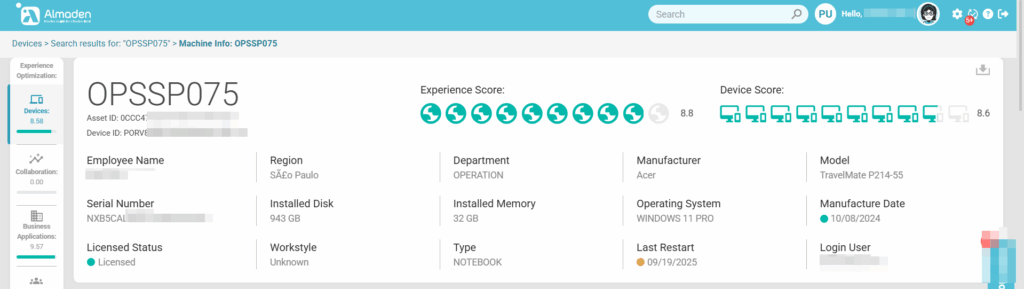
Performance Data
Monitors and analyzes device efficiency in three main resources: CPU, RAM, and Disk.
- Allows selecting start and end dates for analysis.
- Charts can be organized by day, week, or year.
- Includes a modal for comparing CPU, memory, and disk usage.
Use cases:
- Identify performance bottlenecks (e.g., CPU constantly above 80%).
- Evaluate the need for memory or SSD upgrades.
- Compare workload peaks during specific periods (e.g., accounting close, project deadlines).
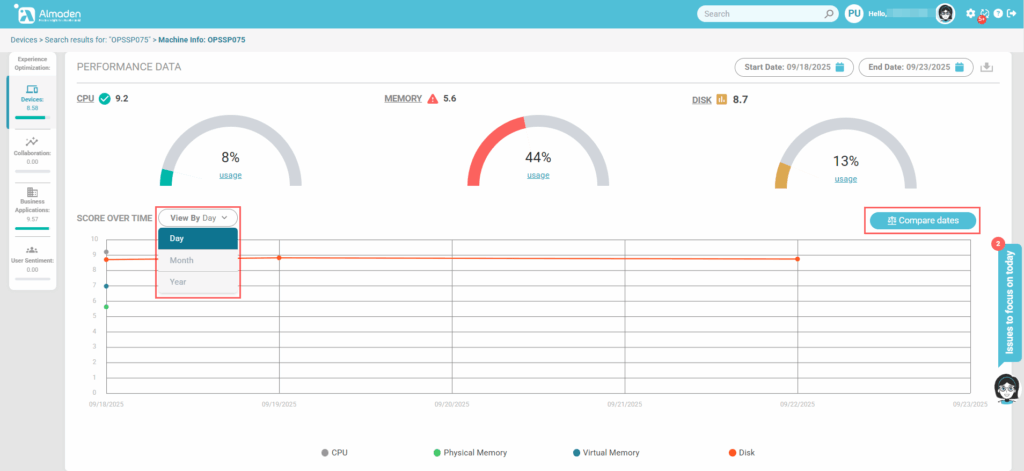
Compare dates by crossing CPU, RAM and Disk information
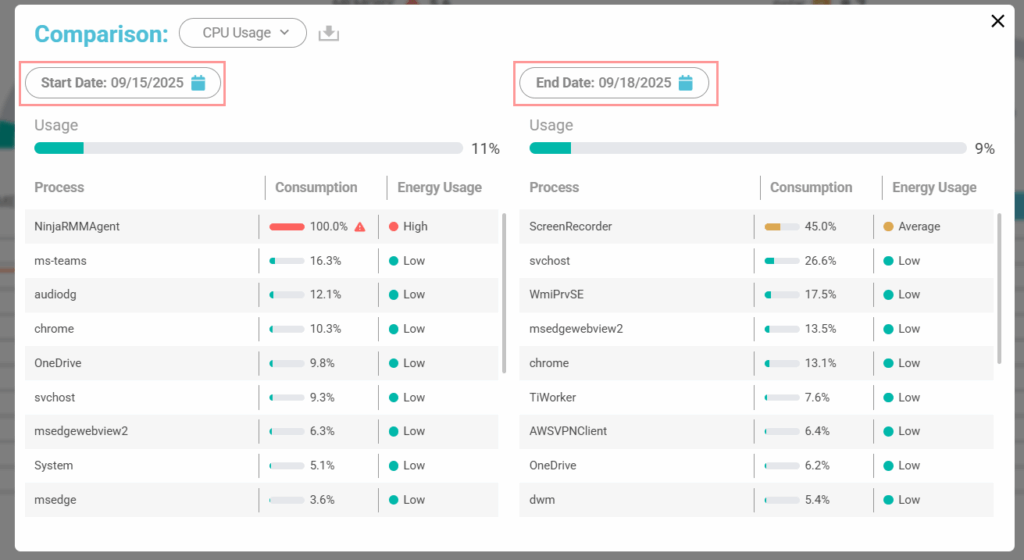
Stability and Configuration
Analyzes operating system stability by monitoring Windows error events and WMI errors.
- Displays date, event ID, event log, and event source for each occurrence.
- Includes a modal to compare errors and dates, enabling correlations.
Use cases:
- Identify if a specific software is causing recurring errors.
- Detect critical failures impacting device reliability.
- Track the effectiveness of applied updates and patches.
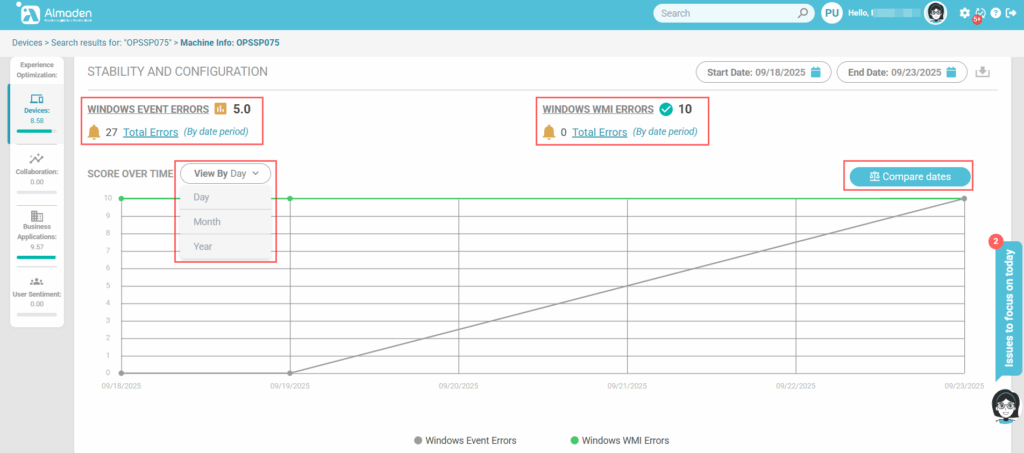
Windows Event Errors
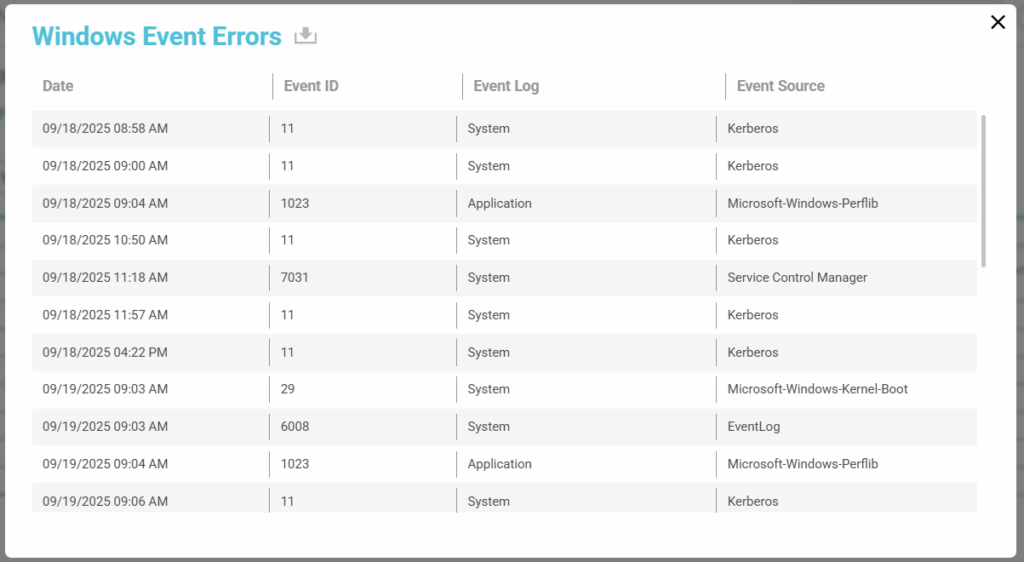
Windows WMI Errors
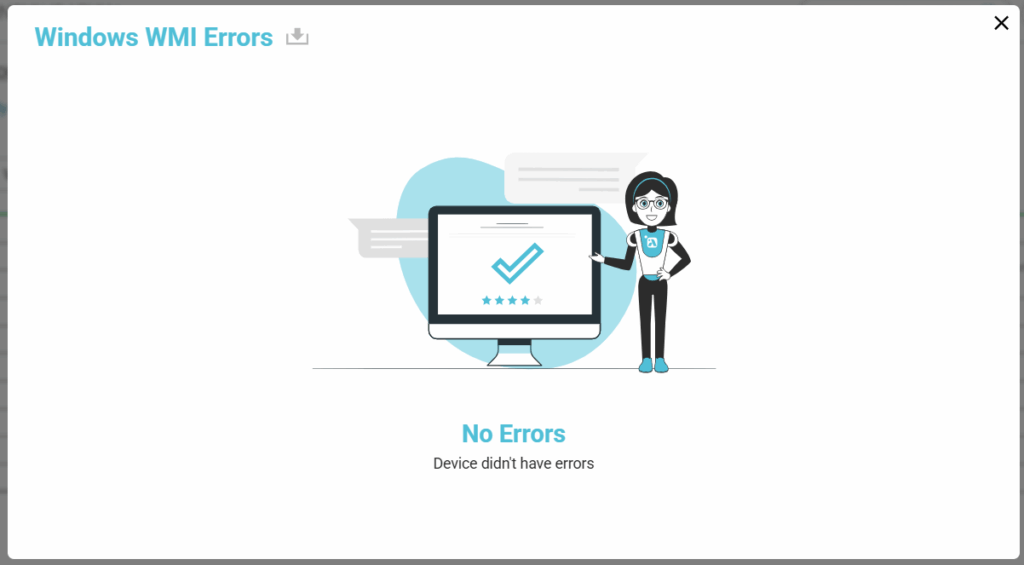
Compare errors that occurred within a period
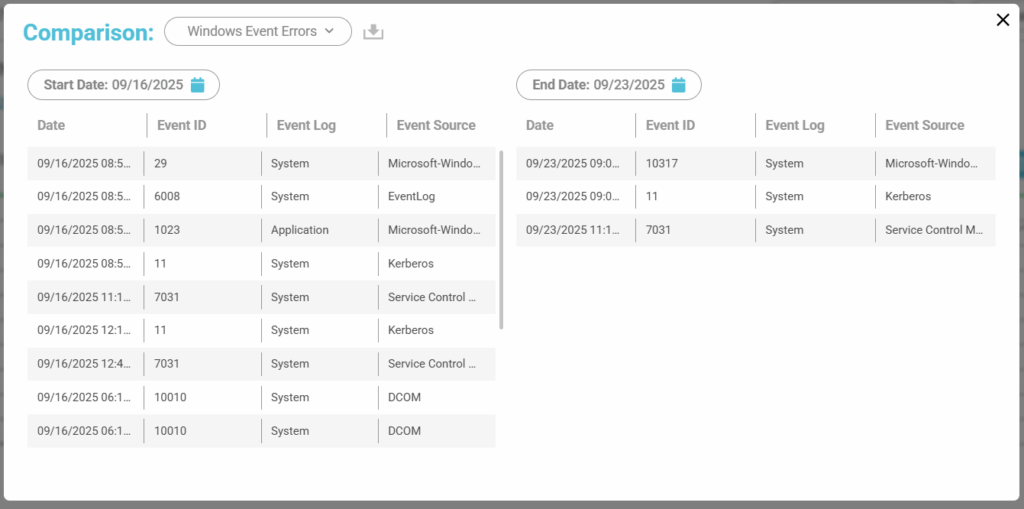
Wi-Fi
Measures the quality of wireless connectivity of the device over time.
- Provides a score for Wi-Fi stability and signal strength.
- Allows comparing connected networks and time periods.
Use cases:
- Verify if productivity issues are related to poor network quality.
- Compare performance across different access points within the office.
- Assess connection consistency in remote work environments.
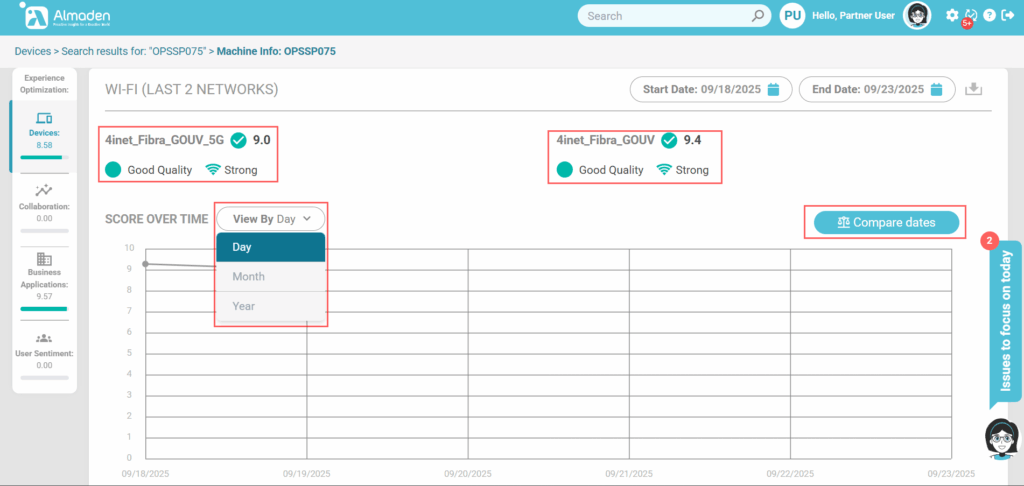
Compare Wi-Fi signal between periods