Automatos Remote Control Client
Introduction
The Automatos Remote Control Client is a lightweight tool designed to enable secure and fast remote connections between operators and users. It can be run directly from the desktop.
Download
Download the Automatos Remote Support Client from the link below:
Installation
Run as administrator;
A shortcut will be created on the desktop for all users.
Silent Install Parameters
#.EXE
"Automatos Remote Control Client.exe" /VERYSILENT
#.MSI
Automatos Remote Control Client.msi /qnExecution
- The client should locate the
Automatos Remote Control Clienticon on the desktop. - Double-click to run it.
- Upon opening, the tool will prompt for a remote session code.
Session Code
For the Operator
- Access the operator panel at:
Automatos Remote Control Viewer - Click “Start New Session”.
- A session code will be generated.
- Send this code to the client via email, chat, or other communication channels.
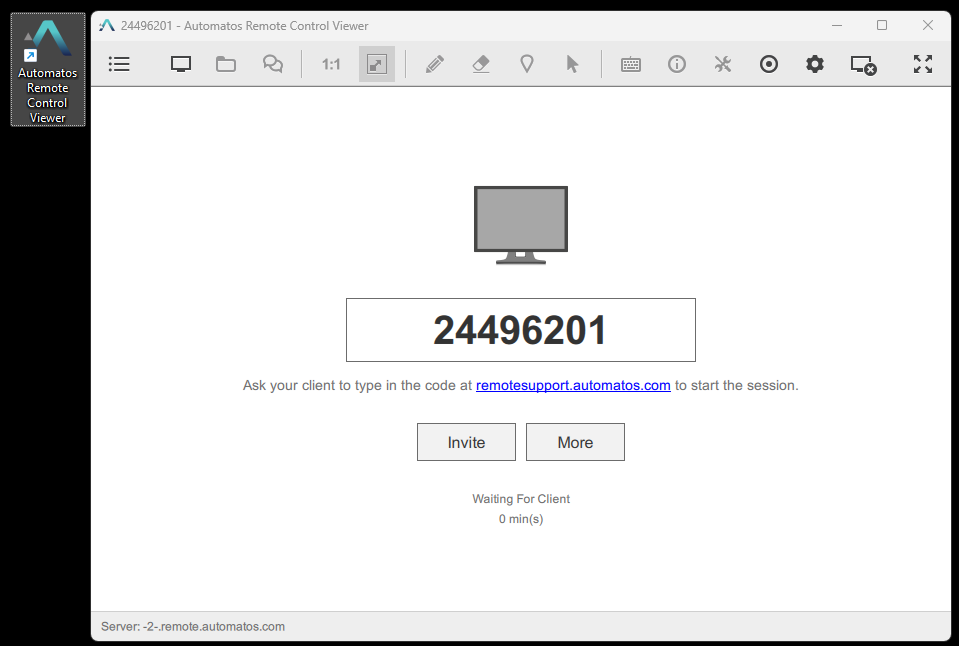
For the Client
- When running the Automatos Remote Support Client, enter the session code provided by the operator.
- After confirming the code, the remote session will start automatically.
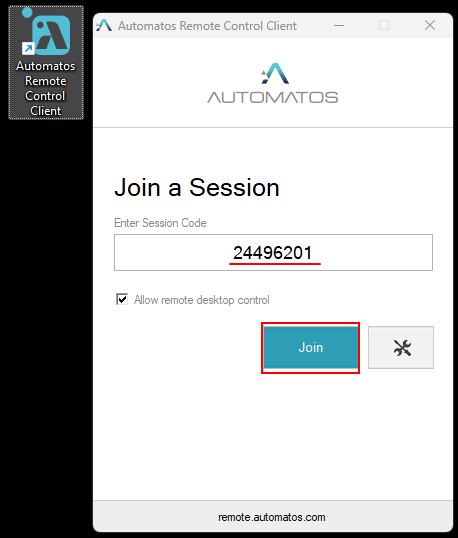
During the Session
The operator will have access to the following features:
- ✅ View Client’s Desktop
- 🖱️ Remote Control with Keyboard and Mouse
- 💬 Integrated Chat with the client
- 📤 Screen Sharing (optional)
- 🎥 Optimized Stream Quality
Security
- All connections are end-to-end encrypted.
- The connection starts only after active authorization from the client.
- The client retains full control to start or end the session at any time.
Support
If you have any questions or issues, contact technical support via email: suporte@almaden.ai

