Usage Guide
Introduction
Access CIQ ITAM
Access your account on CIQ ITAM and follow the steps:
➡️ 1. Agent Download
Agent Download
Menu> Settings> Agent Download
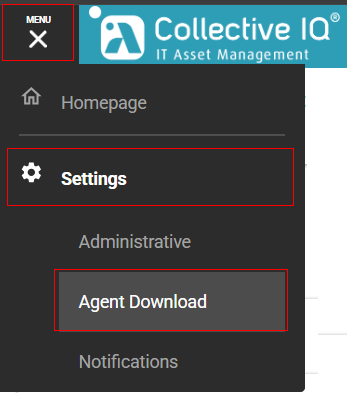
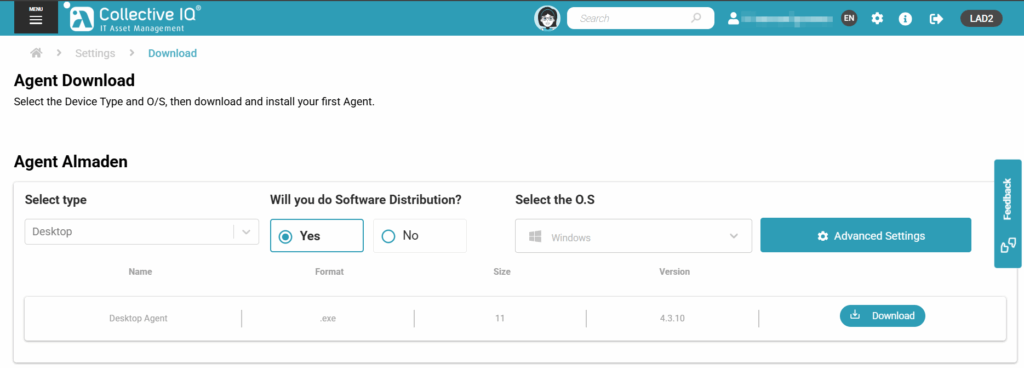
- Select Type: Desktop or Server
- Software Distribuition: Yes (To install the LAN and WAN remote distribution modules, available only for Microsoft Windows.)
- Select Operating System: Windows, Linux distribuitions and MacOS
- 📥 Download
➡️ 2. Install
Install
Run as administrator to perform the installation; it runs silently and completes in 10–20 seconds.
⚠️ Note: Install only one of the versions on the device. In case of testing, use the Server Agent on a server.

➡️ 3. Run ADA / ASA Control
Run ADA / ASA Control
Run the Desktop or Server Agent (according to the agent that was installed).
Desktop Agent: "C:\Program Files (x86)\Automatos\Desktop Agent\adacontrol.exe"
Server Agent: "C:\Program Files (x86)\Automatos\Automatos Server Agent\asacontrol.exe"
1. Agent
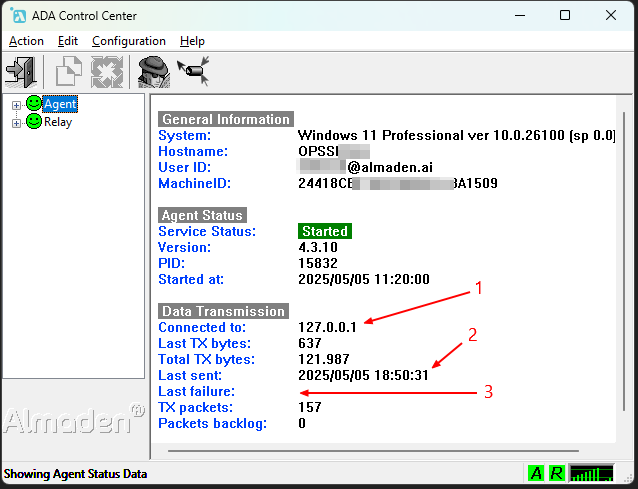
- ✅ Connected to: 127.0.0.1 is the data transmission to the CIQ ITAM cloud.
- ✅ Last Sent: Indicates the last time the collections were sent to the Relay service.
- ✅ Last Failure: Number of failures that occurred when trying to send to the Relay service.
2. Relay
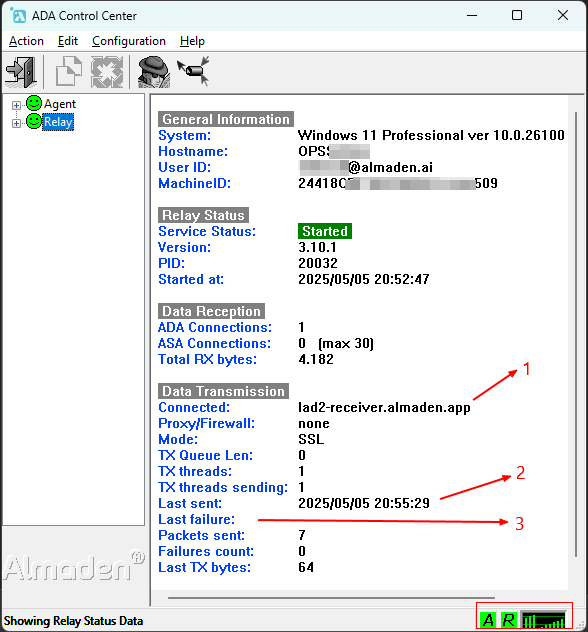
- ✅ Connected: Indicates which environment your account belongs to / is connected to.
- ✅ Last sent: Indicates the most recent successful data transmission.
- ✅ Last failure: Indicates the most recent detected data transmission failure.
✅ Success: If no failure occurs, check the CIQ ITAM portal indicated in the next steps.
⚠️ Note: If the device is not found in the portal, wait up to 1 hour with the device active so that the full registration of the equipment can be completed.
✅ EMOJIS
✅ Status e Verificações
- ✅ Correto / Sucesso
- ❌ Errado / Falha
- ⚠️ Atenção / Aviso
- ❗ Importante
- ℹ️ Informação
- ⌛ Processando / Aguardando
- 🔄 Atualizando / Repetindo
- 🔁 Reiniciar
- 🟢 Online / Ativo
- 🔴 Offline / Inativo
- 🟡 Em espera
- 🔵 Em andamento
🛠️ Ações e Ferramentas
- 🛠️ Configurações / Ferramenta
- 🔧 Ajustar / Corrigir
- 🔍 Verificar / Inspecionar
- 💡 Dica / Sugestão
- 📝 Anotar / Editar
- 🧪 Testar
- 🗑️ Deletar
- 📂 Abrir pasta
- 📁 Diretório
- 📤 Enviar
- 📥 Baixar
💬 Passos e Orientações
- 👉 Próximo passo
- 🔢 Ordem numérica
- ⬇️ Continuar
- ⬆️ Voltar
- ➕ Adicionar
- ➖ Remover
- ➡️ Avançar
- ⬅️ Retroceder
🧠 Outros úteis
- 💣 Falha crítica
- 🧱 Travamento
- 🖥️ Computador
- 🛑 Bloqueado
- 🧰 Conjunto de ferramentas
- 🧾 Log / Registro
- 🔒 Protegido
- 🔓 Desbloqueado
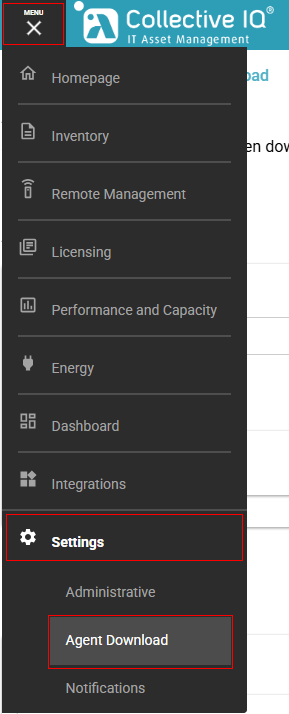
2. CIQ ITAM
➡️ Inventory
Testeeee
Test
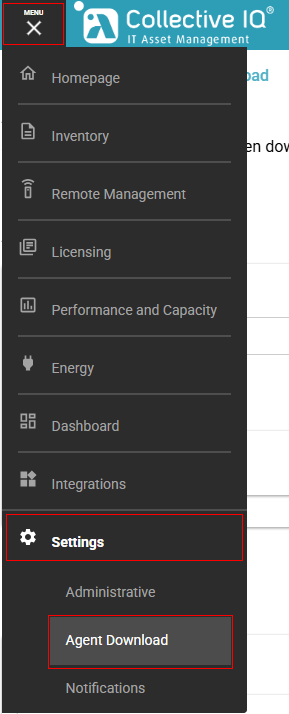
➡️ Device Details
Testeeee
Test
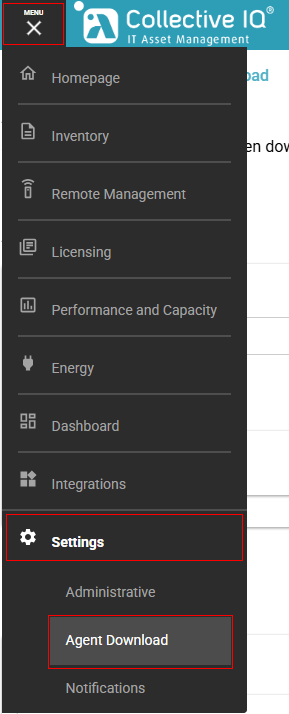
➡️ Device Details
Testeeee
Test
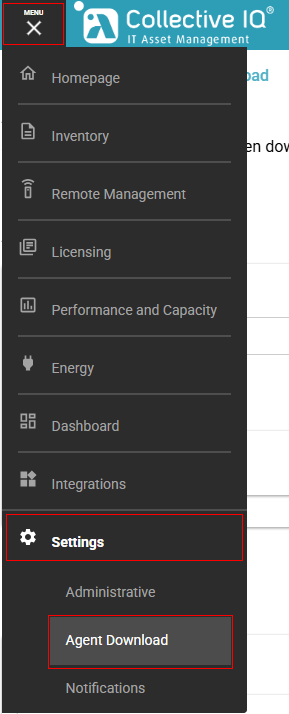
➡️ Device Details
Testeeee
Test
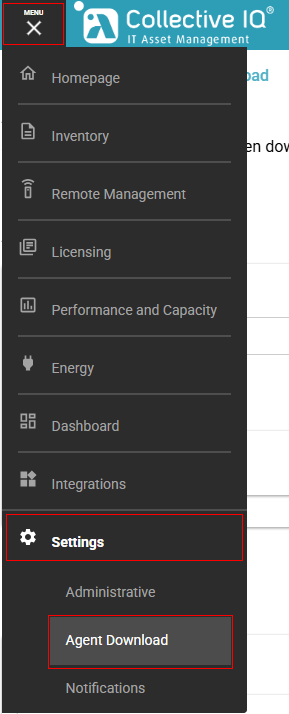
➡️ Device Details
Testeeee
Test
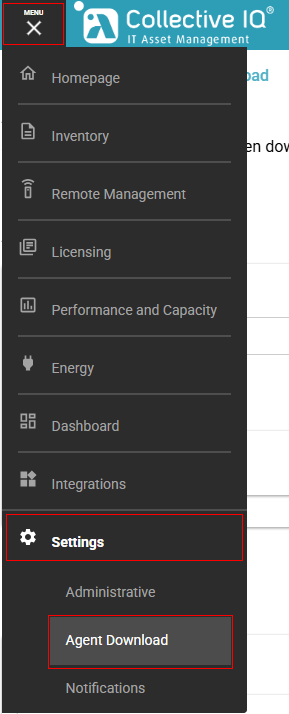
➡️ Device Details
Testeeee
Test
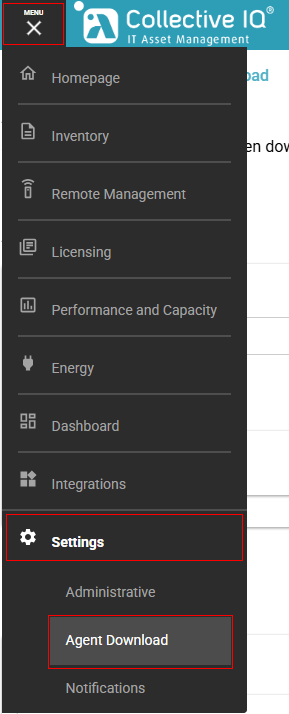
➡️ Device Details
Testeeee
Test
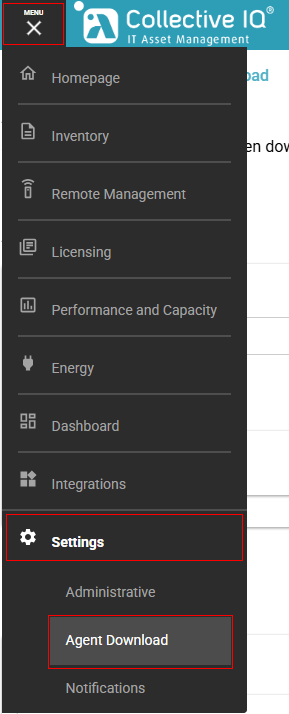
➡️ Device Details
Testeeee
Test
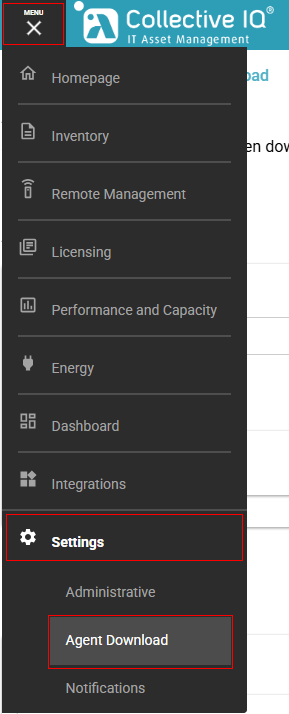
✅ Sucesso: O serviço foi iniciado corretamente.

