Mass Deployment of Agents
📦 Mass Deployment of Agents in Operating System Images
This module is essential for deploying our solution quickly and consistently across your environment using a predefined image. You can distribute the standard image containing our solution to multiple devices simultaneously, ensuring that all are configured exactly the same way.
This approach eliminates manual errors, reduces implementation time, and guarantees environment uniformity, making future maintenance and support easier. Additionally, the process can be monitored to verify the success of deployment on each device and to promptly make any necessary adjustments.
It simplifies the standardized installation of our solution at scale, providing efficiency and consistency in corporate environments.
Operating System Image Deployment
Capture an image file with pre-installed agents
This procedure aims to prepare the “Automatos Desktop Agent (ADA)” or “Automatos Server Agent (ASA)” for use in a Windows operating system image, ensuring proper operation after cloning.
Step 1 – Agent Installation
Install ADA or ASA as usual.
Step 2 – Verify Operation
Run the Control Center and check the settings.:
Desktop Agent: "C:\Program Files (x86)\Automatos\Desktop Agent\adacontrol.exe"
Server Agent: "C:\Program Files (x86)\Automatos\Automatos Server Agent\asacontrol.exe"
- The agent is running;
- All necessary configurations have been made and are active.
Step 3 – Run the Image Preparer
Run the corresponding preparation package:
- Download file:
- Extract the downloaded file
- Run the file as Administrator:
Prepare_Image_ADA_ASA_v3.1.exe;
Expected result:
If the agent is installed correctly, the message will appear:
“MACHINE IS READY FOR IMAGING!”
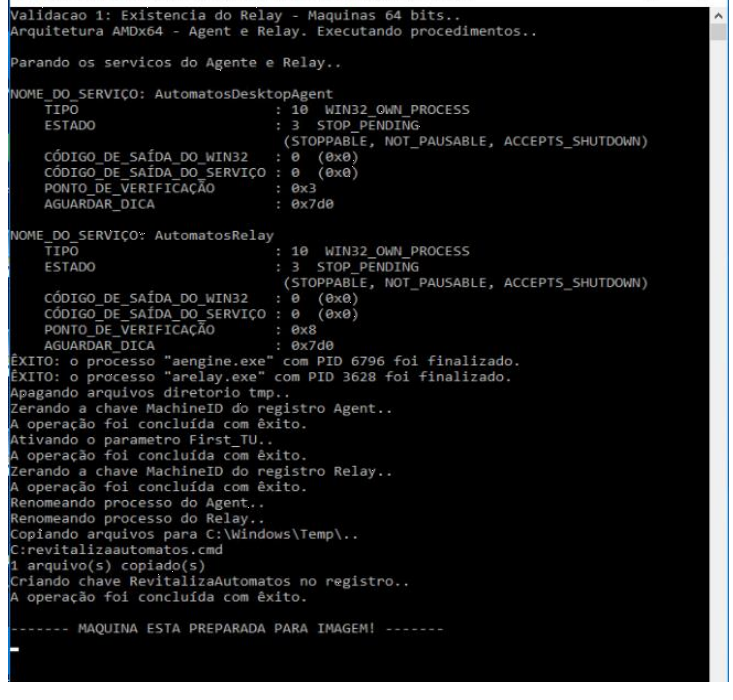
If the agent is not installed, the message will appear:
“Automatos Agent is not installed, machine is not ready for Imaging!”
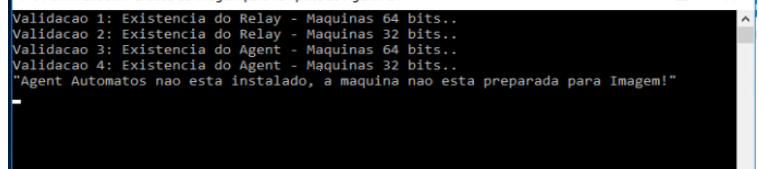
Step 4 – Actions Performed by the Package
The executable automatically performs the following actions:
- Checks if the Automatos agent is installed.
- Stops the services of the agent and Relay (if present).
- Deletes temporary files in the Automatos
tmpfolder. - Resets the Machine ID registry key (unique identifier generated based on hardware).
- Activates the “First TU” key, which forces the agent to perform a full collection upon reboot.
Step 5 – Finalization
After the successful execution of the package:
- The equipment will be ready to be turned into a base image with the Automatos agent installed.
- When applying this image to other machines:
- The agent will start automatically;
- The first run will send a full collection to the portal.
Important Notice
⚠️ Step 1 (agent installation and validation) is mandatory.
This prevents the image from being created with:
- Agent communication errors;
- Account mismatches;
- Other operational issues.

