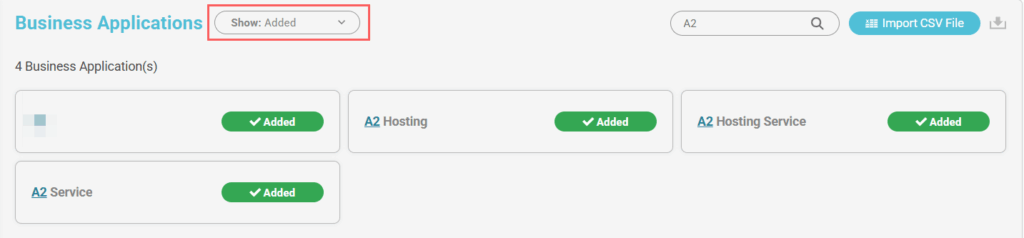Business Applications
Introduction
In this section, administrators can define which software will be classified as Business Applications within CIQ DEX.
By marking an application as a business-critical tool, the platform automatically begins tracking and displaying performance metrics such as RAM and CPU consumption, enabling detailed monitoring of its impact on the digital workplace.
Additionally, this configuration unlocks the ability to send surveys related to these applications, allowing organizations to gather employee feedback on usability, performance, and overall experience with tools that are essential to daily operations.
This feature ensures that both technical performance and user perception are aligned, providing a complete view of how business applications affect productivity and satisfaction.
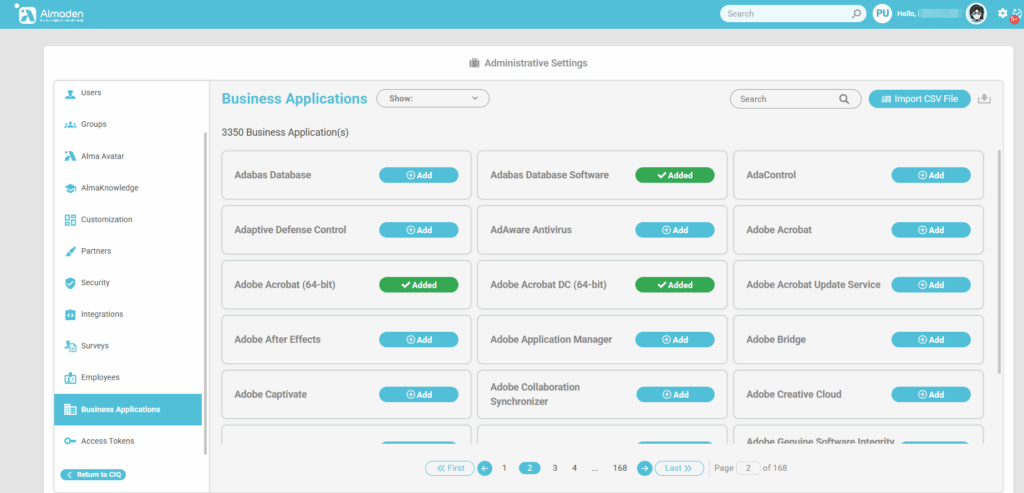
How to Manage Business Applications
Access the Administrative Settings
Navigate to Administrative Settings > Business Applications.
View Detected Applications
CIQ ITAM automatically detects applications installed in the environment. The list will display all software available for CIQ DEX.
Available Filters – Business Applications
- All: Displays all software detected in the environment, whether classified as Business Applications or not.
- Added: Shows only the software that has been classified as Business Applications.
- Not Added: Lists software that has not been classified as Business Applications.
Additionally, it is possible to search by either a partial match or the full name of the software to quickly locate specific applications.
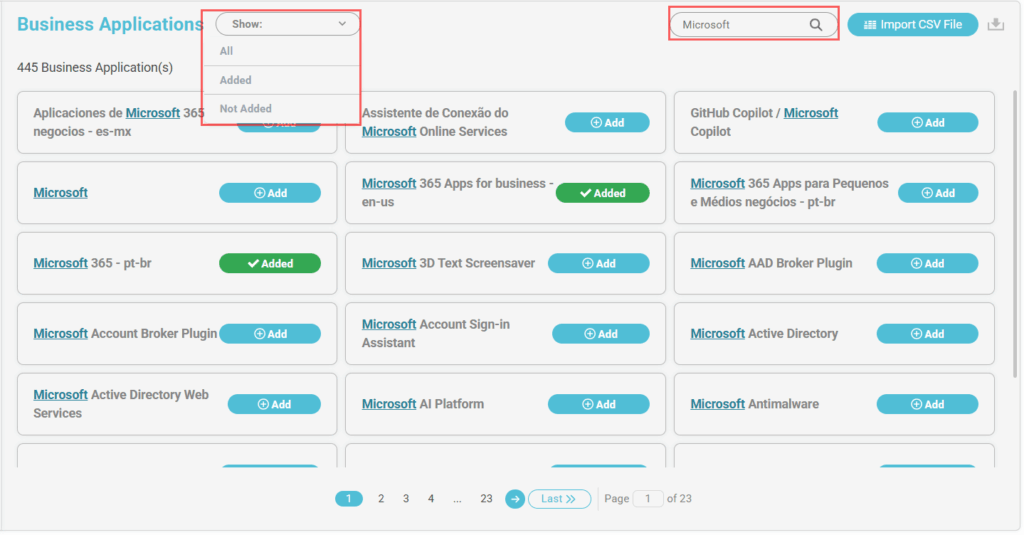
How to import “.csv” files
The best way to import a software list to add them as Business Applications is:
- Set the filter to “Not Added”
- Export the “.csv” file with this list

- Edit the exported file
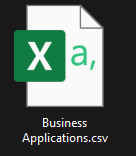
- Keep the columns “software_name” and “process_name”.
- The file should contain only the software to be classified as Business Applications.
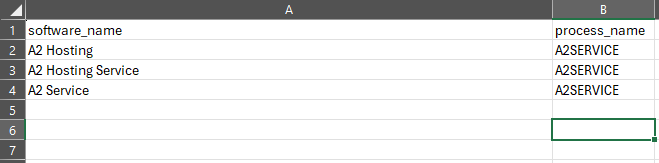
- After editing and saving the file, import the “.csv”.

- The file upload process will start in the bottom right corner of the page.
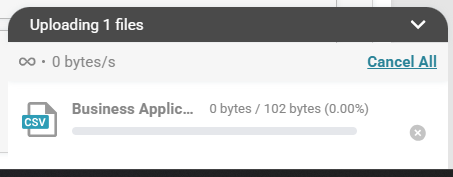
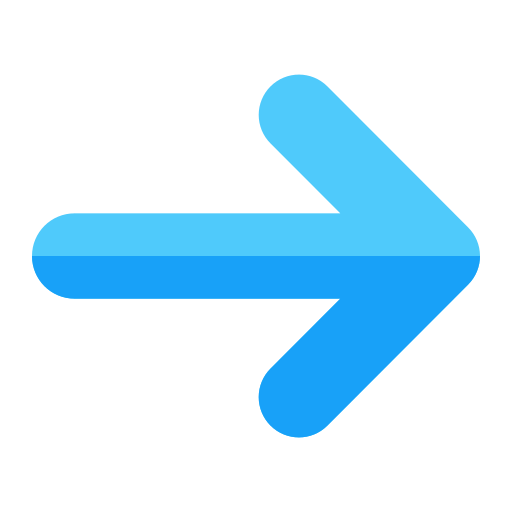
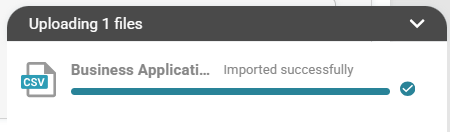
- After a successful import, the software in the “.csv” file will be classified as Business Applications.