Basic Features – Audio/Video Call
Welcome to the User Manual
This guide will walk you through the essential steps to efficiently use the audio and video chat. Whether you want to start a chat, make an audio or video call, or manage call settings, this manual provides clear and easy-to-follow instructions.
Follow the steps below to get started!
Step 1
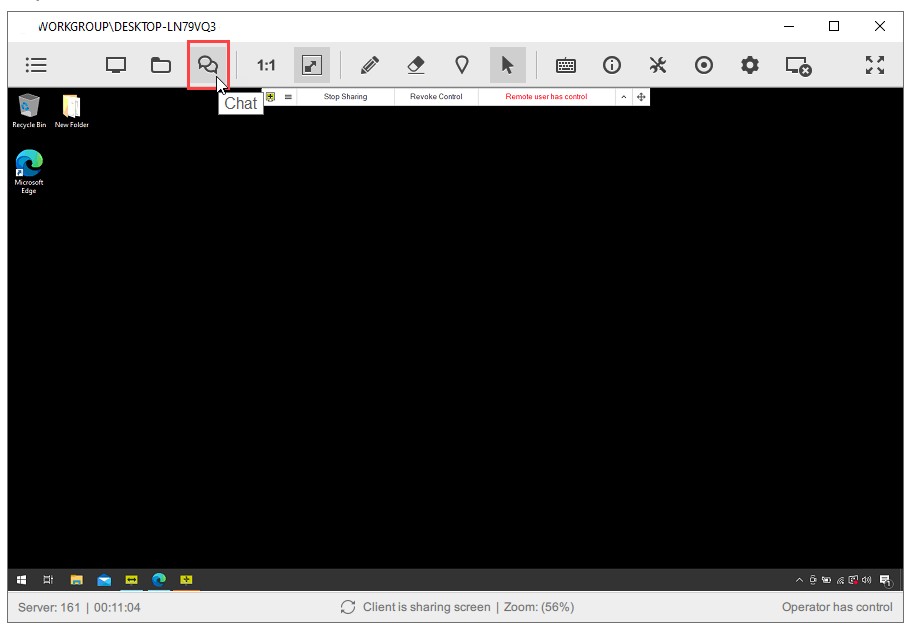
Click the “Chat” button.
Step 2
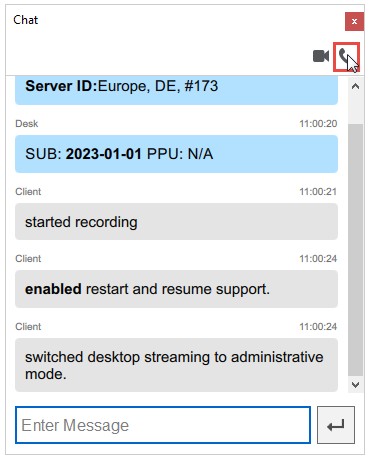
Click the “Video Call” or “Audio Call” icon.
Note: The first Audio/Video call must be initiated by the Operator. After that, both the Operator and the Client can start new calls.
Step 3
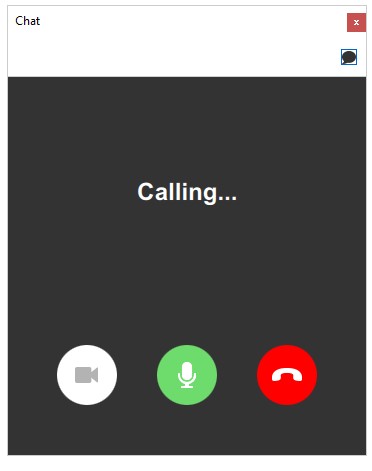
Wait for the Client to answer the Audio/Video call.
Step 4
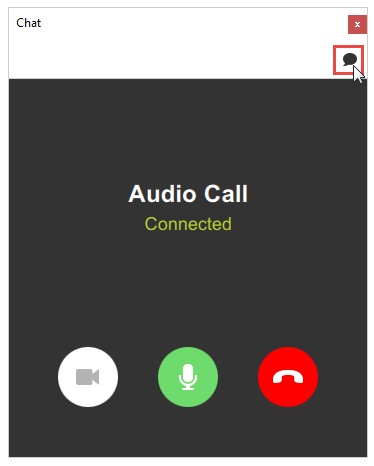
Click the “Chat” icon to return to the Chat view.
Step 5
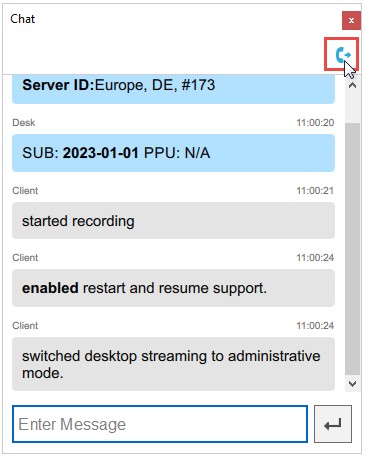
Click the “Call” icon to switch back to the Audio/Video Call view.
Step 6
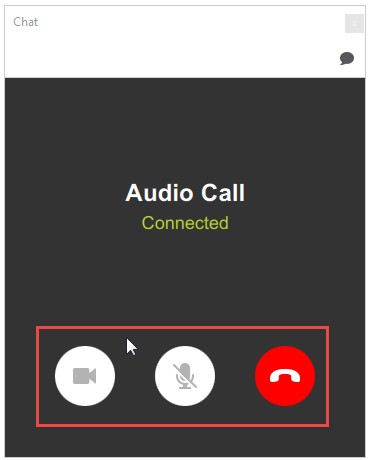
During the call, the Talk Plugin provides the following controls:
- Turn Camera On/Off
- Turn Microphone On/Off
- End the Call

