Employees
Introduction
The Employee menu allows you to manually manage the company’s employees, link them to devices, and select their Workstyle. To streamline the process, it is also possible to import a CSV file.
With Microsoft Teams integration, manual management or CSV import is not required, as the integration automatically handles employee data and device assignments.
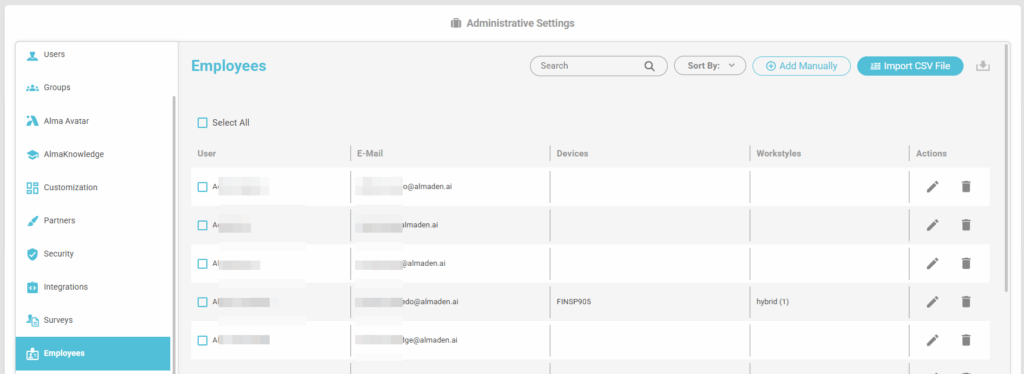
How to manage employees
Employees can be added in two ways: Manually or by importing a .csv file.
Add Manually
To manage employees, go to:
CIQ DEX > Administrative Settings > Employees
- Click “Add manually.”

- Enter the data:
- Name,
- E-mail,
- Device,
- Workstyle,
- And click “OK.”
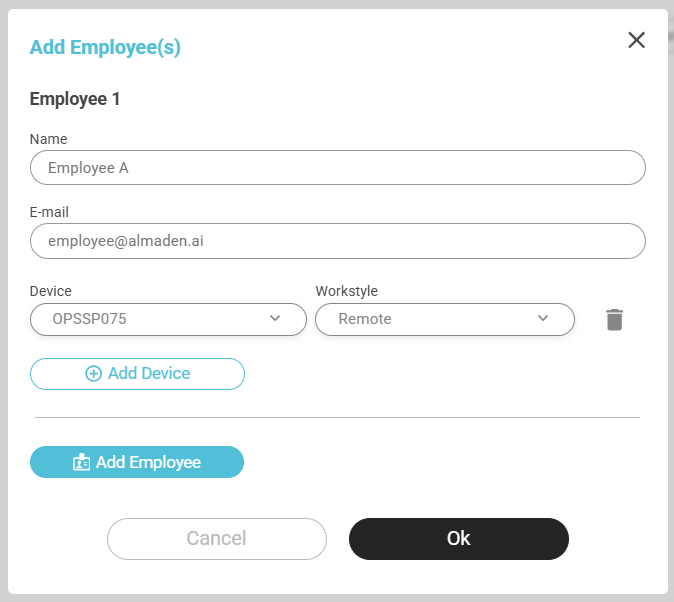
- Great! An employee has been added.
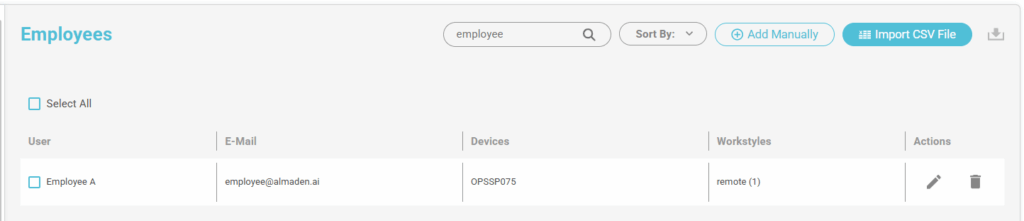
Import CSV File
Access: CIQ ITAM> Administrative Settings> Employees> Import CSV File

- Select the .csv file with the completed data to import.
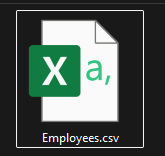
- After selecting the file, the status will be displayed in the bottom right corner.
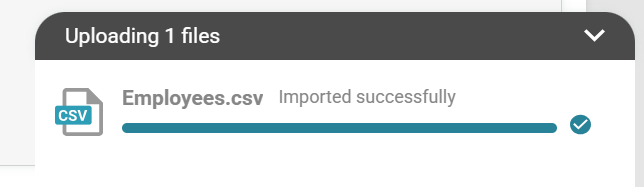
- Employees will be updated according to the data provided.
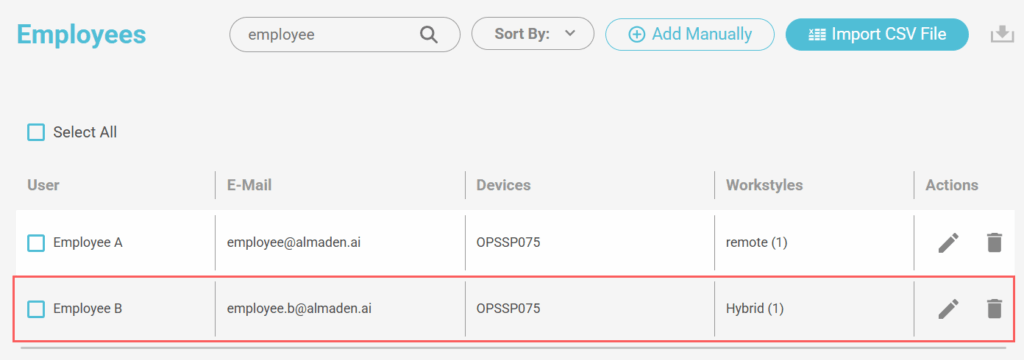
How to format “.csv” file
The .csv file can be edited in two ways: using a spreadsheet application or by editing a text file.
Spreadsheet

Create a file in .csv format and edit it. The required columns are:
user_nameuser_maildeviceworkstyle
Text editor
To use a text file in .csv format, separate the data with a semicolon (;) as shown in the example below:
user_name;user_mail;device;workstyle
Employee;employee@almaden.ai;OPSSP075;Hybrid
Employee B;employee.b@almaden.ai;OPSSP075;Hybrid

