Basic Features – Restart and Resume
Introduction
The Restart and Resume feature extends the options of Administrative Mode, allowing the remote computer to restart and automatically reconnect to the support session. However, this option is not enabled by default when activating Administrative Mode.
With this functionality, the operator can request different types of restarts, including a normal reboot, Safe Mode, and a forced reboot. During the process, the session is paused and automatically resumes once the computer comes back online.
Below, you will find instructions on how to enable and use Restart and Resume on Windows and macOS.
Restart and Resume
Overview
The Restart and Resume feature extends the Administrative Mode functionality. However, it is not enabled by default when Administrative Mode is activated.
Note:
- Administrative Mode must be enabled; otherwise, “Enable Restart and Resume” will be disabled (greyed out).
This functionality allows the operator to:
✅ Reboot
✅ Reboot into Safe Mode
✅ Force Reboot
✅ Force Reboot into Safe Mode
Windows – Restart and Resume
Step 1
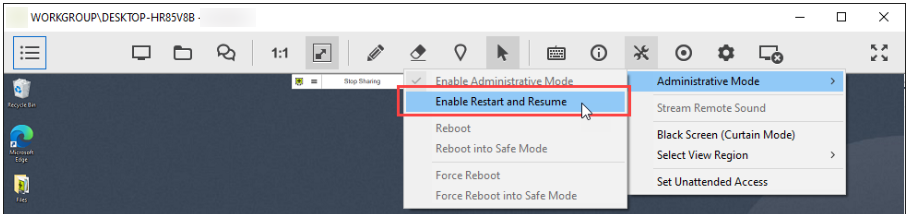
Click “Enable Restart and Resume” from the Tools dropdown menu to activate the functionality.
Step 2
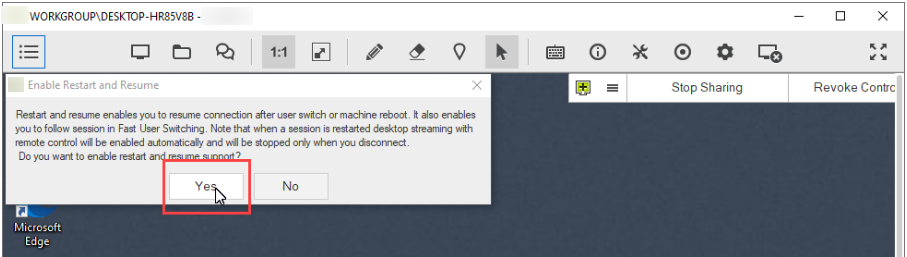
Confirm the dialog on the remote computer to enable Restart and Resume.
Step 3
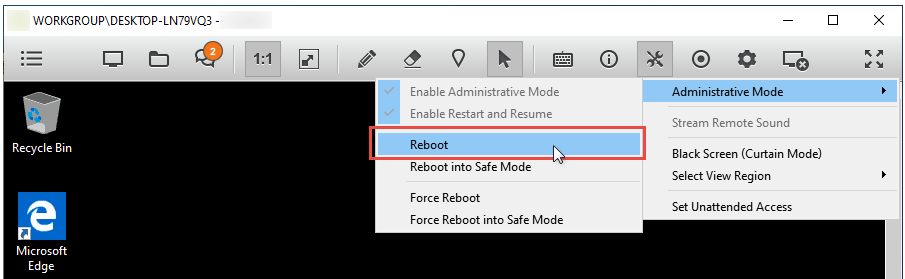
After enabling the Reboot and Resume feature, you have several options:
Reboot – Request a reboot of the remote computer. After 60 seconds, the remote machine will restart and reconnect to the session.
Reboot in Safe Mode – Request a reboot of the remote computer. After 60 seconds, the remote machine will restart, enter Safe Mode, and reconnect to the session.
Force Reboot – Force the computer to reboot. All active programs will be closed and will not block the reboot. After 5 seconds, the remote computer will restart and reconnect to the session.
Force Reboot in Safe Mode – Force the remote computer to reboot. All active programs will be closed and will not block the reboot. After 5 seconds, the remote computer will restart, enter Safe Mode, and reconnect to the session.
Step 4
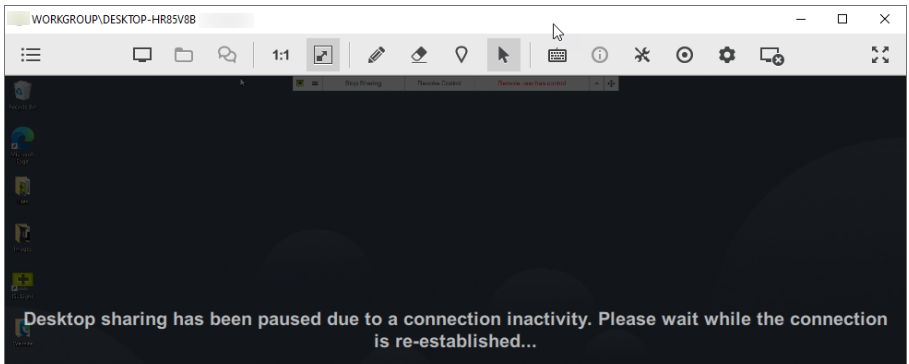
While the remote computer restarts, the session is paused.
⏳ This process may take a few minutes.
Step 5
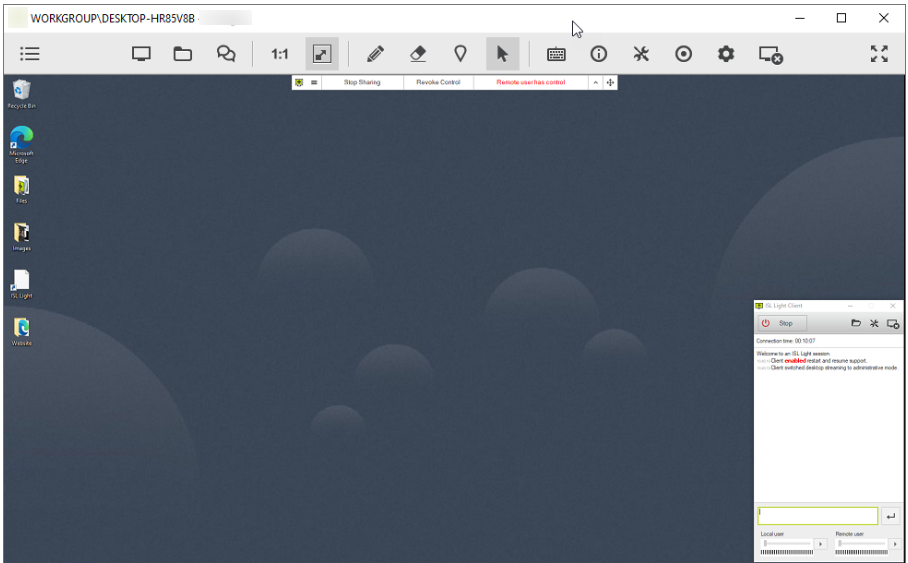
Once the remote computer is back online, it will automatically reconnect to the session.
macOS – Restart and Resume
The Restart and Resume functionality on macOS is handled by a new process called issc_daemon
📌 Important: Since macOS Big Sur (11), issc_daemon is treated as a separate process, requiring re-approval of all permissions previously granted.
Step 1 (Operator Side)
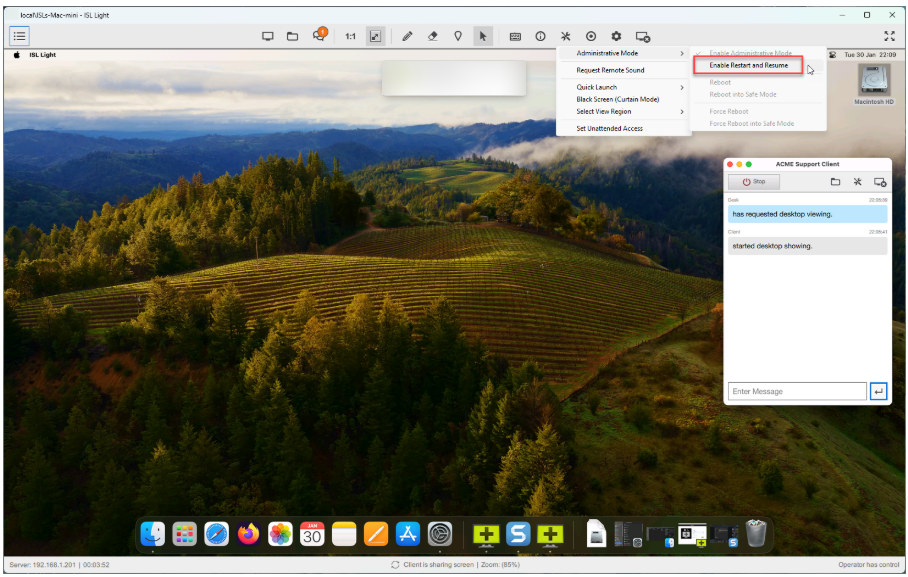
The operator requests to enable the Restart and Resume functionality.
Step 2.1 (Client Side)
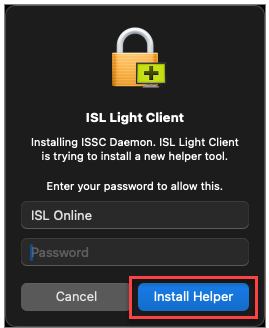
The client is prompted to install the ISSC Daemon helper tool.
➡ Click “Install Helper” to proceed.
Step 2.2 (Client Side)
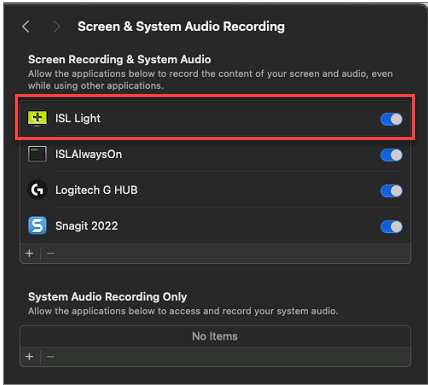
The client must grant permissions under Security & Privacy settings in macOS:
✅ Enable “issc_daemon” under Full Disk Access.
✅ Enable under Screen & System Audio Recording.
Step 3

Once permissions are granted, the Restart and Resume functionality is fully enabled.

