Administration – Remote Access Computers
Introduction
The Computers page displays all remote computers associated with your account, including those registered by users created under your account. It gives you a central location to manage computers, view key information, and organize them into groups for easier access control.
Search computer
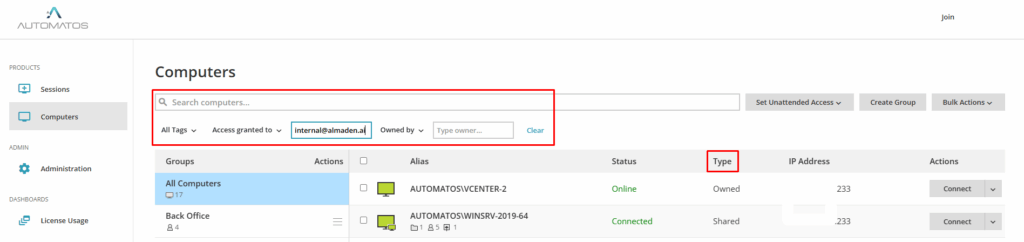
Search for computers that are shared with a user or owned by a user. It is possible to check whether a computer is shared or owned by looking at the ‘Type‘ column.
Actions
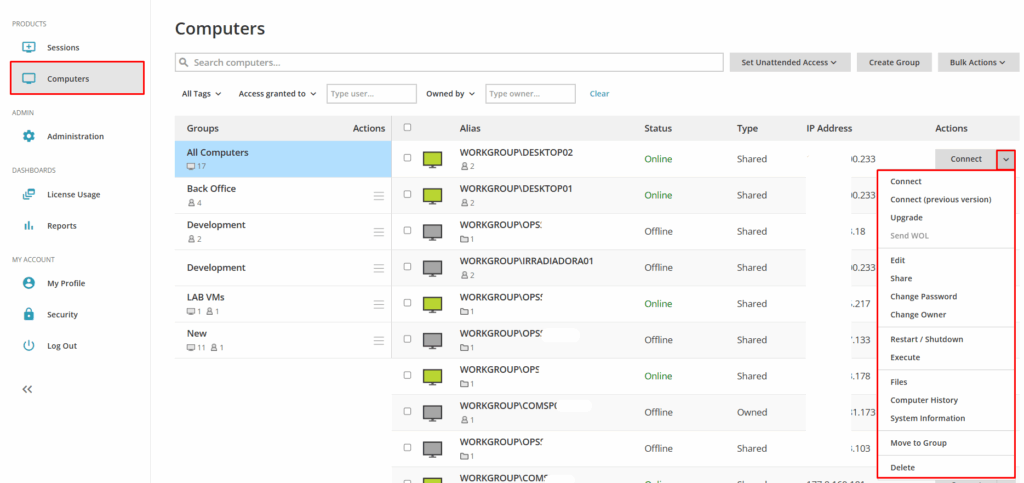
Edit
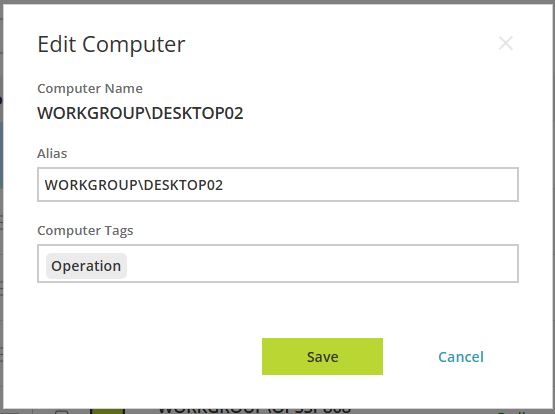
Add tags to customize the search when necessary.
Note: We do not recommend changing the “alias” as it is automatically applied using the computer’s hostname. Searches will be affected if it is modified.
Share
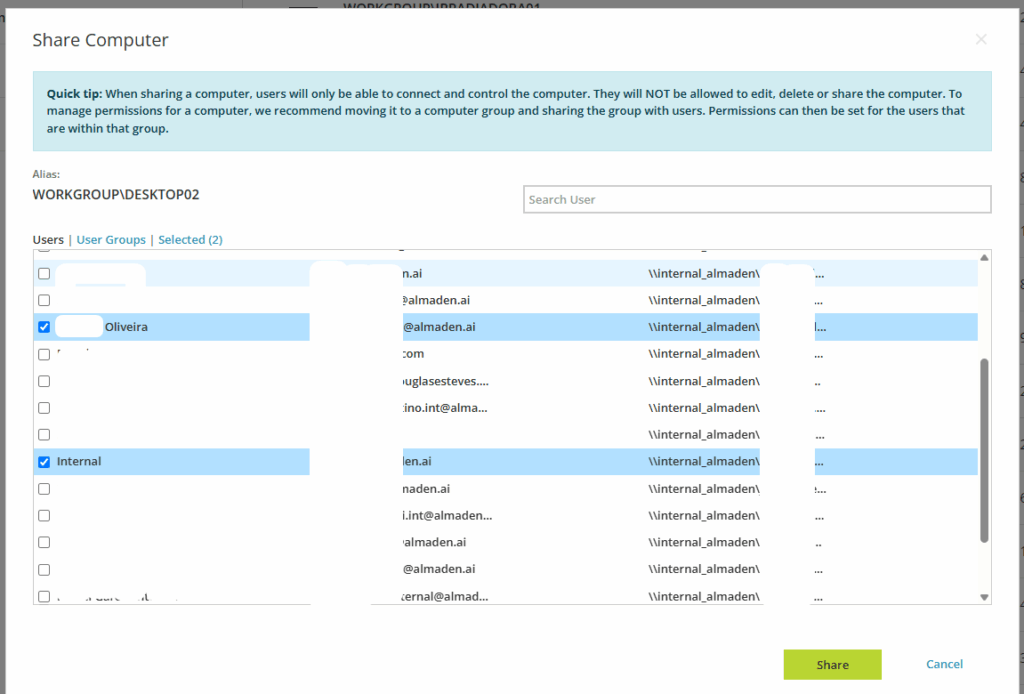
Quick tip: When sharing a computer, users will only be able to connect and control the computer. They will NOT be allowed to edit, delete or share the computer. To manage permissions for a computer, we recommend moving it to a computer group and sharing the group with users. Permissions can then be set for the users that are within that group.
Share access to a specific computer with users or user groups in your domain. You can also assign connect-only access to limit permissions.
Change Password
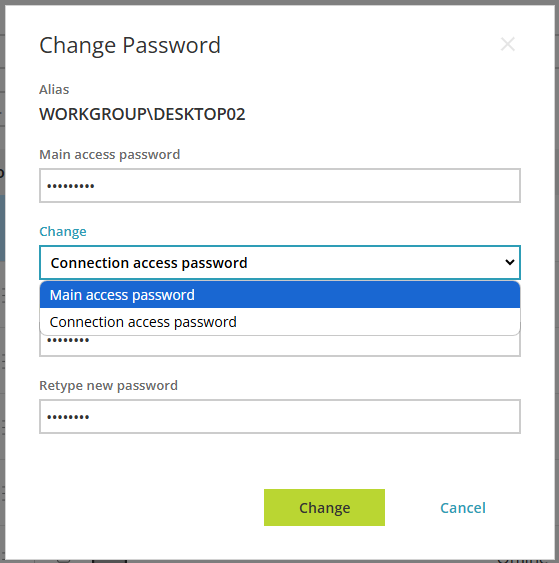
Main Access Password – Allows changing remote connection passwords and the main access password.
Note: If the passwords are changed and lost for any reason, it will be necessary to uninstall the remote connection agents. Almaden does not retain remote connection passwords.
Connection access Password (Grant Password) – This password only authorizes remote connection for users who have permission to view and connect to computers within a specific group.
Change Owner
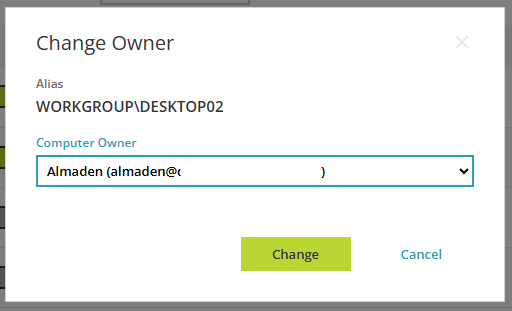
When the owner is changed, the settings and access management are transferred to the owning account.
Restart / Shutdown
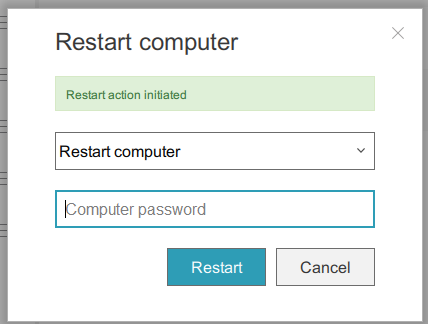
Note: The computer password is the same as the “Main Access Password.” Upon confirming with the correct password, the computer will be shut down or restarted according to the selected option.
Execute
Discontinued
Files
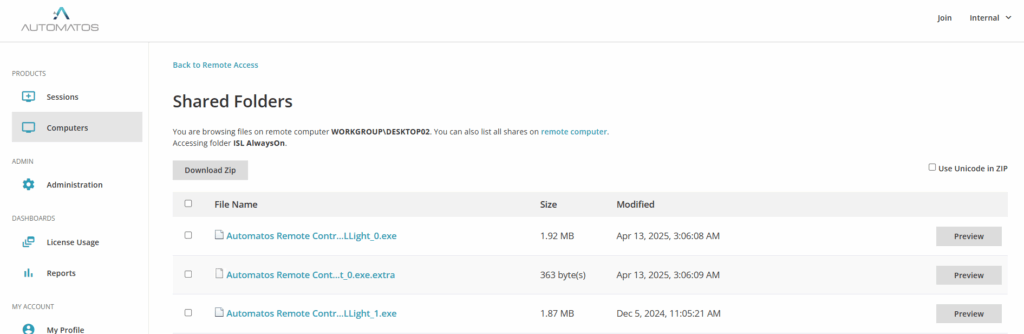
The secure files are located in the directory below and can be downloaded when needed:
C:\Program Files (x86)\Automatos\Automatos Remote Control Server
Note: Log files can be copied in the following way to be forwarded to our support team: "aon_gui.out" and "aon_service.out"
Computer History
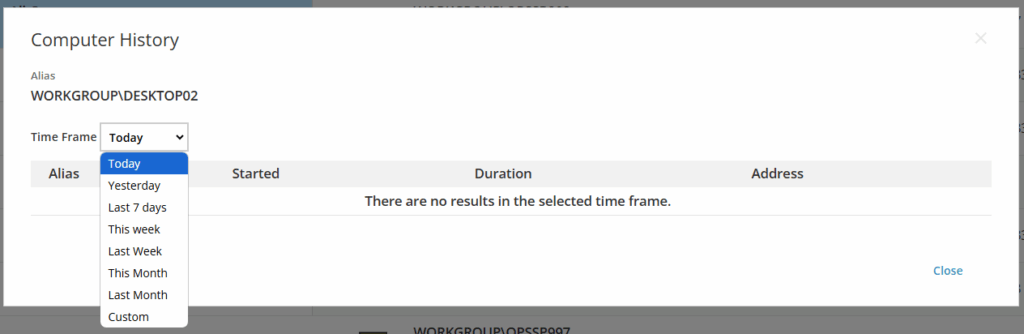
View the remote connection history made to a computer.
System Information
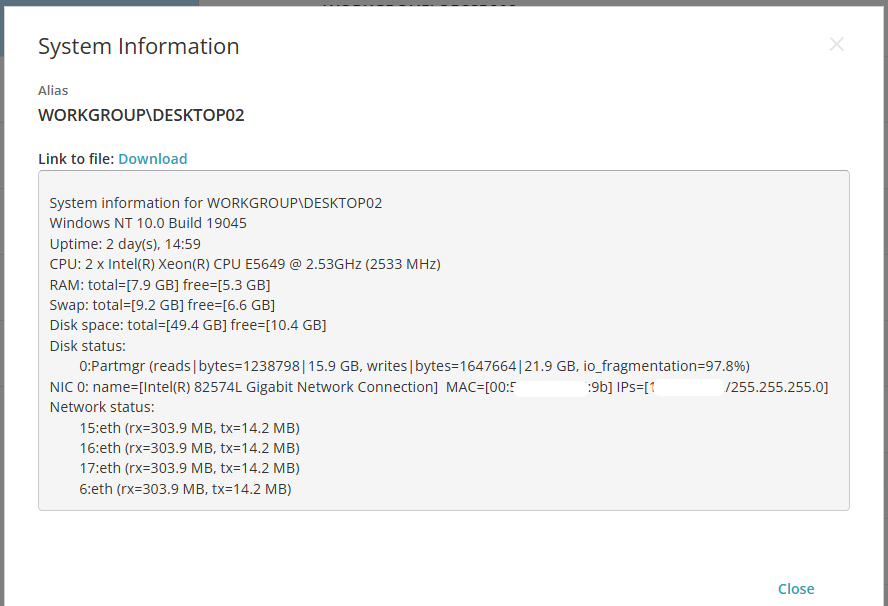
Detailed information about a computer’s system, including the operating system, uptime, processor, memory, disk space, network status, and resource usage.
Move to Group
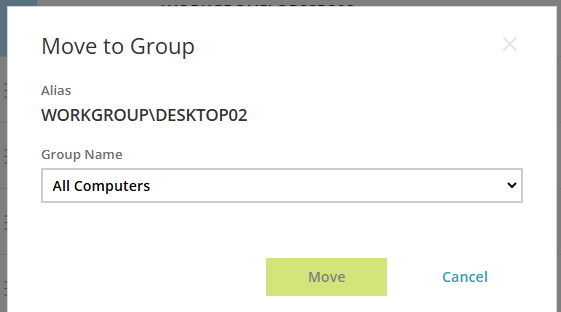
Move computers between groups to organize them.
Note: If a computer is added to a Computer Group, ownership is automatically transferred to the Group Owner. The group owner can be changed by users with the appropriate permissions (e.g. Group Admin, Computer(s) Manager, or Computer Owner).
Change Owner
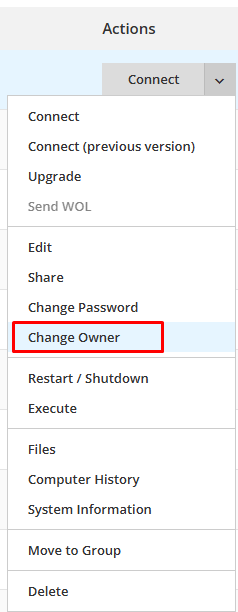
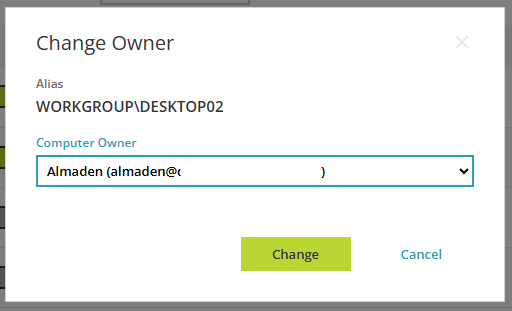
Change the Owner to yourself or assign another user as the owner of the computer.
Share Computer
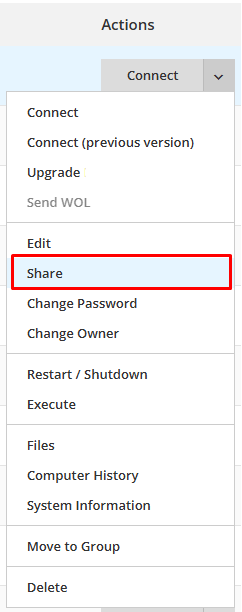
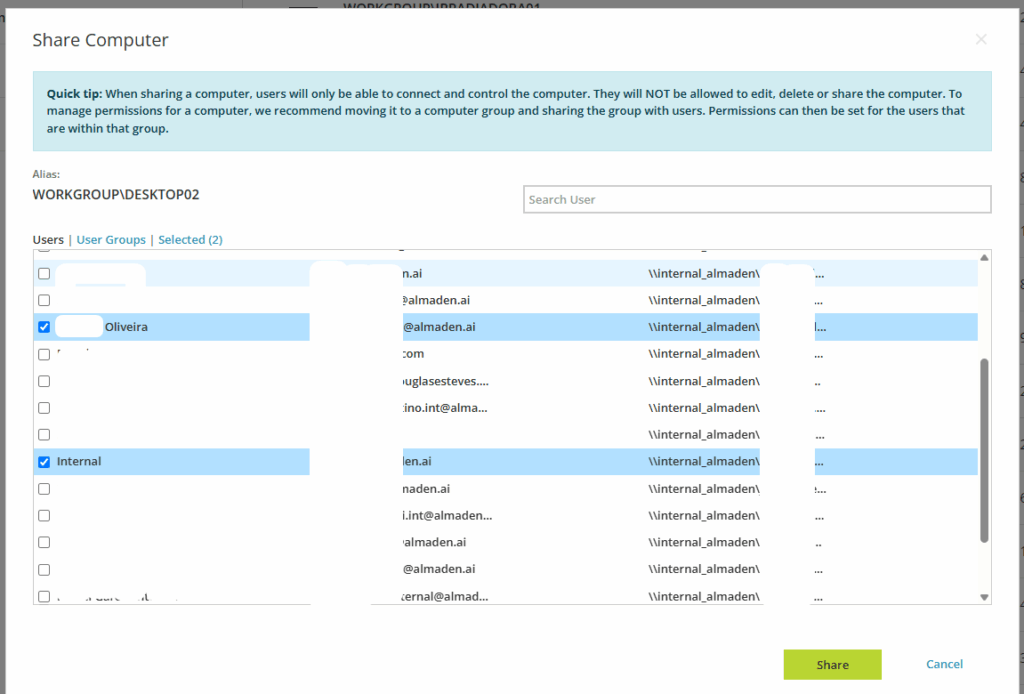
Quick tip: When sharing a computer, users will only be able to connect and control the computer. They will NOT be allowed to edit, delete or share the computer. To manage permissions for a computer, we recommend moving it to a computer group and sharing the group with users. Permissions can then be set for the users that are within that group.
Share access to a specific computer with users or user groups in your domain. You can also assign connect-only access to limit permissions.
Bulk Actions
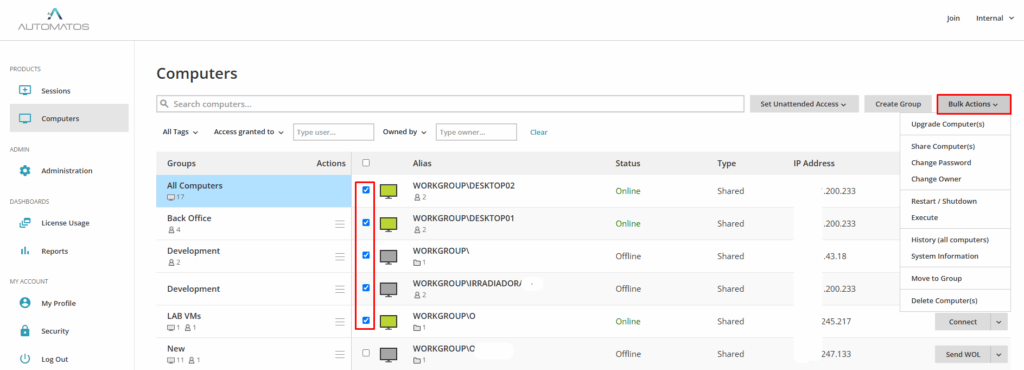
Perform bulk actions for the selected computers, including the following options:
- Upgrade Computers
- Share Computers
- Change Password
- Change Owner
- Restart / Shutdown
- History (Selected Computers)
- System Information
- Move to Group
- Delete Computers

