Set Unattended Access – Via Link
Introduction
The Set Unattended Access via Link feature allows you to add a remote computer to your list of accessible devices using a generated link. This method is ideal when you need to set up unattended access quickly, without requiring an email invitation.
By following the steps below, you can generate a link, configure device settings, and securely grant access to the remote computer. This streamlined approach simplifies the process of managing remote devices efficiently.
Overview
Easily add a remote computer to your list using a generated link. This method is ideal for quick unattended access setup without requiring an email invitation.
Step 1
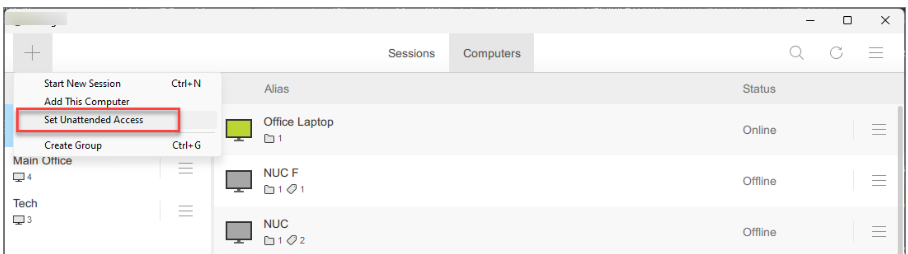
Click “Set Unattended Access” from the “+” button dropdown.
Step 2
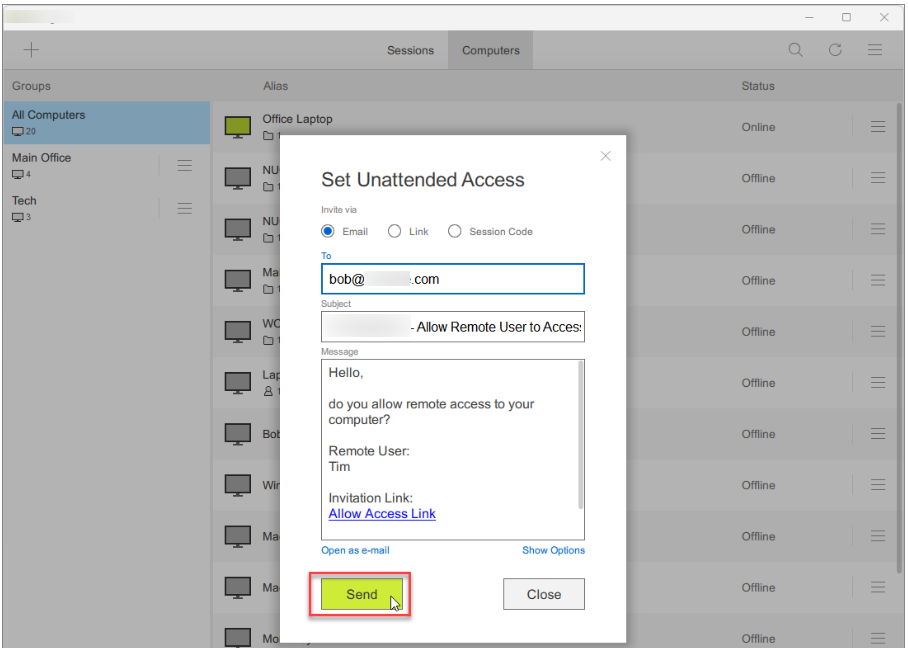
Select the “Link” option.
Tip: Use the Custom Deployment Link feature for additional settings, such as assigning a group, setting up an alias, and defining tags.
Step 3 (Optional)
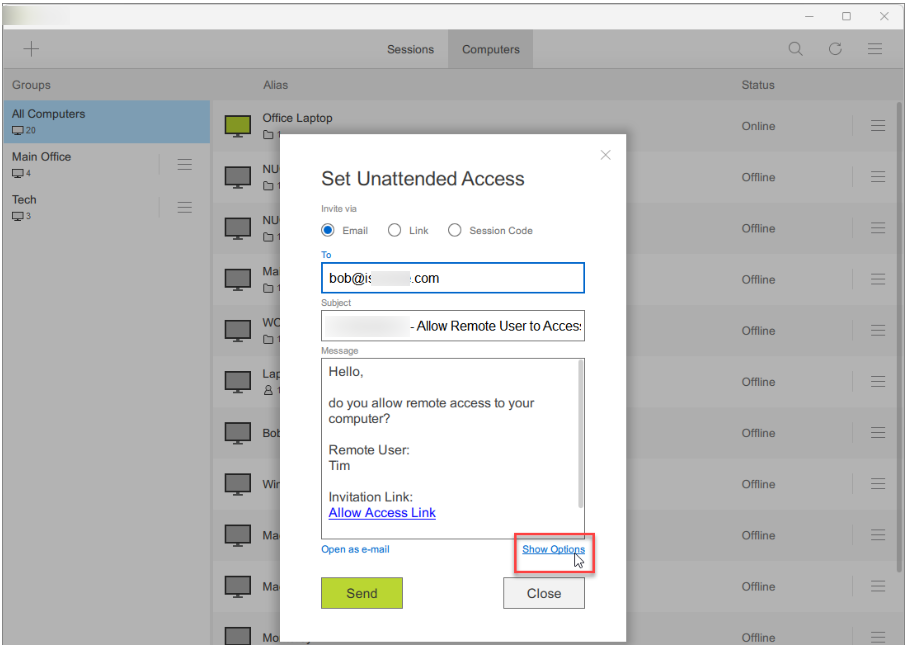
Click “Show Options” to expand advanced settings.
Step 4
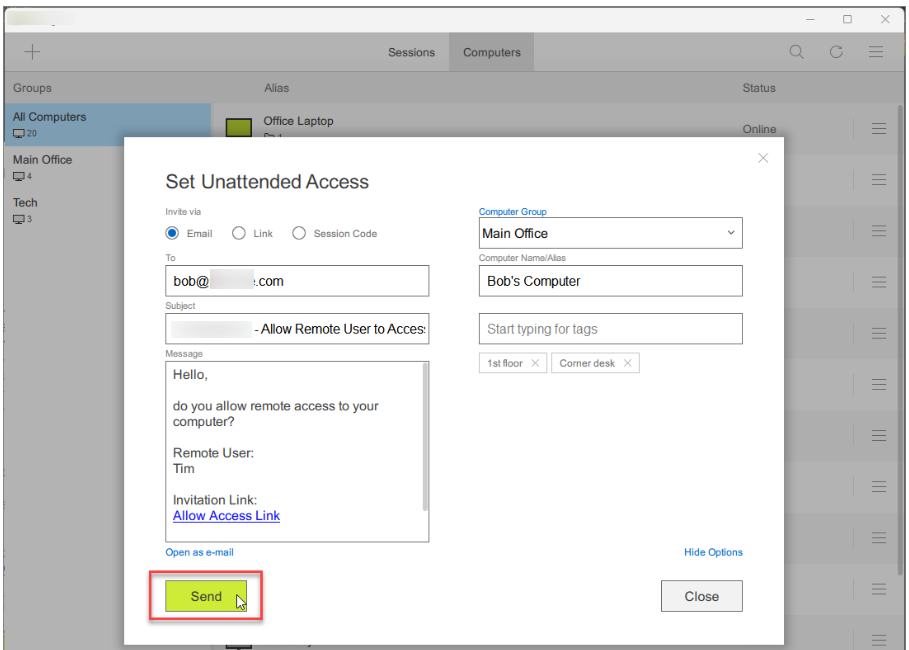
(Optional) Assign the computer to a group, set an alias, and define tags.
Step 5 (Remote Computer)
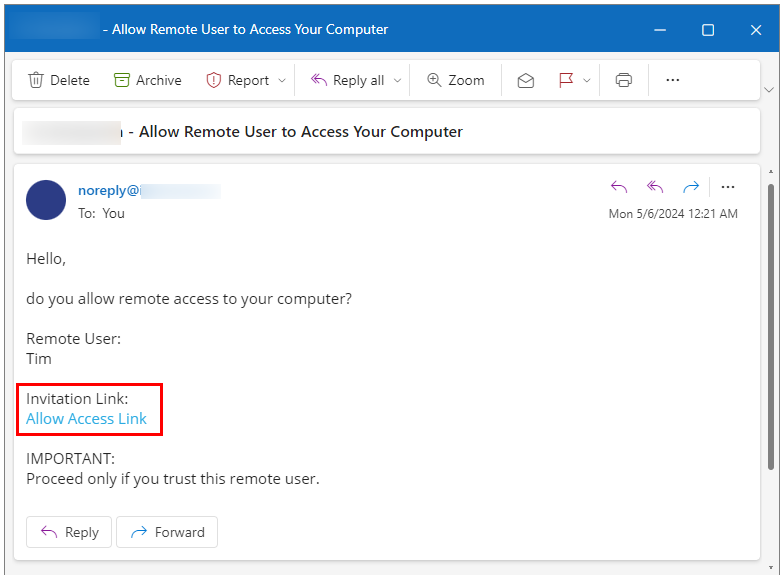
Open the generated link on the target computer and click “Run”.
If IAutomatos Remote Control Server is already installed, skip to Step 8.
Click “Next” to proceed with installation.
Click “Finish” to complete installation.
Step 8 (Remote Computer)
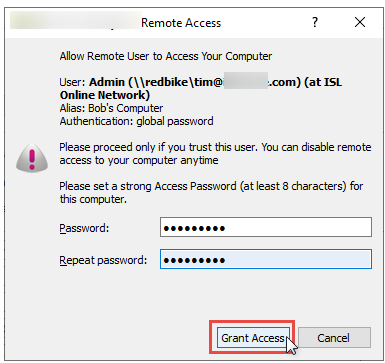
Review the details and click “Grant Access”.
If this is the first installation, set an Access Password, required for future connections.
Step 9
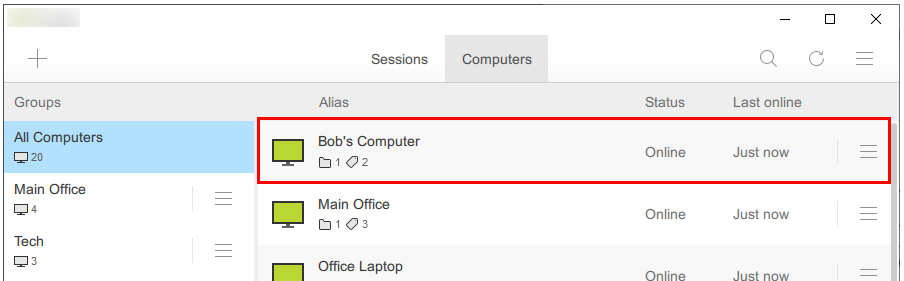
The remote computer is now available for connection.

