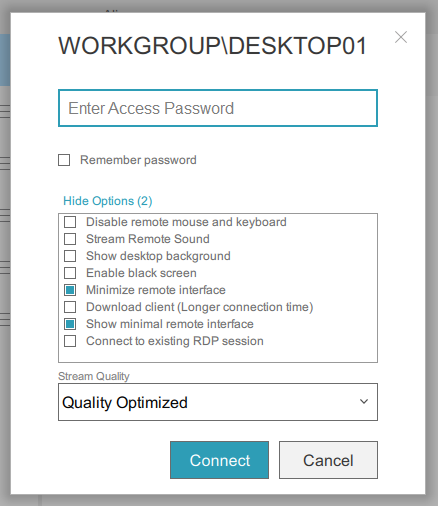Basic Features – Remote Desktop
Explore a comprehensive list of features that will guide you and help you maximize CIQ ITAM potential. Before diving in, we recommend a quick overview.
Overview
Once connected to a remote computer, all available features will appear in the top toolbar.
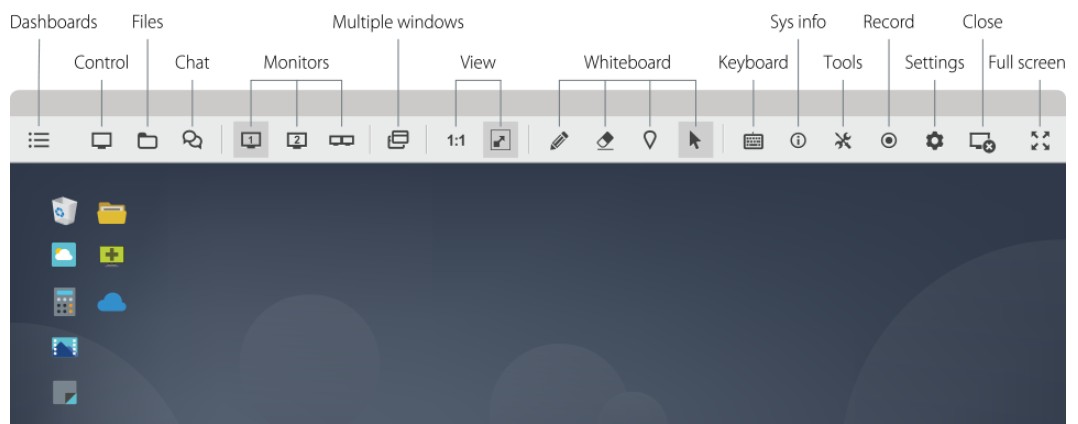
Screen Sharing
Toggle between sharing your own screen with a client during a remote session and viewing their remote desktop.
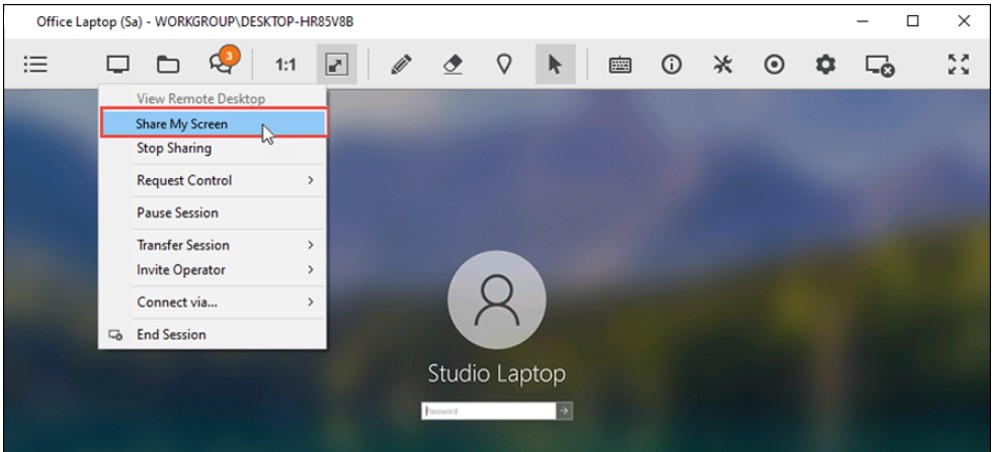
File Manager
A dual-panel File Manager enables fast navigation and efficient management of files/folders on both local and remote computers.
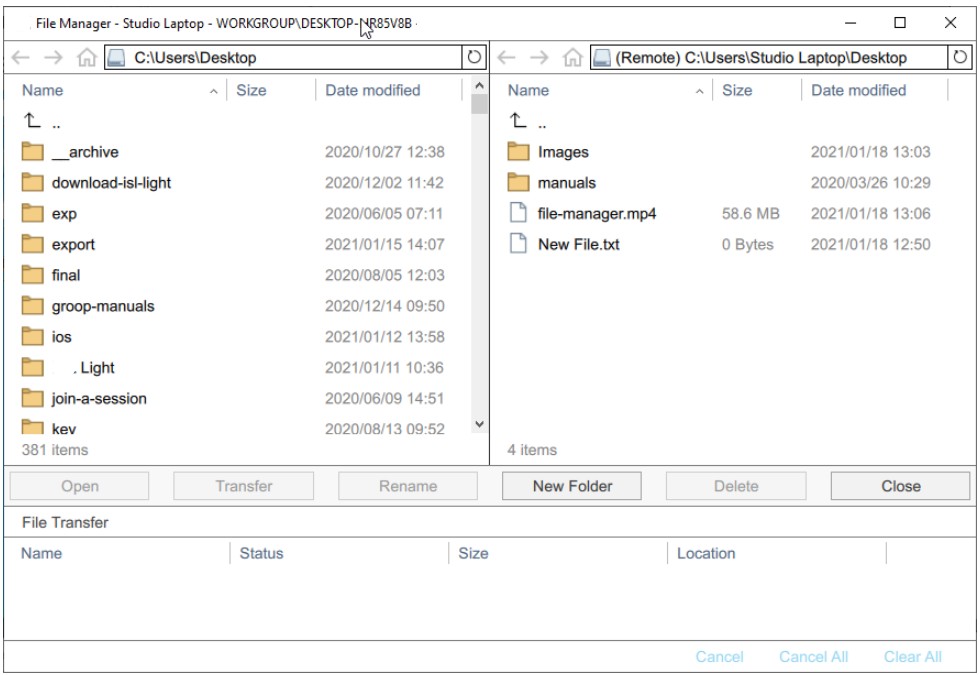
Audio/Video Call
Initiate a video call with your client for more personal and effective support.
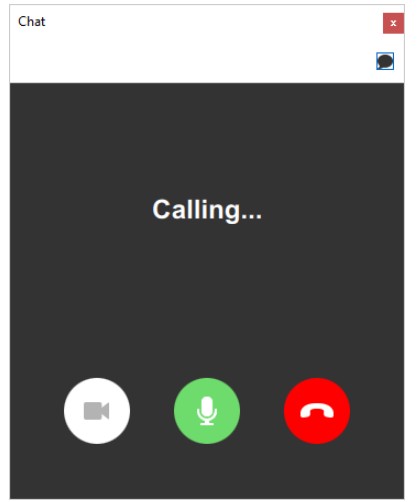
Multiple Monitors
When controlling a remote PC, choose to display all remote monitors in a single window or split them into separate windows. Switch between monitors or drag-and-drop files across screens.
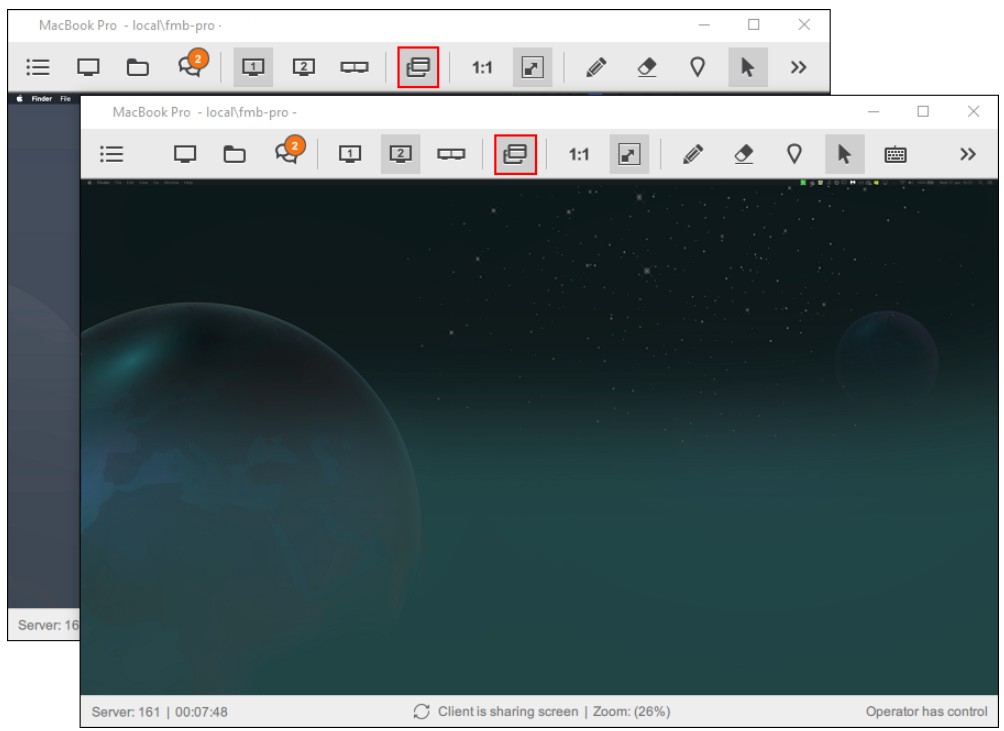
Whiteboard Tools
Use whiteboard tools to provide clearer instructions to clients.
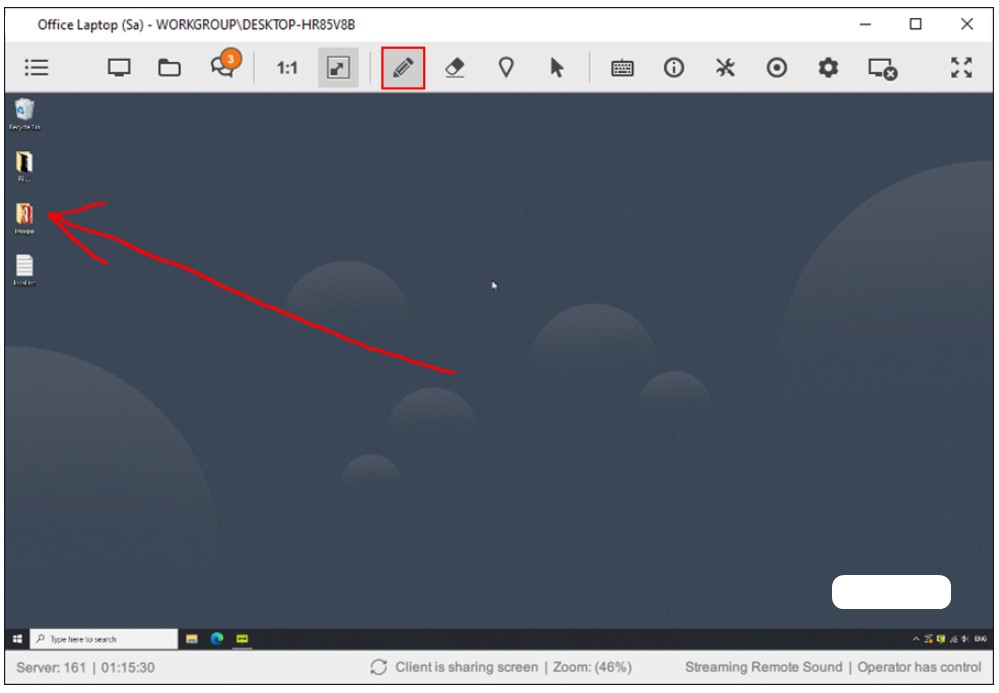
View System Info
Get a visual summary of essential system data or generate detailed reports.
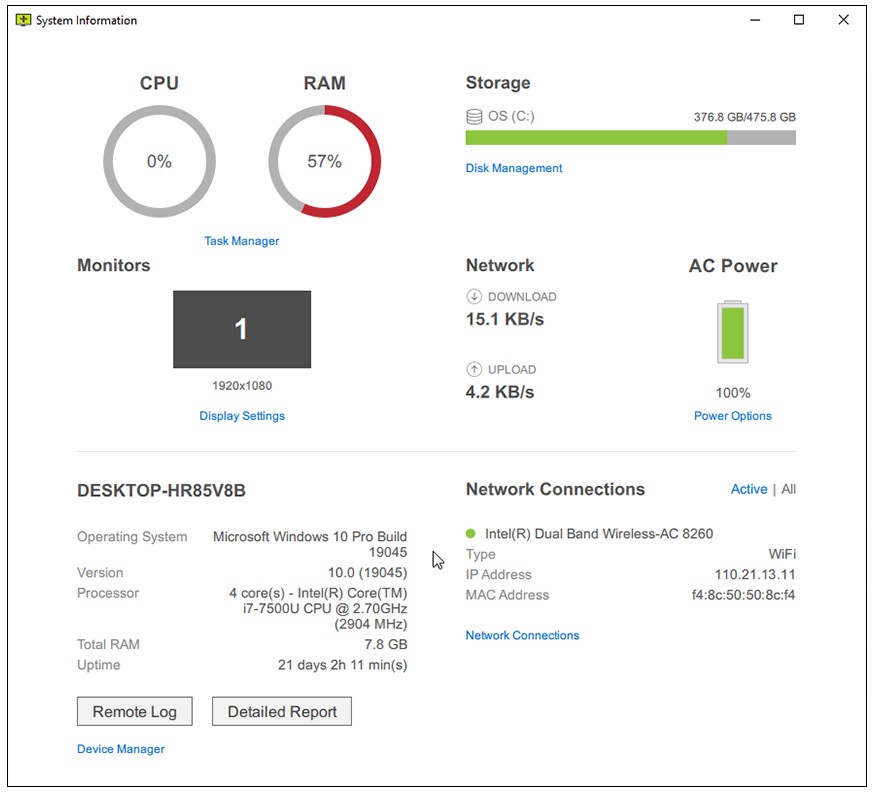
Black Screen (Privacy Mode)
Temporarily black the screen with one click to hide sensitive information.
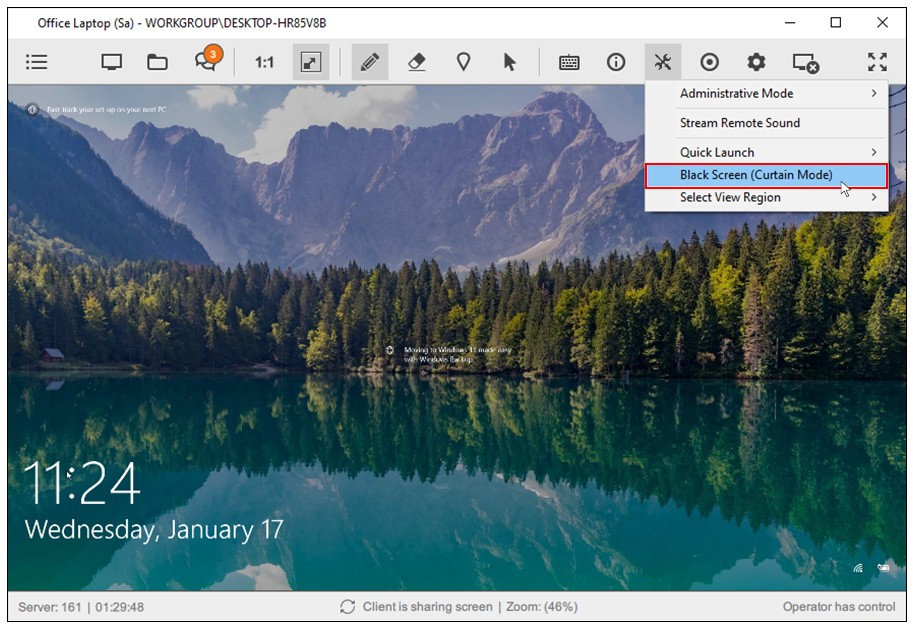
Reboot & Reconnect
Restart a remote computer after software installation and resume the existing support session seamlessly.
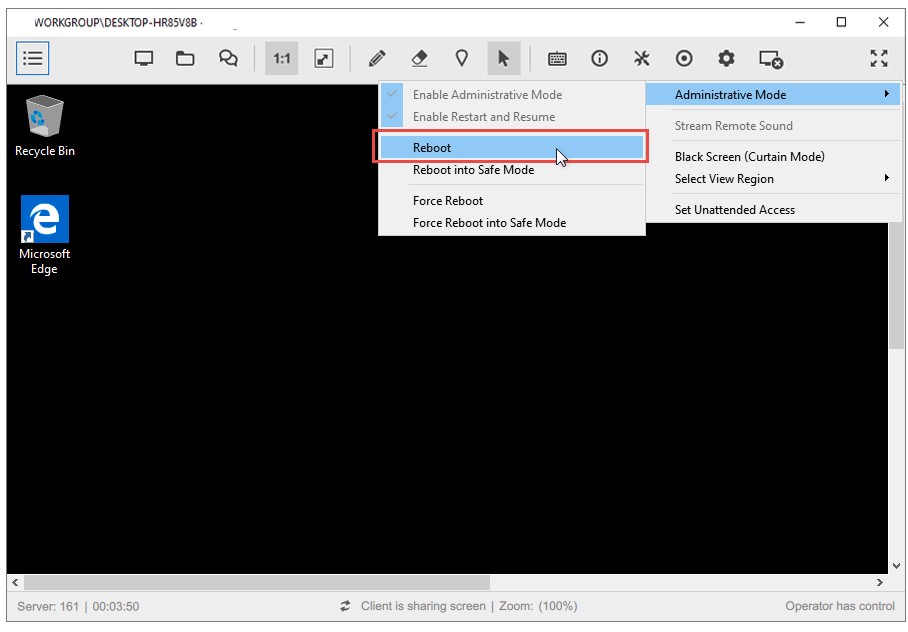
Configure Isolated Access Mid-Session
Install the remote access agent on a client’s computer during an active support session for efficient setup of standalone access.
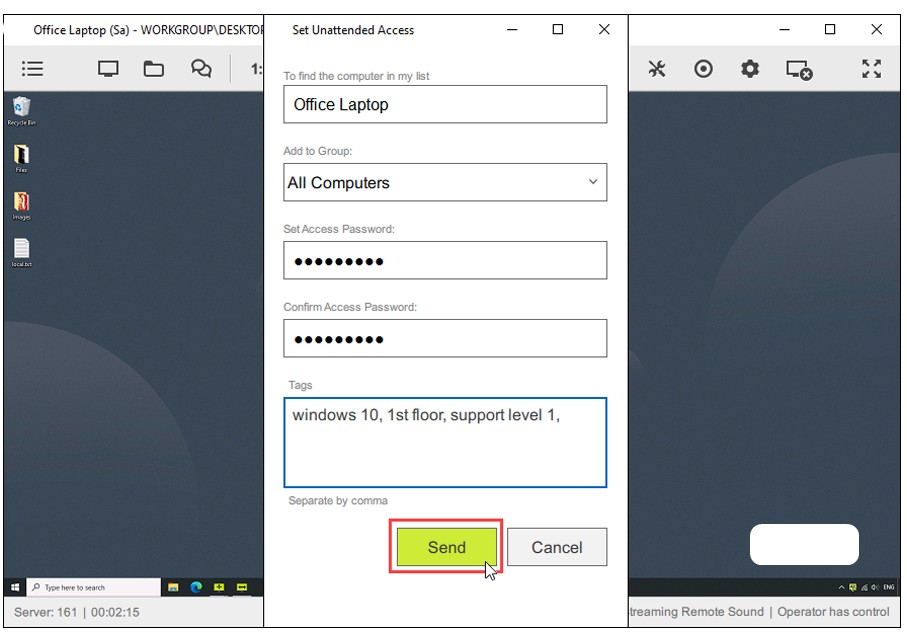
Session Recording
Record remote desktop sessions for training or security purposes.
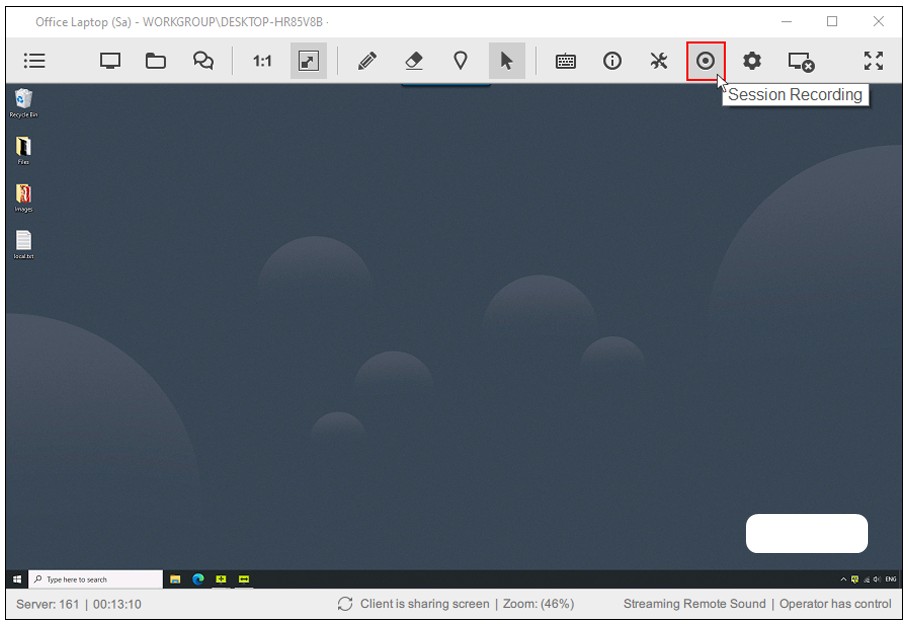
Color Depth
Optimize color settings. Quickly toggle between “Best Quality” and “Best Speed,” or use predefined presets.
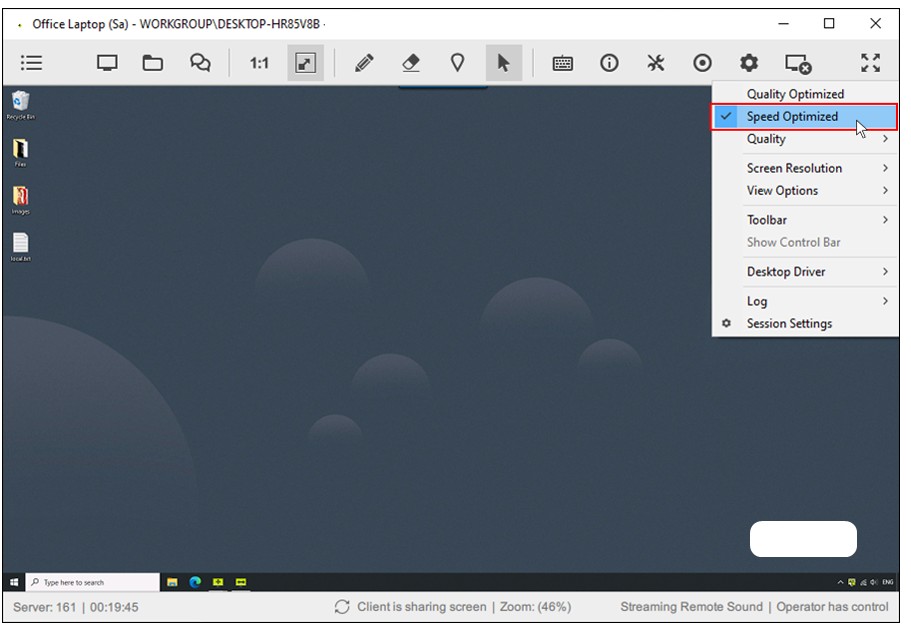
Select Region
View only a specific portion of your client’s desktop.
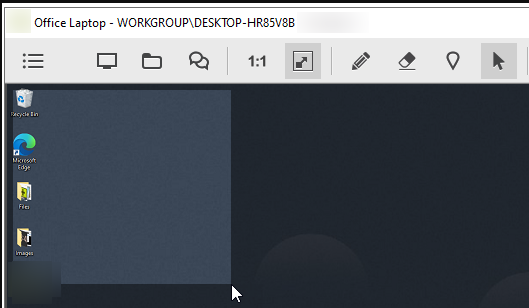
Administrative Mode
When you are in a remote support session with a client, click on the “Tools” icon and select “Administrative Mode” from the options, then click “Enable Administrative Mode”.
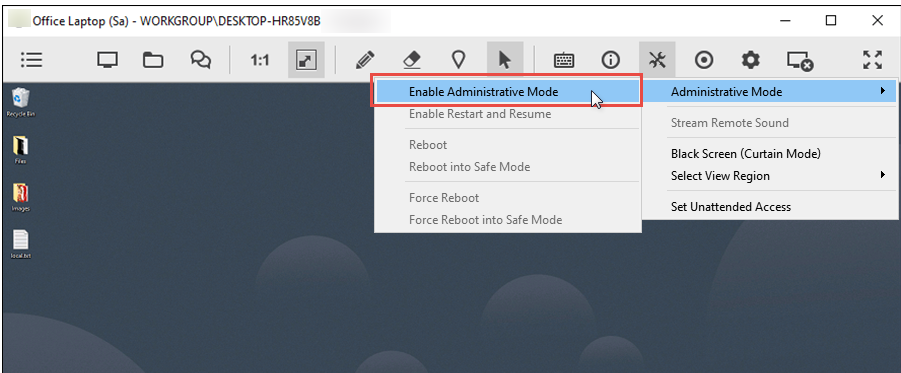
Logs
View the local and remote session logs
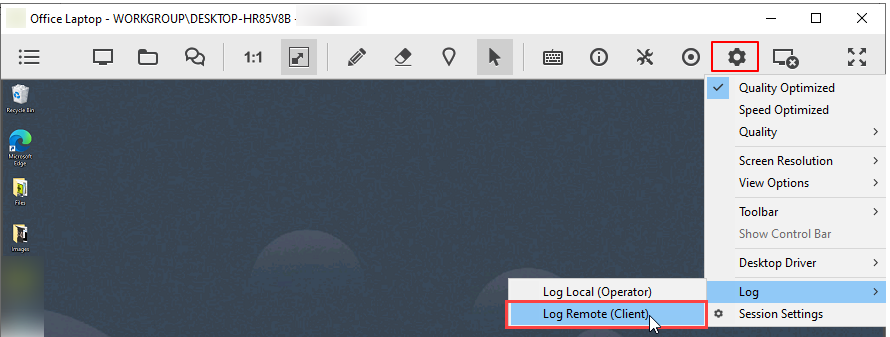
Connect Options
Additional options for the remote session