Administration – Computer Groups
Computer Group functionality allows you to group the computers and add members to share computers with them. Computer groups are shown when sharing them with “Users” or “User Groups” – allowing you to quickly share a Computer Group with a number of different users:
- Create Group
- Change Owner
- Add Members
Create Group
Create a computer group needs to be done via ARC Viewer (Automatos Remote Control Viewer) or in Computers page.
Change Owner
Step 1
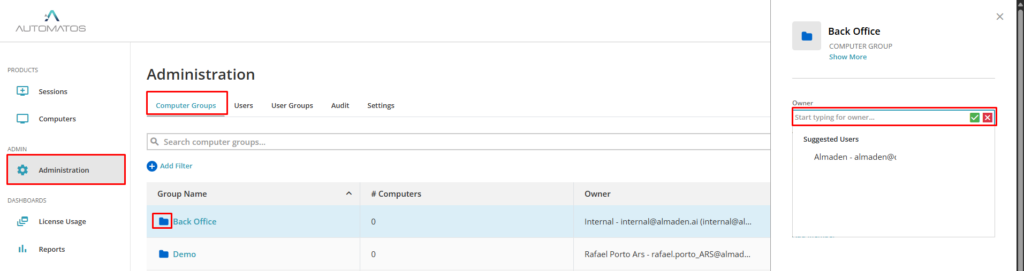
Click the “Computer Group”.
Step 2
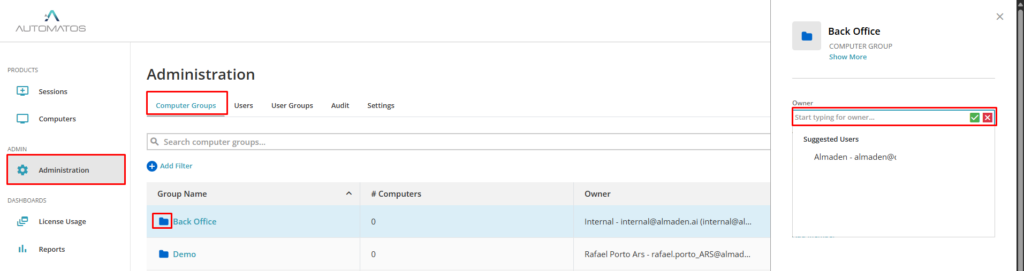
Select “New Owner” or click “Assign to me“.
Step 3
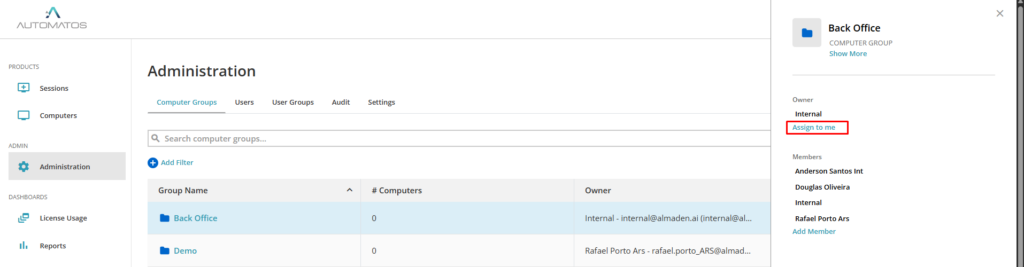
The new owner is now assigned.
Note: Changing the owner of the computer group transfers the associated rights to manage computers to another user.
Add Members
Step 1
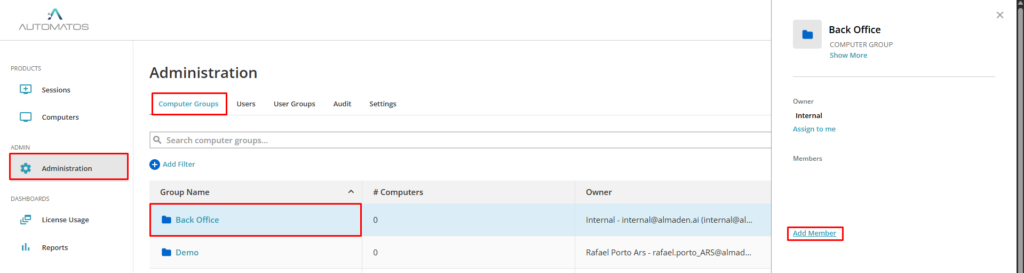
Click the “Computer Group row”.
Click “Add Member“.
Select the “User” or “User Group” to share the “Computer Group (computers)“.
Step 2
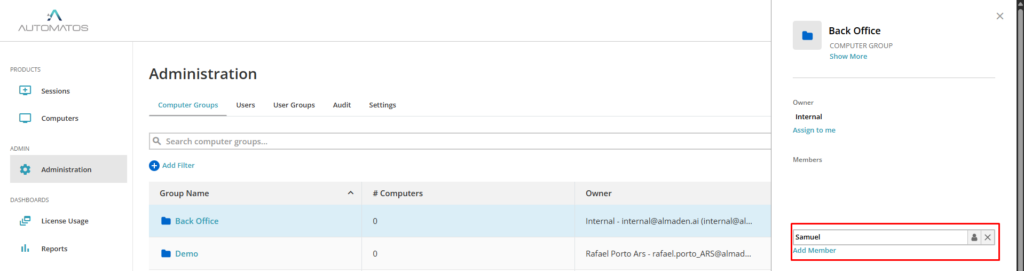
The new member has been assigned to the Computer Group.
Note: Assigning the computer group shares all the computers in that group with a user.

